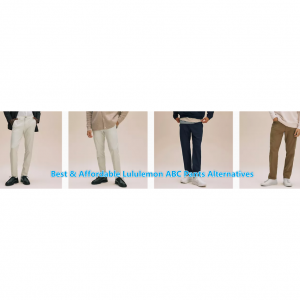Capture One vs. Lightroom vs. Luminar vs. DxO: Pros & Cons and Final Verdict 2025
- Almost all photographers know that editing photos is one of the key parts of photography.Thankfully, nowadays there exists many powerful photo editing software to help us get the most out of our digital images.If you’re looking for a powerful photo editing software that can make advanced adjustments, you’re likely stuck between choosing Capture One, Adobe Lightroom, Luminar or DxO. These programs are extremely capable and offer unique advantages over other options.So What is the best photo editing software for beginners? Which software is best for picture editing? Is DxO better than Lightroom? Is PhotoLab better than Capture One or DxO? Or is Luminar better than Lightroom? Let us explore the Capture One vs. Lightroom vs. Luminar vs. DxO strengths and weaknesses that determine their ideal application conditions.
Capture One Review

What is Capture One?
Capture One is an image editing software made by the company Phase One. The software is used by amateur and professional photographers to catalogue, edit, and process image files. The software is also capable of tethering (connecting a camera to an external monitor) so that photographers can color-check their images in real-time.
Capture One is a high-end photo editing software with a good reputation for tether optimization, easily navigable tools, and camera presets. It is also a versatile photo management application with easy-to-use features for amateur and professional photographers.
Typically, the design of Capture One is almost similar to that of Lightroom or the Camera RAW in Photoshop. That means the following Capture One color, layer, and masking tools are advanced and powerful, making them ideal for professional real estate photographers.
Key Specs ( Capture One Pro)
| Keyword Tagging | Yes |
| Face Recognition | No |
| Layer Editing | Yes |
| Lens Profile Corrections | Yes |
| Content-Aware Edits | Yes |
Advantages and Disadvantages
| Pros | Cons |
|
|
How Much Does Capture One Cost?
You can buy Capture One Pro outright for $299 ($199 upgrade) or subscribe for $24 per month or $179 per year. With Capture One Pro, you do get three activations for your money, which is more than Adobe's two-computer maximum.
A free, fully functioning 30-day trial version lets you test the software before purchasing.
Is Capture One Worth It?
Capture One Pro is an impressive piece of software, aimed at the extremely high-end level of professional image editing. For most users, it's a bit too powerful and finicky for daily usage, but if you're working with the highest of high-end cameras you'll be hard-pressed to find a more capable piece of software.
Lightroom Review

What is Adobe Lightroom?
Adobe Lightroom is officially Adobe Photoshop Lightroom. This software is a successor of Photoshop and much more advanced and updated than it. It is basically an image enhancer and manipulation software and a part of the Adobe software suite. It is compatible with Windows, IOS, Android, Mac OS, and Apple TV. It is non-destructive software. It keeps the original files and edits saved separately. It is usually used for importing and saving, editing, tagging, and sharing numerous digital images.
Adobe Lightroom is part of the Adobe Creative Cloud software family. It is available for purchase individually for a monthly or yearly subscription. Lightroom is also available in a package with Adobe Photoshop, or as part of the Creative Cloud subscription.
The app was so popular among users that Adobe slowly turned it into a standalone app called Adobe Lightroom. In 2017, Adobe introduced a mobile version of the app as well as a brand new version of the app called Lightroom CC.
Key Specs (Adobe Lightroom)
| Keyword Tagging | Yes |
| Face Recognition | Yes |
| Layer Editing | No |
| Lens Profile Corrections | Yes |
| Content-Aware Edits | Yes |
Advantages and Disadvantages
| Pros | Cons |
|
|
How Much Does Lightroom Cost?
You have at least three options when buying Lightroom.
Lightroom CC plan: This comes with Lightroom CC and 1TB storage and is $9.99 per month. Note that this comes with Lightroom only, not Photoshop.
Photography Plan: This gets you both versions of Lightroom and Photoshop CC for the same price as the Lightroom CC plan, but you don't get the 1TB storage.
Photography Plan with 1TB storage: This offers both Lightroom CC and Lightroom Classic, Lightroom for mobile and web, and Photoshop CC, and 1TB storage, and $19.99 per month.
Is Adobe Lightroom Worth It?
If you’re a professional photographer, yes, definitely. If not, you need to decide whether you need advanced RAW editing tools, multi-device photo syncing, cloud storage/backup, and several other useful features.
Money Saving Tip:
If you like online shopping, don't forget to sign up at Extrabux!(What is Extrabux) , then you can enjoy up to 57% cashback on your Lightroom purchase from Adobe website! Sign-Up Bonus: Free to join it & get $20 welcome bonus! Student Benefits:As long as you are a student at school, you can get a free whole year long VIP Card worth $199.
Extrabux.com cooperates with many merchants, such as: Walmart (Up to 4% cashback), Sephora(4% -5% cash back),Dior (Up to 6% cash back), Moosejaw (5% -6% cash back), LOOKFANTASTIC (Up to 10% cash back), Microsoft (Up to 7% cash back) and so on.
Luminar Review

What is Luminar?
Luminar is a non-destructive image editing and photo management software for Mac & PC, designed to deliver professional results in less time than anything else currently available.Luminar uses Artificial Intelligence (AI) powered tools to make complex editing simpler. You can let the software do all the work for you, or take full control of each edit yourself.
Luminar automatically examines your photos to find people and objects. Based on what it has found, the software offers one or several templates that you can try out on your photos. The templates represent a mix of advanced AI and more conventional image adjustments. Once you’ve picked a template, Luminar lets you perform manual adjustments to enhance the image further by using the edit tab of this photo editing software for PC.
Luminar also offers you the opportunity to make enhancements from scratch by going directly to the Edit section and performing all adjustments manually. This panel includes an array of tools including ones for Sky Replacement, cropping, sharpening, and portrait enhancement. Another benefit to using Luminar is that in case you’ve got a set of similar photos and edited one of them, you can synchronize all made changes with the rest of the set.
Key Specs (Luminar Neo)
| Keyword Tagging | No |
| Face Recognition | No |
| Layer Editing | Yes |
| Lens Profile Corrections | Yes |
| Content-Aware Edits | No |
Advantages and Disadvantages
| Pros | Cons |
|
|
How Much Does Skylum Luminar Neo Cost?
You can now purchase Luminar Neo with a one-time payment (along with a paid Extensions Pack) or as a subscription.
With a one-time purchase($119), you get Luminar Neo and all maintenance and feature updates shipped for this product version. You can also expand Neo’s feature set with the paid 2025 Extensions Pack.
The Pro Monthly subscriptions(from $9.08/mo) and Yearly subscriptions( $109 annually), available starting August 16, 2025, include the Luminar Neo app plus all Extensions that are currently available and those that come out during the subscription period.
You can get a 30-day trial download of either from the main Skylum site menu.
Is Luminar Neo Worth It?
If you're new to photo editing on a desktop computer, but used to making tweaks in mobile apps like Instagram, Luminar Neo offers a great way to move to the next level. Its interface is beautifully intuitive and easy to use, making it much less intimidating than advanced software like Photoshop.
DxO Review

What Is DxO PhotoLab?
First launched in early 2004 under the name Optics Pro, DxO rebranded its Raw processor as PhotoLab back in 2017 to better reflect that its capabilities now go far beyond just lens corrections, and simultaneously absorbed the popular Nik Collection plugins from Google for integration into its own software. I
DxO PhotoLab comes with an upgraded Photo Library section that allows you to view your photos by folders, perform searches based on various criteria, and put together digital albums. However, the best feature of this software is RAW processing. This Canon RAW editor can get more detail out of RAWs than other similar software while the DeepPRIME noise removal feature elevates the image quality even higher.
DxO PhotoLab also deserves praise for the included lens and camera presets that help optimize your photos as long as you can find the appropriate camera + lens combo in the list. The software offers a broad selection of editing features that allow you to adjust the shadows and highlights, curves, hue, saturation, vibrance, contrast, etc.
Key Specs (DxO PhotoLab)
| Keyword Tagging | Yes |
| Face Recognition | No |
| Layer Editing | No |
| Lens Profile Corrections | Yes |
| Content-Aware Edits | Yes |
Advantages and Disadvantages
| Pros | Cons |
|
|
How Much Does DxO PhotoLab Cost?
The DxO PhotoLab ESSENTIAL Edition provides unique local adjustment and enhancement tools while being offered for $139 or $34.75 x4 months
The DxO PhotoLab ELITE Edition provides cutting-edge lens correction functionality along with demosaicing and noise reduction tools that rely on advanced AI. Its current price stands at $219 or $54.75 x4 months.
DxO PhotoLab can be tested for free for 30 days.
Is DxO PhotoLab Worth It?
DxO PhotoLab is a powerful post-processing program that also features file management capabilities. As a result, it could easily be used as a one-stop-shop editing program.
Capture One vs. Lightroom vs. Luminar vs. DxO: Comparison Side by Side
1.Layers
Capture One - The layers are located in the exposure tab under the histogram. You can add a layer by clicking on the plus sign in the layers panel. Typically, Capture One allows you to work with up to 16 layers associated with one photo.
Lightroom - you can create a new layer in Lightroom by clicking on the new layer button located in the layers panel. You can also create a new layer and change its default name and options. Lightroom allows you to make up to 8,000 layers with different opacity and blending modes.
Luminar - Layers are new to Luminar. They let you add overlays and use various blend modes—Darken, Multiply, Screen, and so on. They’re not as complex and intimidating as Photoshop’s layers, but they’re quite useful and powerful enough to create some cool effects. You can use them with your own images for a double exposure effect.
DxO PhotoLab - There is no layers icon and no layers in PhotoLab.
2.Local Adjustments
Capture One - It is much more powerful. It uses an internal adjustment layer system to make each adjustment easily identifiable – you can also name the layers. Each layer has its own editable mask. Capture One offers the same linear, radial and brush masking tools as Lightroom and the same auto masking and luminosity/color range masking.
Adobe Lightroom -Lightroom is, perhaps surprisingly, the most primitive. You can make local adjustments using linear and radial gradients and a brush tool and eraser – and the latter have a useful Auto Mask mode. But Lightroom’s local adjustment tools offer only a subset of the full toolset – it’s enough, but you can’t use curves, for example, or absolute white balance settings (only relative values).
Luminar - After you choose the develop profile, a goodly group of adjustments remain in the Develop panel on the right side, including Exposure, Smart Contrast, Highlights, Shadows, Blacks & Whites, Curves, Color, Sharpness, Noise Reduction, and Optics. That last group includes a manual barrel and pincushion slider, along with a checkbox for Defringe. For some raw file types, the menu has an Auto Distortion correction and Auto Fix Chromatic Aberrations checkboxes, too.
DxO PhotoLab - PhotoLab runs Capture One very close. The local adjustment tools are quite different, based around the same trio of linear, radial and manual brush masks, but adding in the powerful control point adjustments first seen in the Nik plug-ins. These take a bit of getting used to, but once you’ve become fluent in how they work, the offer a level of masking and editing control – and speed – that the others don’t quite have.
3.RAW Files Processing
Capture One is designed for image processing, its RAW image conversion is true-to-life color processing. It also comes with more than 500 custom camera profiles. Additionally, the RAW file processing takes place in the same window, and you don't have to go back to the camera RAW to see the settings.
Lightroom is designed with powerful photo-editing tools more than its RAW image processing performance. Although it is possible to adjust aspects such as sharpening, color saturation, contrast, tonal range, and white balance in Photoshop, it can't match the RAW file processing in Capture One.
Luminar Neo offers a suite of non-destructive RAW editing tools powered by artificial intelligence that lets you carry out complex editing tasks in just a couple of clicks.
DxO PhotoLab’s RAW processing is just about the best there is. Sometimes, with some cameras, Capture One is as good, even a whisker better, but both of them are easily superior to Adobe’s RAW processing, both in Lightroom and Adobe Camera Raw (it’s the same Adobe Camera Raw engine).
4.User Interface
The Capture One user interface is customizable and flexible, allowing beginners to set up the screen without hassle. The user interface elements include an image browser, a viewer, cursor tools, and a tool tab bar.
Lightroom comes with many industry-standard photo editing and creative features for professional photographers, making the user interface more complicated.
With Skylum Luminar Neo first run, you see a very simple interface with a big Add Photos button. There’s no explicit import process in Luminar. You choose a folder and bingo, all the images it contains are added to your Luminar catalog.
DxO PhotoLab's dark gray interface has a clean, subdued look. The program interface has two modes: PhotoLibrary and Customize. The latter is where you do all your editing and tuning. That's really all you need, but Adobe's Lightroom Classic offers more flexibility with modes for sharing, printing, maps, and books, as well.
5.Image Organization
Capture One doesn’t have the same cataloguing tools, but you can still use it to find images quickly. When you import your photos, they’ll end up on the right side of the screen. You can easily scroll through the list and pick your desired image.
Lightroom is well known for its cataloguing and organising features. You can import thousands of photos that Lightroom will organise for you. You can also edit keywords and metadata to search for specific photos easily.Additionally, Lightroom offers advanced facial recognition. This is another feature that can make it easy to look for photos.
Ignoring the restrictions on importing from non-permanent devices/locations, you have to admire the simplicity of photo management in Luminar Neo.
DxO PhotoLab does have basic search and album tools, but its main organisational system is folders. It is not a digital asset management system in the way that Lightroom and Capture One are, but should be thought of as a powerful non-destructive processor and editor with browsing tools.
6.Ease of Use
Capture One -The learning process for Capture One is pretty complex.That being said, it can be completely customized to match your particular working style, which would likely make it much easier to use – if you can take the time to figure out how best to organize everything. Not all photographers have experience with user interface design, and the default setup could use a bit of streamlining.
Adobe Lightroom - It is very easy to use, although some of the more advanced features could use a bit of a re-think in terms of their user interface. Complex editing procedures can get a bit complicated as each localized edit is only represented by a small dot on the image indicating its placement, with no label or other identifiers, causing problems during heavy editing.
Luminar Neo - Core editing functionality is very user-friendly. The interface is well-designed for the most part, but some additional customization options in terms of layout would be nice. The clone stamping and layer editing processes need a lot of work before they could be called easy to use
DxO PhotoLab - Quite easy to use, and it will be immediately familiar to anyone who’s used a different RAW editor in the past. The ease of automatic adjustments is quite appealing, although there are a couple of little interface issues that seem to show a lack of thought in the UI design. These aren’t dealbreakers, but keep PhotoLab from getting a higher grade.
7.Pricing
Capture One
Cost:Lifetime license is $299 with free updates until the next major release comes out. Subscriptions cost $24/month or $179/year with all available updates if you're subscribed. Click here to see your purchase options.
Free trial: Yes, 30 days and no credit card required.
Available on: macOS and Windows
Adobe Lightroom
Cost:Subscription only with plans starting at $9.99 per month. Click here to see your purchase options.
Free trial: Yes, 7 days and requires billing information.
Available on: macOS and Windows
Skylum Luminar Neo
Cost: Starts at $119 for a one-time fee. Subscriptions start at $109 per year and include all future upgrades. Click here to see your purchase options.
Free trial: No, but 30-day money back guarantee applies.
Available on: macOS and Windows.
DxO PhotoLab
Cost: A perpetual license is $139 for Essential Edition and $219 for Elite Edition. See the differences here.
Free trial: Yes, 30 days and no credit card required.
Available on: macOS and Windows
Summary
So, what's the best photo software? That depends, and there's no single correct answer. But let's break it down a bit further and quickly summarize your options.
Capture One is an impressive piece of software, aimed at the extremely high-end level of professional image editing. For most users, it’s a bit too powerful and finicky for daily usage, but if you’re working with the highest of high-end cameras you’ll be hard-pressed to find a more capable piece of software.
Lightroom is designed for more casual users, its user interface is simpler and cleaner, making it easier to operate across desktop and portable touchscreen devices, available on desktop, iPad, and iOS or Android. It's linked to the cloud in an integral way, meaning any edits are synchronised across devices immediately.
Luminar puts heavy emphasis on AI editing and "templates", performing automatic image analysis to provide multiple look suggestions. The software also has layer, montage, and mask support. You can use Luminar either as a standalone program on Mac and PC or as a Photoshop/Lightroom/Apple Photos plugin.
DxO PhotoLab's is an advanced editing program that supports the fast processing of RAW files. The key advantage of this program is an automatic lens correction feature. You will be impressed with its pro-level tools that allow you to minimize noise and organize your images. Besides, you can apply a range of presets to your photos and use a variety of other tools.
Conclusion:Which to Choose?
Beginners, amateurs, food bloggers, professional photographers alike – consider trying Capture One if you feel the following:
You’ve hit a ceiling with your current RAW editor and can’t quite finess your images to the full degree of control you’d like.
Creativity feels missing or limited in your current RAW editor.
You’re looking for more control over how you edit with access to more tools.
Speed is important to you and slow tethering or lag time with local adjustments interupts your creative workflow.
You’re looking to grow as a photographer and improve your work and post-production workflow.
You hate catalogues and your file management is a mess no matter how hard you try to clean it up.
Reason to buy Lightroom:
Built in file management/cataloging system
Organization with collections and galleries
Fast and easy photo books, slide shows, and web galleries
Non-destructive editing that preserves file data
Easy and fast syncing of editing steps
Snapshots and Virtual Copies are perfect for exploring editing options
Adjustment brush, gradient, and radial adjustments which allow you to adjust multiple effects on one mask
Fairly decent cloning and healing abilities for minor image manipulation
Buy Luminar Neo if:
You want to save time editing photos – there’s no denying how useful the AI tools are in Lumianr Neo. There’s no simpler and faster way to perform certain complex edits, and the one-click presets make your photos undeniably prettier.
You don’t want to pay for an Adobe subscription – while Luminar Neo is definitely not a replacement for Lightroom or Photoshop, it does offer many of their tools and several that don’t exist on either platform.
You find Photoshop too complicated – again, they’re very different programs, but Neo can help you perform complicated image edits in seconds that would take you hours in Photoshop.
You want to have fun with your photo editing – playing around in Neo is fun. The interface encourages experimentation and tool labelling is mostly simple and self-explanatory.
Reason to choose DxO PhotoLab:
Exclusive U Point technology. Thanks to local adjustment tools, you can significantly optimize your editing workflow
40 calibrated presets. If you see that your photos require improvement, you can apply any of the 40 presets that are suitable for editing photos in various genres.
First-class lens correction. DxO PhotoLab has automated lens-correction tools created in its laboratories.
Helpful Smart Lighting tool. This tool automatically analyzes contrast and fixes exposure issues.
Easy color fine-tuning with ColorWheel. Using the color wheel, you can select any color range from 8 supported channels.
Intuitive and customizable interface. Even if you don’t have a lot of experience, you will still easily figure out how to use this photo editing software thanks to its intuitive interface.
Read More:
Lightroom (Lightroom CC) vs. Lightroom Classic: What's the Difference? Which to Choose?
Top 7 Photo Editing Software for Beginners in 2025
Top 7 Best Duplicate Photo Finder and Remover Apps for Mac in 2025 (Free & Paid)
Top 5 Best Duplicate Photo Finder and Cleaner Apps for Android in 2025 (Free & Paid)
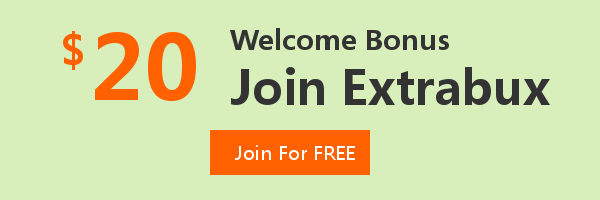
Extrabux is an international cashback shopping site, offering up to 30% cashback from 10,000+ Stores!
Microsoft, Dell, HP, Lenovo, Alienware, Acer, Asus, Samsung, BestBuy, Walmart, Staples, Overstock, QVC, New Egg, Office Depot, eBay, etc.
Join to get $20 welcome bonus now! (How does Welcome Bonus work?)
Recommendation
-

Is Turkish Airlines Good for International Flights?
-

10 Best & Stylish Winter Coats for Women on NET-A-PORTER in 2025
-

Top & Best 12 Sneaker Apps/Websites for Raffles, Releases & Restocks in 2025
-

7 Best Gift Card Exchange Sites - Buy, Sell and Trade Discount Gift Card Safely and Instanly!
-

Top 9 Professional Skincare Brands for Licensed Estheticians 2025