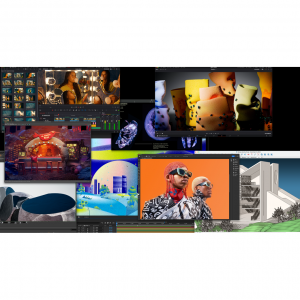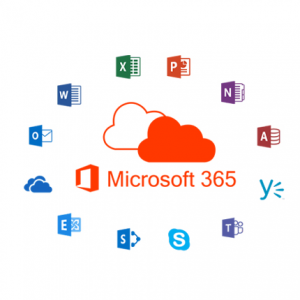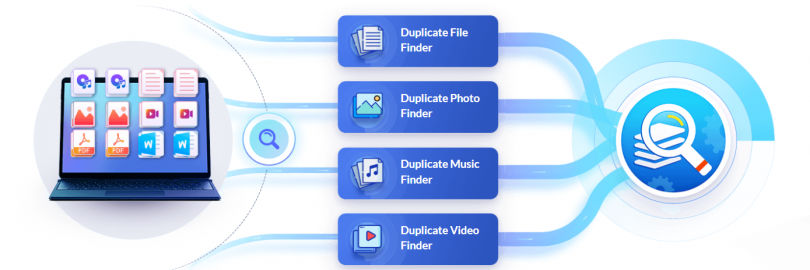
Top 10 Best Duplicate File Finder and Remover for Windows 10/11 in 2025 (Free & Paid)
- The number of duplicate files grows over time on every computer, whether it's a PC or a Mac. These duplicate or similar files waste space and slow down your computer's performance, including photos, videos, audio files, documents, and other multimedia files. Spend time just finding one file on your computer? A duplicate file finder will help you locate and remove duplicate files among the volumes of data. It's easy to use, and the task will be done in minutes. There are a large number of such tools on the market. However, not all of them can be considered the best Windows 10 duplicate file cleaner. So, we've combed through all the apps available for spotting duplicate files and handpicked the best for our readers. Try one today!
Does Windows 11 have a duplicate file finder?
No. Windows 11 doesn’t have a dedicated duplicate file finder. There’s no official Windows app or tool that you can use to scan for duplicate files and clean them. But, there are apps that you can find on the Windows store that can help clean duplicate files.
However, you can also manually look for duplicate files by searching and deleting them one by one (via Windows Explorer).
This would take a lot of time. So, if you want to save time and have a cleaner PC , We recommend checking out the best third-party apps below.
So,What Does Duplicate File Finders Do?
There is a technique to find duplicate files using the tools instead of following the manual search and scorch in the local storage. Find similar files and exact duplicates using the powerful duplicate management tools. With the best duplicate file remover software utility to clean duplicates, you can get rid of duplicate files quickly.
What are the best duplicate file finder and remover for Windows 11, 10, 8, 7 in 2025?
Finding out the best duplicate file remover software can be challenging if you have less or no knowledge of it.
To help you choose the best duplicate file finder, we have tested the 30 most famous duplicate file remover tools of 2025 under different parameters like price, user interface, performance, speed, etc.
Then we recommend the top 10 of these duplicate file removers that are best suited for all classes of users who have set efficiency as a priority.
Money Saving Tip:
No matter which of the Best Duplicate Photo Finder is right for you, you can get a free trial or a free version.
In fact, you can save up to 100% on online shopping at home and abroad!
Such a high amount of cash back comes from Extrabux (What is Extrabux?), it also offers coupon codes and recent promotions, and brings together 10,000+ sites (US, China, UK, Japan, Australia , Germany, France, Italy, etc.).
Just sign up for an Extrabux account and earn exciting cash back every time you place an order via the relevant link. Sign-Up Bonus: Join for FREE & Earn $20 Welcome Bonus today! Then earn $5 Friend Referral Bonus!
Whether you are buying cheap domestic products, international luxury goods, or buying mobile phones, computers, refrigerators, washing machines, clothes, shoes, bags, mother and baby products, snacks, drinks, or booking air tickets, hotels, car rentals, or registering services and memberships , you can save money on all related purchases - save $1,000 a year!
Quick Comparison of the Top Duplicate File Finders and Removers
| Top Features | Free Trail/version | Price | External Device Support | |
CCleaner | Registry cleaner, software uninstaller, quick recovery of deleted files | Yes | $24.95 | No |
Wise Duplicate Finder | Detectipn of zero-sized duplicates, group-based organization, file exclusion | Yes | $19.95 | No |
Easy Duplicate Finder | Comparison mode, one-click duplicate removal, deletes duplicates from cloud storage | Yes | $39.95 | No |
Duplicate Files Fixer | File exclusion, cloud support, auto mark option | Yes | $39.95 | Yes |
Auslogics Duplicate File Finder | Rescue center, ignore list, deletion of .exe files | Yes | $0.00 | No |
Fast Duplicate File Finder | File renaming, export options, disabling of folders for self scan | Yes | $39.95 | Yes |
Ashisoft Duplicate File Finder | Selection assistant, cloud platform support, protected folders tab | Yes | $35.40 | Yes |
dupeGuru | Keyword-based filters, dedicated music mode, detection of similar files | Yes | $0.00 | No |
Duplicate Cleaner 5 | Selection assistant, ignoring zero-size files, scans ZIP to find duplicates | Yes | $39.00 | Yes |
Duplicate File Detective | Tag extraction, SmartMark technology, analysis of compressed folders | Yes | $60 | No |
What duplicate file finder and remover is best for me?
#1. CCleaner
Compatibility: Windows 7, 8, 10
Price: Free Trial Available | Home Edition $29.95 1 PC/yr | Professional Edition $49.95 3 PCs/yr | Professional Plus Edition $79.95 3 PCs/2yrs

After testing and summarizing more than 30 third-party software that can remove duplicate files, CCleaner is our #1 pick.
This is because with CCleaner, not only can you effectively remove junk or duplicate files, but it also has a range of useful tools for cleaning, security, and memory optimization.
It has a free version and even the paid version is very reasonably priced. Also, why not buy it at the price of one software of Duplicate File Finder and Remover and get so many other perks?
So, to make your computer run as good as a new one, use CCleaner. In fact, it's probably the first name that comes to anyone's mind when thinking of PC cleaning software. It's been around since 2004, developed by Piriform, and has garnered numerous sparkling CCleaner reviews for the majority of its history.
CCleaner comes packed with lots of useful modules, one of which is Duplicate Finder & Remover. The tool is available in CCleaner for PC, Mac and more, allows you to match files by name, size, modification date, and content. It can also tell you to ignore some files.
It is worth mentioning that it also supports the retrieval of mobile storage devices. It brings with itself an easy interface that may take away duplicate information for you inside seconds.
In addition to removing duplicate files, it can also help you get rid of temporary files, registry entries, cookies, and much more.
CCleaner Professional is available on a subscription basis. You can pay for either a one-year or two-year license covering a certain number of computers. Its distinct pricing plans include;
One-year license for one PC - $29.95
One-year license for three PCs - $44.95
Two-year license for three PCs - $79.95
You can pay for the software on CCleaner’s official website. The available payment methods include PayPal or credit/debit cards. There’s a 14-day free trial period for the Professional version. Also, don't forget to get up to 15% extra cash back at CCleaner!
Pros:
Elevates the PC speed.
Beginner-friendly interface.
A Powerful all-in-one system maintenance tool
Finds duplicates based on name, size, content, and modified date
Ignore option to exclude certain files from scanning
Powerful PC cleaning tools
Fast software program set up
The paid version also recovers deleted files quite easily
Supports all file formats
Cross-platformed
Cons:
Duplicate removal is just one module and hence no advanced algorithms used
Free version contains ads
Scanning large folders takes slightly more time
Website: CCleaner
How To Use CCleaner?
Step 1: Open CCleaner and select Duplicate Finder from the tools located in the left panel.
Step 2: Choose the criteria like Name, Size, Date, and Content.
Step 3: Select the folders containing duplicates and click on Search.
Step 4: Finally, select the duplicate you wish to delete and click on the Delete Selected button.
#2. Wise Duplicate Finder
Compatibility: Windows XP or Later. (Both 32 Bit & 64 Bit)
Price: Free Trial Available | $23.50/yr

Wise duplicate finder is another best duplicate file finder and remover tool that can quickly scan all the duplicate files from the system and helps in cleaning up the disk space.
You can release chunks of space in just a single scan, be it duplicate pictures, videos, movies, docs, or other multimedia files.
After scanning, you will see all the duplicated files, and you can either remove them manually or let the tool do it automatically. You can allow the tool to delete the duplicate and retain the original.
If you have mistakenly deleted any file then you can use the backup and restore option to get the file back. Although the app comes free it is for some time after a period you need to purchase the paid version.
The biggest disadvantage is that the tool offers no preview of duplicate files so, you don’t know which duplicate/similar file you are removing.
Pros:
The least scan time (based on the mode you have selected)
It quickly finds empty files and folders on your system and removes them.
Select minimum and maximum file size to include in the scan
It can delete duplicate files manually as well as automatically
Add files you like to scan and exclude
Recover mistakenly deleted files
It supports a wide variety of platforms.
It supports multiple languages
Cons:
The free version only scans to find duplicates.
Duplicate Files Preview not available.
Cannot classify the duplicate files based on file type such as document, music, videos
Accurate only in exact match mode other two modes yield lower results than expected
Website: Wise Duplicate Finder
How To Use Wise Duplicate File Finder To Clean Duplicates?
Step 1: Launch duplicate file cleaner tool and click Locations.
Step 2: Click Add Folder > browse to the location of the folder that you wish to scan.
Step 3: Choose the rules that you wish to apply to the scanning process and hit the Scan button.
Step 4: Select the duplicates and click on the ‘Delete Selected’ button
#3. Easy Duplicate Finder
Compatibility: Windows 11, Windows 10, Windows 8, Windows 7, Windows Vista, Windows XP (32 bit or 64 bit)
Price: Free Trial Available | Pro Edition $39.95 1 PC /yr | Pro Edition $49.95 3 PC/yr | Pro Edition $59.95 5 PC/yr | Pro Edition $69.95 10 PC/yr

Next on our list of Best Duplicate File Cleaners is Easy Duplicate Finder. The application supports scanning multiple sources, folders, and devices to ensure no exact or similar-looking content is left behind.
The advantage of using the tool is that you can select the scan modes as per your needs. The customization gives you plenty of options for filtering the results or auto-marking.
Features such as Preview and Undo help the user get control over the duplicate cleaning process. The scan results can be compared and then deleted. It can easily detect duplicate audio, video, emails, contacts, documents, and other files.
Pros:
Quick setup and intuitive interface.
The tool supports the easy one-click operation.
Different scan modes.
Advanced File Management.
With the unique folder comparison mode, you can compare different selected files and folders easily.
Users can preview files before deleting them.
Shows how much space a duplicate occupies.
You can move, rename, and export duplicate files.
Supports a plethora of file formats.
Allows you to delete duplicates from cloud storage.
Undo button for recovery.
Cons:
It scans only 10 duplicates at a time (with an unregistered version)
Many users doubt the accuracy of its scan results.
Displays annoying notifications.
Website: Easy Duplicate Finder
How to use Easy Duplicate Finder?
Step 1: Download and install Easy Duplicate Finder.
Step 2: Click on the Start Scan button.
Step 3: Choose between Easy and Advanced mode.
Step 4: If you selected the Easy mode, wait for the scan to complete. And, after the scan completes, click on Auto Remove to delete all duplicate files. To review files before deleting them, click on Manual Review.
Step 5: If you selected the Advanced mode, choose your desired scan mode. Add folders to scan, start the scan, let the scan complete, and take the required action.
#4. Duplicate Files Fixer
Compatibility: Windows 11, 10, 8, 7, Vista & XP (Both 32-bit & 64-bit)
Price: Free Trial Available | $39.95/yr

Duplicate Files Fixer is a one-stop-shop that doesn’t just help you get rid of duplicate images but duplicate files as well. It uses a sophisticated algorithm to get rid of duplicates which is why it is not just a duplicate file finder but also one of the best duplicate photo finders as well.
Immaterial of the file name and format, you can find duplicate images. This means that even if you have changed the file name or image format, the tool will still be able to find duplicates. To be sure that you have selected the right files, you can even preview them before taking any further action.
Duplicate Files Fixer helps to remove 99% of duplicate, similar, and near-identical images. It is the fastest software and does not consume much storage space and CPU resources.
It can now scan Google Drive and Dropbox as well on your Windows PC.
Duplicate Files Fixer lets you remove 15 duplicates files for free. And, once you are satisfied and after you have exhausted the free limit, you can opt for the premium version, and trust us you won’t be disappointed.
You can purchase the license for the premium version for US$ 39.95. At this price, you don’t just get Duplicate Files Fixer but even the award-winning Systweak PhotoStudio v2.1 at no added cost. The company also offers a 100% risk-free 60 days money-back guarantee. You can utilize this best duplicate file finder & remover on Windows, Mac & Android.
Pros:
Most Advanced Algorithms are used to detect duplicates.
Scans external devices like external hard disks and pen drives
Scan Google Drive & Dropbox
Fast scanning speed
The preview feature allows you to see images before deleting them
Duplicate images are scanned despite their format
Easy to use with a simple and intuitive interface
As the software is cross-platformed, you can use the same on different devices.
The tool allows you to exclude files and extensions from scan results and searches.
Cons:
The free version allows you to remove just 15 files
Website: Duplicate Files Fixer
How to use Duplicate Files Fixer?
Step 1: Download and install Duplicate Files Fixer.
Step 2: Click on the Add Folder or drag and drop folders to the scan area.
Step 3: Click on the Scan for Duplicates button.
Step 4: Mark the duplicates you wish to delete or click on the Auto-Mark option for a quick AI-based selection of duplicates.
Step 5: Click on Delete Marked to get rid of duplicates.
#5. Auslogics Duplicate File Finder
Compatibility: Windows 7, 8.1, and 10
Price: Free

Another one of the best free duplicate file finders is Auslogics Duplicate File Finder. This powerful tool deserves a spot for a fairly good reason. It is backed with an intelligent interface and simple working and can effortlessly find out every piece of duplicates on your laptop or desktop PC.
It searches for duplicate files by content and lets users set the search criteria. For example, you can look for all duplicate files or a certain type such as duplicate images. You can also exclude certain files from the search by specifying the size range or name.
It displays the found duplicate files for you to view and filter and lets you preview duplicate image and video files. You can select unnecessary duplicates for deletion or let the app do it.
Plus, unlike other best software to find duplicate files, you can rely on Auslogics to permanently delete duplicate files, or transfer them to the Recycle Bin or Rescue Center (where you can recover files later, without any hiccups).
This free duplicate file finder is not perfect. It doesn’t support drag and drop. Also, it’s bundled with potentially unwanted apps. Luckily, it allows you to refuse to install the unwanted apps.
Pros:
It is a free and efficient similar file finder.
It employs advanced and smart algorithms that compare both file names and content to search for duplicate files.
It uses multiple search criteria for finding duplicates. Some of the notable ones are file type, creation date, name, file size, and much more.
Removes .exe files
Allows users to customize scans and restore the accidentally deleted files.
Quickly search computer and external storage devices for duplicate files
One can also preview all kinds of scanned duplicate files before deleting them.
Make it easy to undo deleting duplicate files thanks to the Rescue Center
Options to update drivers and optimize system drives
Easy to use, even for beginners
Customizable
Available in 8 languages
Cons:
No drag and drop support
Bundled with potentially unwanted apps
Detects fewer duplicates than other similar programs.
Annoying ads on the toolbar
Non-availability of advanced features.
Need to fill out a form to get technical support
Not compatible with Windows Vista and XP versions
Website: Auslogics Duplicate File Finder
How to use Auslogics Duplicate File Finder?
Step 1: Open the app and select the location you wish to scan.
Step 2: Select the scan criteria Name and/or Date, Size, Content, or Image Type.
Step 3: Click on the Scan Now button.
Step 4: Delete the duplicates that you do not want.
#6. Fast Duplicate File Finder
Compatibility: Windows 2000, NT, XP, Vista, 7, 8, 10
Price: Free Trial Available | Professional Edition $39.95, 1 PC for Life | Professional Edition $31.95, 2 PC for Life | Professional Edition $27.95, 5 PC for Life | Professional Edition $23.95, 10 PC for Life

Fast Duplicate File Finder has been voted as one of the best Windows duplicate file finders by many experts.
You can use it to find duplicate files in folders, computers, or a network.
The software is designed on fast binary comparison algorithms to detect exact files regardless of their formats or types.
The pro version has more features than the free version. It finds files by the use of the name and size of duplicate documents, music, and videos.
All the found duplicates are previewed before you delete them.
Pros:
Delete files from removable media like USB drives, diskettes.
Available in multiple languages.
The auto mark algorithm has many advanced settings to identify duplicate files.
Includes many filters to customize your search
You can easily exclude a source folder from the auto mark.
You can even protect some system files and folders.
Drag & Drop feature
Duplicates can be moved to Recycle Bin, custom folder, or deleted permanently
Simple and quick
Cons:
The free version does not contain all features
Pro version offers to detect similar files and various search filters
Website: Fast Duplicate File Finder
How To Use Fast Duplicate File Finder?
Step 1: Open the app and choose the files and folders you wish to scan.
Step 2: Select the detection mode among 100% equal files, similar files & many more
Step 3: Once the scanning is over, select the files you do not want.
Step 4: You can delete the selected files or move them to a different location.
#7. Ashisoft Duplicate File Finder
Compatibility: Windows 10/8.1/8/7/Vista/XP (Both 32 & 64 Bit)
Price: Free Trial Available | Pro Edition $35.40/yr | Pro Edition Life $49.95
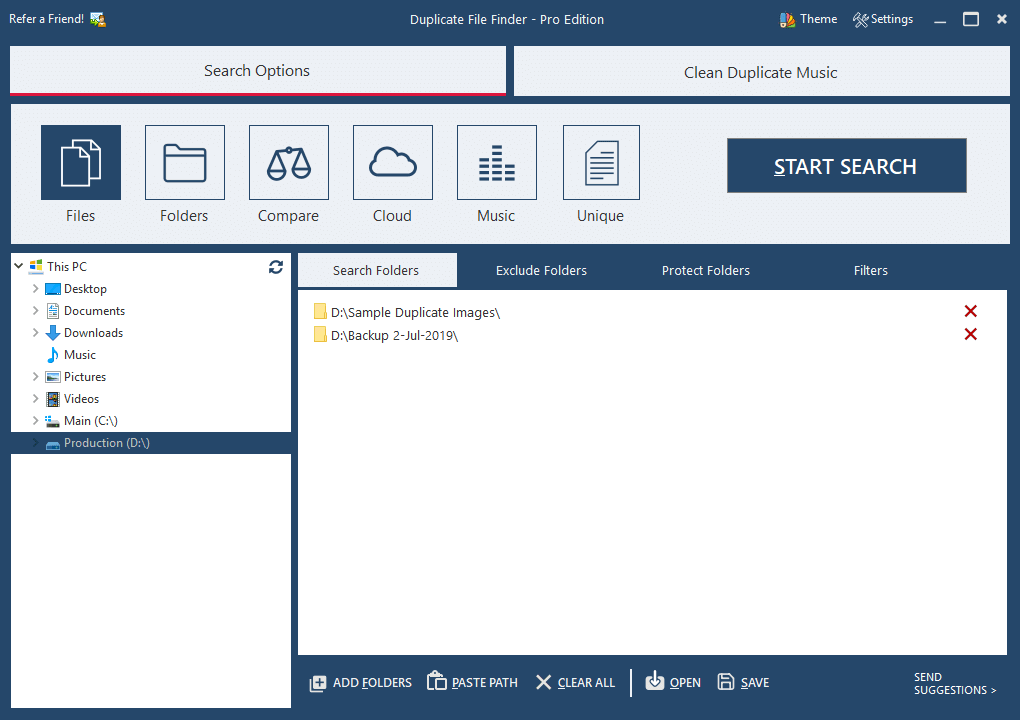
Ashisoft Duplicate File Finder has a Free edition and a Pro edition, it uses intelligent algorithms to identify all types of duplicate files.
It can search for duplicate files by content (recommended), SHA-256 hash, name, size or extension or a combination of them. It’s up to you. The search speed can be a bit slower than that of Auslogics Duplicate File Finder.
This duplicate file finder has a Music search mode, which lets you find duplicate music by matching music content or by comparing song metadata like title, artist, album or duration.
There are other search modes. The Compare mode lets you compare two folders for duplicate files. The Cloud mode is designed to detect duplicates in Google Drive and Dropbox.
The Free edition doesn’t allow you to delete the duplicate files that are found. You need to locate them in File Explorer and then remove them manually.
Pros:
Find duplicate picture, audios, videos and other duplicate files
Selection assistant to sort through files, folders, groups based upon their dates and file format.
It supports cloud platforms like Google drive and dropbox to remove duplicate files
Places important files in a protected folders tab.
Excel at finding duplicate music
Provide multiple search modes and criteria
Offer an Auto Mark feature to select duplicates to delete
Come with a simple and user-friendly interface
Cons:
Can’t delete duplicate files in the Free edition
Poor performance when scanning subfolders
Not good at scanning subfolders
Website: ashisoft Duplicate File Finder
#8. dupeGuru
Compatibility: Windows 7, 8, 10
Price: Free

dupeGuru is a premium free duplicate file finder.
It is fully compatible with Windows and also works pretty well on macOS and Linux platforms. This duplicate file finder for Windows 10 is powered with an intelligent algorithm that allows users to easily find duplicate files based on their file name, metadata, creation date, content, tags, and other similar attributes.
dupeGuru can trace the duplicates even if their names are not the same.
Pros:
Intelligent algorithm to detect similar files.
In addition to deleting the duplicates, it also gives you an option to move them.
There is a dedicated Music mode to find duplicate music files in formats, such as FLAC, MP3, WAV, AAC, etc.
Preview of duplicates before deletion.
You can filter particular duplicate files by keywords.
Multiple scan types.
Highly customizable
Freeware
Multilingual
Cons:
Outdated interface.
Not so good support.
Limited features
Detects fewer dupes compared to professional duplicate file finders
Website: dupeGuru
How to use dupeGuru?
Download, install and launch dupeGuru.
Click on the + button to add folders to scan.
Click on Scan to begin scanning for duplicate files.
Select what you want to do with the deleted duplicates.
#9. Duplicate Cleaner 5
Compatibility: Windows Vista, 7, 8, 10
Price: Free Trial Available | $26.95 Permanent License

Duplicate Cleaner Pro 5, as the name suggests is a tool that can help you in the task of eliminating all kinds of duplicate files from your computer. It comes with several scanning modes which further ease up the process of finding duplicate files. More specifically, these modes help you scan your computer for duplicate audio, video, image, and other files. The best part about Duplicate Cleaner Pro 5 is that it helps find and remove duplicate files from both your computer’s internal and external hard drives as well. The interface is highly customizable and you can tweak it according to your requirements. For example, you can use the selection assistant and mark duplicate files based on several criteria like file name, date modified, text pattern, etc
Certain search criteria make this tool all the more effective. For example, you can use the Wizard to find similar videos. When you use this function the tool compares the first 15 seconds of the soundtrack.
Pros:
It can help you to sort your image collection and tidy up your music & video collection.
Multilingual duplicate file finder.
Sift through duplicates based on content, name, size & more.
Easy to use, easy to understand interface.
Great searchability of files.
Scan both internal and hard drives for duplicates.
Fast scanning of duplicates.
Variety of scan modes.
Ability to preview files right from the interface.
Tutorial to guide through the majority of functions.
Smart selection assistant for better filtering of files.
Remove empty folders which otherwise make the task of finding duplicates very tough.
It can even scan through ZIP files for superior results.
Cons:
Only a 15-day free trial is available
Annoying pop-ups
Website: Duplicate Cleaner Pro
How To Use Duplicate Cleaner Pro 5?
Step 1: Open Duplicate Cleaner Pro 5.
Step 2: From the top, click on the Search Criteria marked by magnifying glass icon and select your desired mode. You can even add more filters to zero down on the right duplicates.
Step 3: Again, head to the top bar and click on Scan location to select the file location from where you want to add files or folders to take further action.
Step 4: Now, click on the play button on the top bar to start the scan.
Step 5: Head to the Duplicate Files tab on the very top and now you will be able to see all your duplicate files. You can double-click on any of these files and view them using an appropriate app.
You can use the Selection Assistant to further filter out files based on the file name, date created, text pattern, and other customizable criteria. After every filter, you can click on Mark or Unmark or even Invert marked files to see the files that are selected.
Step 6: Once you are sure of the files that you want to remove, click on the bin icon from the top.
#10. Duplicate File Detective
Compatibility: Windows 11, 10, 8, 7 (Both 32-bit & 64-bit)
Price: Free Trial Available | Pro Edition $60.00, 1 PC | Pro Edition $210.00, 5 PC | Pro Edition $360.00, 10 PC | Pro Edition $700.00, Site-Wide | Pro Edition $2,200.00, Country Wide

Duplicate File Detective 7 is a tool that can help you identify and eliminate all kinds of duplicate files, no matter where they are on your PC. They could be on your computer’s hard drive, attached network storage, removable storage devices, or at some other location. Once you have been able to identify the duplicates, it is up to you whether you want to delete them or you want to move them to some other location or even zip them. That way, it doesn’t just help you remove duplicate files but even eases up your backup processes, enhances indexing and file search process, and makes your storage more sorted.
Some features of Duplicate File Detective for Windows include byte-for-byte file content analysis, facility to schedule duplicate file reports, file hash calculator, ability to link deleted or move duplicate files to original. These are just a few of the many features offered.
Pros:
The program is intuitive and professional-looking.
Uses search criteria based on 128-bit or 256-bit content checksum.
Supports all popular file formats.
Doesn’t use many system resources
Cons:
Only a 15-days free trial.
Nag screens
Website: Duplicate File Detective
How to use Duplicate File Detective?
Step 1: Download and install Duplicate File Detective.
Step 2: Add the folders you want to scan for duplicates.
Step 3: Run the scan to find the unwanted files with this duplicate file remover.
Step 4: Delete the duplicate files.
Is it safe to use Duplicate File Finder and Remover in Windows 11?
Using a duplicate file finder on your Windows 11 PC is safe and secure, but there are a few things to consider before dealing with it.
Files should be removed in a secure manner. Select the option to move unwanted duplicates to the Recycle Bin. With this method, you may simply retrieve data that have been accidentally deleted.
Make the most of your customizability possibilities. All duplicate file finders include a variety of filtering and action options. They can help you increase productivity and avoid accidental file deletion.
Make a backup of your files. It is not required; however, it is a recommended practice before performing any file cleanup procedures. You may back up your data to a separate disc or use cloud storage.
Important folders should be excluded. We recommend voiding directories and system files from scanning if you wish to check your whole hard drive for duplicate files.
So, there you have it, the best duplicate file finders for your Windows 11 computer.
It is important not to delete anything from the operating system’s directories. Since this might have a negative influence on the stability and performance of your computer, go on the safe side.
Finally, because virtually all commercial solutions provide a free trial or demo, we recommend giving them a go and choosing what works best for you.
How to scan Google Drive for duplicates?
To scan Google Drive for stored duplicates using a duplicate file finder app like Duplicate Files Fixer, follow these steps:
Launch Duplicate Files Fixer
Click the down arrow next to Scan Mode and select Google Drive
Sign into your Gmail account and click Allow to grant access to Duplicate Files Fixer
Re-confirm the action by clicking Allow
Click Add Folder > select the folder you wish to scan > Add
When the folder is added click the blue Scan for Duplicates button and wait for the scan to finish.
Review scan results and use the Auto Mark feature to automatically select duplicates.
To remove selected duplicates, click blue Delete Marked.
That’s it using these simple steps you can scan your PC for duplicates and can delete them.
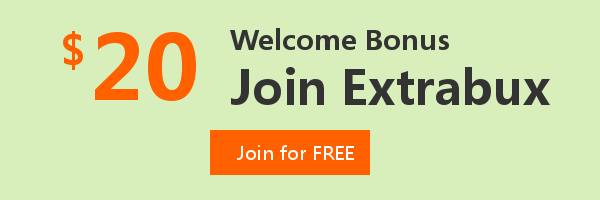
Extrabux is an international cashback shopping site, offering up to 30% cashback from 10,000+ Stores!
Squarespace, SkinStore, MATCHESFASHION, The Wall Street Journal, NordVPN, Visible, Armani Exchange, Sam's Club, PUMA, AliExpress, Card Cash, NET-A-PORTER, Udacity, Udemy, Selfridges, LOOKFANTASTIC, Vimeo, Coach Outlet, lululemon, PrettyLittleThing, Booking.com, Ripley's Aquarium, iHerb, Groupon, etc.
Join to get $20 welcome bonus now! (How does Welcome Bonus work?)
Recommendation
-

Is Turkish Airlines Good for International Flights?
-

10 Best & Stylish Winter Coats for Women on NET-A-PORTER in 2025
-

Top & Best 12 Sneaker Apps/Websites for Raffles, Releases & Restocks in 2025
-

7 Best Gift Card Exchange Sites - Buy, Sell and Trade Discount Gift Card Safely and Instanly!
-

Top 9 Professional Skincare Brands for Licensed Estheticians 2025