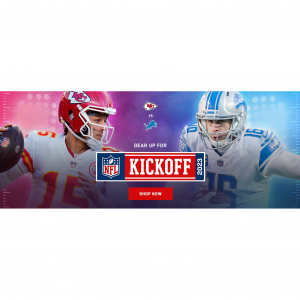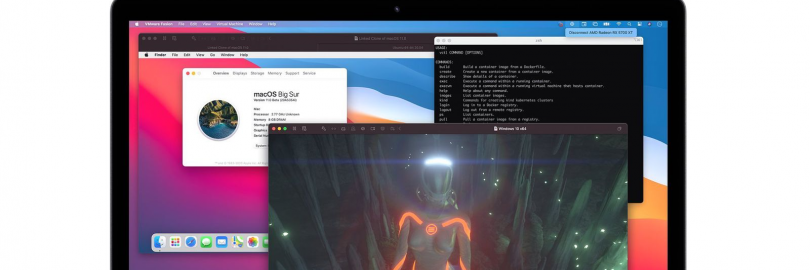
VMware Fusion 12 Pro vs. Player (Personal or Commercial): What's the difference?
1. What is VMware Fusion?
VMware Fusion allows Intel-based Macs to run virtual machines with guest operating systems—such as Microsoft Windows, Linux, NetWare, Solaris, or macOS—within the host macOS operating system.
This software is developed and sold by VMware, Inc., a division of Dell Technologies. The company - VMware is one of the leaders in the market of virtualization solutions and its products are greatly respected by a high number of users and customers.
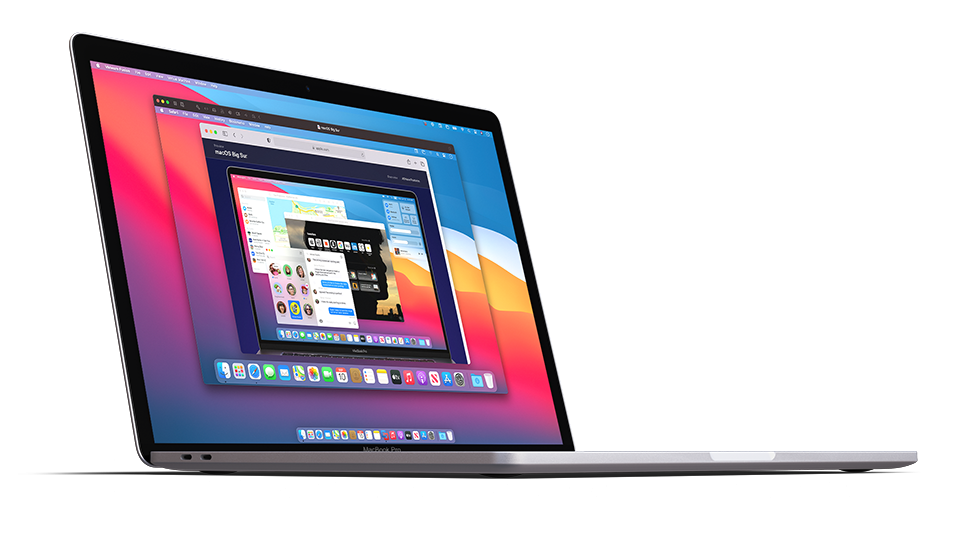
Founded in 1998, VMware works to harness the next wave of innovation and solve our customers’ toughest challenges through disruptive technologies, like edge computing, AI, blockchain, machine learning, Kubernetes, and more.
In fact, in addition to its well-known enterprise-grade VMware vSphere products for production environments, such as ESXi, VMware also provides a range of virtualization applications, such as VMware Workstation for Linux and Microsoft Windows, and this article's star product — VMware Fusion for Mac! They are used by a wide range of users and have received extremely high praise from the users!
There are reasons for this! Built on 15 years of virtualization excellence and winner of more than 50 industry awards, VMware virtualization applications take desktop virtualization to the next level by giving users an unmatched operating system support, rich user experience and incredible performance.
Visit the official website: https://store-us.vmware.com/
Money Saving Tips First:
Don’t forget to Sign up at Extrabux before shopping online, (What is Extrabux?), then you can earn up to 45+% cashback on your purchase!
Sign-Up Bonus: Join for FREE & Earn $20 Welcome Bonus today! Then earn $5 Friend Referral Bonus!
VMware has released major updates to its virtualization software products in the form of VM Workstation 16.0 for Windows and Linux, plus VM Fusion Player 12.0 for Mac.
VM Fusion Player 12.0 and VM Workstation Player 16.0 are available now as free-for-personal-use downloads for Mac and Windows/Linux respectively. Registration is required before downloading.
2. So, how much are VMware virtualization software?
First, let's take a brief look at these products:
VMware Workstation:
VMware Workstation is a line of hosted hypervisor products running on x64 computers that allows users to run virtual machines, containers, and Kubernetes clusters on a single physical machine and use them simultaneously along with the host machine.
In layman’s terms, VMWare Workstation enables the installation of multiple operating systems, including both client and server operating systems, at the same time. It helps network or system administrators check, test, and verify the client/server environment.
Authorized users can switch between different virtual machines at the same time. Each virtual machine can execute its own operating system, including versions of Windows, Linux, BSD, MS-DOS and more.
VMware Workstation 16 Player:
Free
(Workstation Player is designed for a single graphical VM operation, or for command line operation with ‘vmrun’ or ‘ making it great for running a different operating system in a secure isolated sandbox on a consumer PC. Workstation Player is also widely used in education for learning more about the world of information technology and computer systems.)
VMware Workstation 16 Player:
$149 Or $79 upgrade. License for Commercial Use.
VMware Workstation 16 Pro for Academic Users:
$199 Or $99 upgrade.
(Workstation Pro is designed for IT professionals and developers, and provides a more fully featured interface with capabilities for running multiple virtual machines at the same time. Workstation Pro can provide and configure virtual networking, create clones, connect to vSphere, show multiple VMs at the same time in a tabbed UI and more.)
VMware Workstation 16 Pro + Support Basic 1 Year:
$241 Or $141 upgrade.
VMware Fusion:
VMware Fusion 12 Player: Free.
VMware Fusion 12 Player:
$149 Or $79 upgrade. License for Commercial Use.
VMware Fusion 12 Pro:
$199 Or $99 upgrade.
Go further with more features that Developers and IT Professionals use every day.
VMware Fusion 12 Pro + Support Basic 1 Year:
$241 Or $141 upgrade.
3. What is the difference between VMware Fusion 12 Player and VMware Fusion 12 Pro?
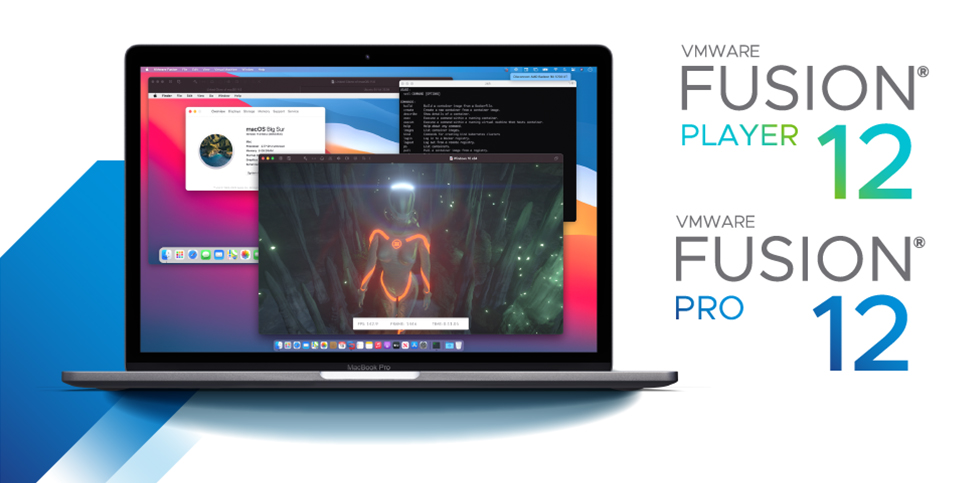
VMware Fusion is one of the most popular hypervisor softwares available for macOS, which allows users to run virtual machines with not only Apple’s operating system, but also Windows, Linux, and other operating systems.
VMware Fusion can be simply divided into two product types: Player and Pro. Now we need to understand their similarities and differences so that we can find the version that works best for us!
3.1. For people:VMware Fusion 12 Pro vs. Player
Fusion Player Free:Personal Use License
Fusion Player offers a Personal Use License, available for free with a valid MyVMware account. Home users, Open Source contributors, students, and anyone else can use Fusion Player Free for Non-Commercial activity.
Fusion 12 Player replaces Fusion 11.5 ‘standard’, and follows the same pricing and licensing model as Workstation Player, meaning that it is both free for Personal Use, but requires a license for Commercial Use. Fusion Player has the same features as Fusion 11.5.x ‘standard’ and more. So if you’re a home user who switched to Mac but want to use Windows for things like DX11 games or other personal apps, you can do so, for free, with a Personal Use License.
Fusion Player:Commercial Use License
Only those who intend to use the software in a commercial setting will need to pay for the license. Discounted education pricing will also be available!
Fusion Pro: Designed for power users, developers and IT admins!
Fusion 12 Pro, aimed at developers and IT professionals rather than typical consumer and business users, offers some additional features and a license to run on up to three machines.
Notably, this is a cross-platform license that allows for any combination of three machines using Fusion 12 or Workstation 16 across Mac, Windows, and Linux. Yes, your Fusion 12 Pro key will unlock Workstation 16 Pro on Windows or Linux. It now gives users the ability to use their license on up to 3 personal devices running either Fusion Pro for Mac, Workstation Pro for Windows, or Workstation Pro for Linux.
3.2. Features:VMware Fusion 12 Pro vs. Player
Take a look at the table below showing what features are available for each of the products.
| Feature | VMware Fusion Player | VMware Fusion Pro |
|---|---|---|
| Create Linux, Windows, macOS and BSD VMs | ✓ | ✓ |
| Create Snapshots and rollback changes | ✓ | ✓ |
| Create Linux KVM Hypervisor VMs (nested virtualization) | ✓ | ✓ |
| Host/Guest File Sharing | ✓ | ✓ |
| Virtual NVMe Device | ✓ | ✓ |
| UEFI Boot Support | ✓ | ✓ |
| UEFI Secure Boot Support | ✓ | ✓ |
| Create vSphere ESXi Hypervisor VMs (nested virtualization) | ✓ | ✓ |
| Convert existing Windows PC into a virtual machine | ✓ | ✓ |
| One-Click SSH to Linux VM | ✓ | ✓ |
| Unity View Mode (Windows guests only) | ✓ | ✓ |
| Windows apps in the Mac Dock | ✓ | ✓ |
| 3D graphics with DX11 and OpenGL 4.1 support | ✓ | ✓ |
| Large Graphics Memory: 8GB | ✓ | ✓ |
| Metal Graphics Engine | ✓ | ✓ |
| BootCamp Import / Launch | ✓ | ✓ |
| vCenter Server Appliance Easy Deploy | ✓ | ✓ |
| 4K / 5K / Retina Display Support | ✓ | ✓ |
| Create Full Clones | ✗ | ✓ |
| Create Linked Clones | ✗ | ✓ |
| Create/Manage Encrypted VMs | ✗ | ✓ |
| Virtual Network Customization (NAT, network rename) | ✗ | ✓ |
| Virtual Network Simulation (Packet Loss, Latency, Bandwidth) | ✗ | ✓ |
| Buy Fusion | Buy Fusion Pro | |
| Cash Back | Get up to 6.5% Cash Back with VMware | |
As you can see from the table above, both programs support most features.
4. The Differences: Exclusive Features
While we are on the subject what will PRO offer over the Player version?
Well here is a shortlist of features that are NOT supported with the Player version:
Virtual Network Customization (NAT, network rename)
Virtual Network Simulation (Packet Loss, Latency, Bandwidth)
Connect to vSphere/ESXi Server
Remote vSphere Host Power Control
Create Linked Clones
Create Full Clones
Encrypt VMs
As you can see, almost every "home" users can live without these features, so head over to VMWare and register for free to claim your Fusion 12 Player for free!
Fusion Player is free for non commercial use, so if you just need virtualization software for playing Windows games and creating labs for personal training, then use Fusion Player.
If you need to use VMware Fusion for commercial purposes, you’ll need to purchase a Fusion Player license, if you need to manage virtual networks, create clones and encrypted VMs, you’ll need to purchase a Fusion Pro license.
5. What can I do with VMware Fusion?
The operation of virtual machines benefits users with a variety of different needs. Below are some common usage scenarios and examples.
VMware Fusion Pro for Developers
Developers can use VMware Fusion to:
Download and use pre-built VMware images for quickly testing an application.
Provide a safe, isolated environment for running an application.
Share files and directories between host and guest OSs for quick access between test programs and production data.
VMware Fusion Pro for IT Professionals
IT professionals can use VMware Fusion to:
Provide access to numerous operating systems, all on a single machine, for end-user compatibility testing and troubleshooting.
Gain access to vSphere images (requires a vSphere server running already) for remote administration without a vSphere client.
Continue to run older applications on legacy operating systems while minimizing security risks.
VMware Fusion Player for Consumers
Consumers and home hobbyists can use VMware Fusion to:
Run Linux or Windows on a Mac without the need to reboot or have multiple physical machines (reducing space and resources used).
Utilize external GPUs (eGPU) for graphics-intensive applications and games in the guest OS.
Utilize snapshots and backups to create easily restored customized environments for work or home.
6. How to get the free version of Fusion Player?
Fusion Player requires the use of a personal use license along with a MyVMware account. Students and home users are eligible to receive a personal use license by creating a MyVMware account. To create your account, access your license, and download and install VMware Fusion Player on your Mac, follow the steps below.
Create a MyVMware account: https://my.vmware.com/web/vmware/evalcenter?p=fusion-player-personal
Once your account has been created, you will receive an email with a link to your personal license. Copy your personal license key and store it.
On the same page linked above, scroll down to Download Packages and download VMware Fusion 12.x.x (for Intel-based Macs)
From your Downloads folder, open the VMware-Fusion-12...dmg disk image
In the window that appears, follow the prompt to double click on VMWare Fusion to install
Click Open if prompted to confirm the warning that you downloaded VMWare from the Internet
Authenticate with your Mac's password to start the installer
If you receive a prompt that the System Extension is blocked (macOS 10.13 or higher):
Click on Open System Preferences
Unlock the security pane by clicking on the Padlock icon in the bottom left
Click Allow
Review and click Agree to agree to the Terms & Conditions
Enter the personal use license key stored in step 2 and press Continue
Authenticate with your Mac's password to continue the installation
If you receive an Unable to access Accessibility warning (macOS 10.15 only):
Click OK and then press OK at the following prompt to automatically open the Privacy tab inside System Preferences>Security and Privacy
Check the box next to VMWare Fusion inside the Accessibility pane
Close the System Preferences pane
VMWare Fusion should now be fully installed and available to run from your Applications folder
7. The Similarities: New Features
Here is the list of some new features and highlights for the new VMware Fusion 12:
Runs Nearly Any Operating System
Running Windows on the Mac is the tip of the iceberg. You now have the power to stay on the cutting edge of technology. VMware Fusion lets you choose among hundreds of operating systems, from lesser-known Linux distributions to the latest Windows 10 release.
We weren’t satisfied with running only Mac applications on our Macs. We wanted more than rebooting. We needed to be more productive, we needed to be more agile, and we needed to do it all more securely than ever before. To solve this, our innovative engineers brought our enterprise hypervisor to the Mac. Delivering a simple, fast and reliable way to run nearly any application without rebooting or compromising.
Makes Windows Feel at Home on the Mac
Fusion blends your Windows experience seamlessly with the Mac you love. You have the flexibility to keep the two worlds securely apart, or integrate them as one seamless experience. Install a fresh OS like Windows 10 or easily convert an older PC into a virtual one.
Most frequently, Fusion is used to create and run Windows VMs. You can run Windows in three modes:
Full Screen: Transforms your Mac's entire screen into a Windows desktop
Single Window: Shows the Windows desktop as an application window
Unity: Integrates your Windows applications with your macOS desktop and dock
Companion to vSphere
IT pros use Fusion every day to securely connect with vSphere, ESXi and Workstation servers to launch, control and manage both virtual machines and physical hosts. Thanks to a common platform, it’s trivial to transfer virtual machines to and from your Mac, giving you maximum agility and productivity.
Runs Local Corporate Desktops
Isolate corporate desktops from BYO devices by disabling copy-and-paste, drag-and-drop, shared folders and access to USB devices. Run restricted virtual machines that are encrypted and password-protected, ensuring that only authorized users can interact with corporate data.
Built for Work and Play
For games and highly demanding 3D applications like AutoCAD or SOLIDWORKS, you can dedicate a massive 2GB of video memory, giving an immersive DirectX 10 and OpenGL 3.3 experience like no other.
Snapshots
With Fusion it’s easy to safeguard and protect virtual machines. The Snapshot feature preserves the state of a virtual machine so users can return to it at any time, allowing users to upgrade to new operating systems like Windows 10 without any risk.
macOS Big Sur Support
The new update has a raft of improvements to offer, but the addition of full support for macOS 11 Big Sur is one of the most notable.
The new update removes the need for any kerne; extensions, a move that Apple has been pushing for. It also makes full use of Apple's latest APIs to enable VMWare Fusion 12 to run as a first-class citizen on macOS.
In preparation for the next major version of macOS 11.0 Big Sur, VMware has made full use of Apple's hypervisor and other APIs, removing the need for kernel extensions and supporting macOS 11 as both host and guest.
That is, Fusion 12 will fully support macOS Catalina and macOS Big Sur. On Catalina, it runs the same way it always has: with our kernel extensions. On Big Sur, it will run VMs, Containers and Kubernetes clusters by using Apple’s APIs.
Containers and Kubernetes
Windows 10 Hyper-V Mode – VMware Workstation products support running VMs, containers and Kubernetes clusters on PCs with Windows 10 version 2004 that have Hyper-V mode enabled.
For developers, They’ve added new features to our container engine CLI, vctl, while also making it available on Workstation for Windows.
‘vctl’ can now perform ‘vctl login’ to persistently log into remote container registries without having to type the full URL path every time you want to pull an image.
vctl also brings with it a new feature to deploy Kubernetes clusters with support for `kind`. vctl can expose a ‘docker compatible’ socket for kind to connect to without modification to `kind` itself.
DirectX 11 and OpenGL 4.1
Running games and apps support with Direct3D version 11 or OpenGL 4.1
Fusion and Workstation now both support running games and apps with Direct3D version 11, otherwise known as ‘DirectX 11’, or OpenGL 4.1. Users can now allocate up to 8GB of vRAM to your 3D accelerated guest to maximize gaming and 3D app performance. (vms must be configured for 16GB of RAM or more to unlock the 8GB vRAM option.)
eGPU Compatibility
Fusion Player and Pro will support eGPU devices, helping offload the resource-taxing graphics rendering process from the internal integrated or discrete GPU, to a much more powerful external one.
Install from Recovery Partition using APFS
They’ve also added APFS support for installing macOS from the Recovery Partition, making it easier than ever to install macOS guests.
vSphere 7 Compatibility
Fusion and Workstation have been updated to support connections to vSphere 7 through ESXi and vCenter for remote VM operation and configuration, as well as providing workload mobility / compatibility between Desktops and Data Centers.
Sandboxed Graphics Rendering Engine
Fusion and Workstation both offer a new security enhancement feature: Sandbox Renderer. The SBR runs the virtual graphics engine in a separate thread with reduced privilege, making Fusion and Workstation more secure out-of-the-box without sacrificing performance or quality.
USB 3.1 Support + Performance & Bugfixes
In this release They’ve also added support for USB 3.1 virtual devices, allowing for USB 3.1 hardware devices to be passed into virtual machines with full driver support.
Dark Mode
For Workstation Pro and Player UIs, a new Dark Mode feature will seamlessly align with the latest versions of Windows 10, including the recently released 2004 build.
Improved Accessibility
Accessibility controls in compliance with VPAT Section 508, helping users get the full benefits of virtual machines.
8. Why choose VMware Fusion over other alternatives?
As you may know, there are some more well-known virtual machine software on the market, such as Parallels Desktop and Boot Camp for Mac. But we prefer VMware Fusion, why?
Play games
If you like games you will know that there are many that are only developed for Windows. You can get more performance by booting into a Boot Camp installation of Windows on your Mac, but it is cumbersome as it means booting out and in again.
For a couple of versions Parallels has offered support for DirectX 11, which is a benefit that VMware had lacked - but now DirectX 11 has also come to Fusion.
This means that many newer games work better as Fusion can translate the DirectX code into Apple's Metal framework.
In addition, Fusion 12 now has support for eGPUs, which does not always work so well via Boot Camp.
Unfortunately, it is still not as optimised for gaming as Parallels. But if you are primarily looking to play semi-heavy Windows games without having to restart the computer for Boot Camp, and without parting with any cash then this may be an attractive option.
Can use the whole computer
Unlike the standard version of Parallels Desktop, VMware Fusion can use almost all of Mac's hardware if you wish. Virtual machines can be configured with up to 32 CPU cores and 128GB memory - that is, more CPU cores than the fattest Mac Pro model has and more memory than most home users have in their Macs.
A novelty in version 12 is that the virtual USB controller has been updated to USB 3.1 and thus supports 10Gbps speed on Macs with USB-C connectors.
If you already have Windows installed via Boot Camp, you can create a virtual machine that starts that system and work with the same files and programs virtually or via reboot. This works much better if you have linked your Windows license to a Microsoft account, as the Windows activation may mean that you have changed hardware and need to reactivate it.
Best in full screen mode
Like Parallels, VMware has developed technologies that integrate a virtual Windows machine into macOS so that you can have Windows applications side-by-side with Mac applications. It's called Unity and works reasonably well, but is not as well oiled as Parallel's Coherence mode.
Overall, Fusion works best in full screen mode and is optimal on an external monitor, so you can have Mac stuff on one screen and Windows on another.
9. VMware Fusion Review - Verdict
Do you wish to have windows application run on your Mac machine with reliability, quickness, easiness and without rebooting?
Unified customized solutions for VMware Fusion and VMware Fusion Pro stand as best solutions for this.
The solution allows blending native Mac and Windows apps in one computer without having to reboot.
Fusion 12 offers great value to advanced users and businesses. Despite the relatively slow performance, this hypervisor still gets the job done smoothly.
Apple loyalists love the VMware Fusion gaming options since most of the best games out there are optimized for Windows. Most VMware reviews understandably clamor for cheaper prices. But the free VMware Fusion Player license would suffice to keep PC gamers with Apple computers happy.
Overall, the improved features in the latest Fusion release are a testament to VMware’s willingness to listen to feedback. You would ignore this virtualization platform’s remaining imperfections once you experience how simple it is to design and test complex software with it.
Don’t just take our word for it. Give Fusion 12 a whirl and be the judge.
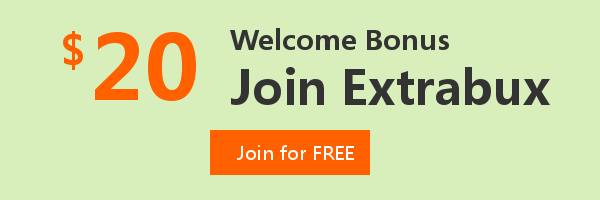
Extrabux is an international cashback shopping site, offering up to 30% cashback from 10,000+ Stores!
Squarespace, SkinStore, MATCHESFASHION, The Wall Street Journal, NordVPN, Visible, Armani Exchange, Sam's Club, PUMA, AliExpress, Card Cash, NET-A-PORTER, Udacity, Udemy, Selfridges, LOOKFANTASTIC, Vimeo, Coach Outlet, lululemon, PrettyLittleThing, Booking.com, Ripley's Aquarium, iHerb, Groupon, etc.
Join to get $20 welcome bonus now! (How does Welcome Bonus work?)
Recommendation
-

Apple Watch Ultra 2 Real vs. Fake Guide 2025: How To Tell Original From Fake?
-
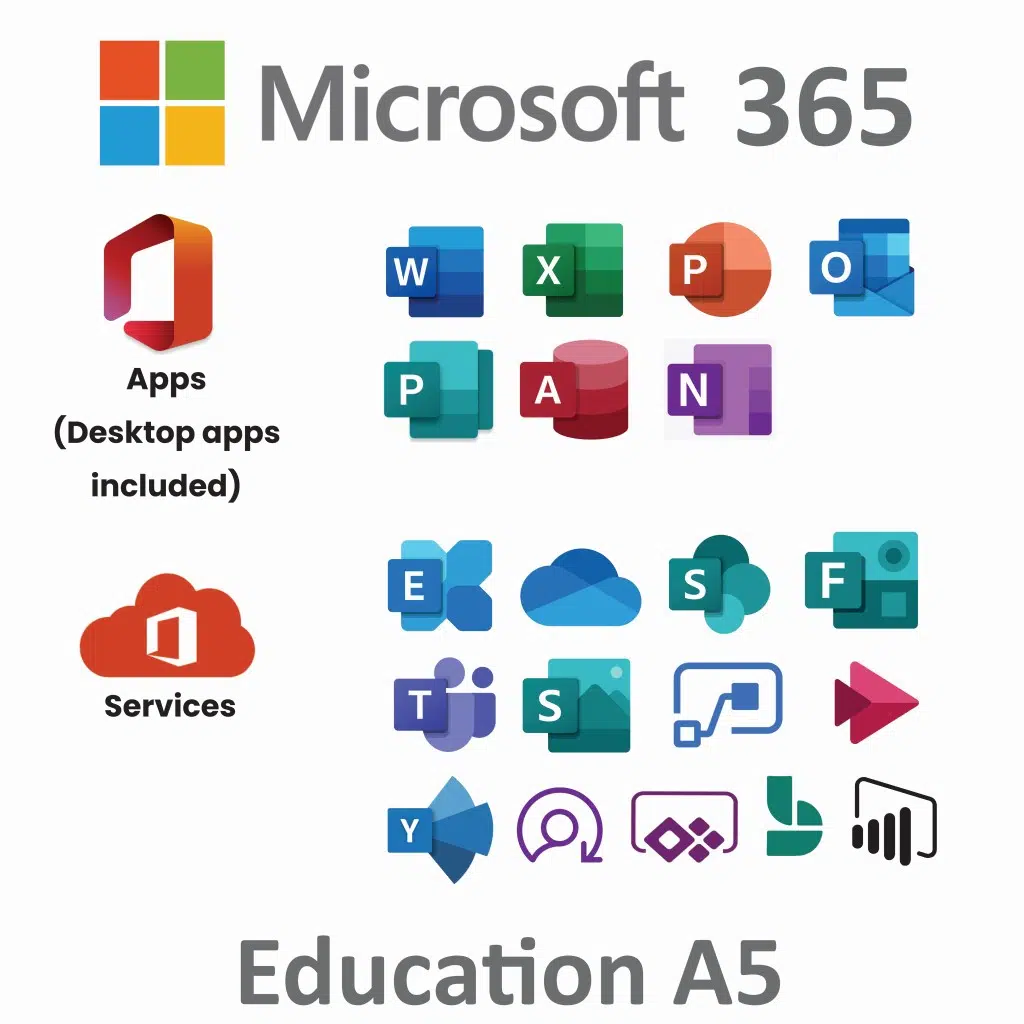
Microsoft 365 A1 vs. A3 vs. A5: Full Comparison & Verdict 2025
-

Is Turkish Airlines Good for International Flights?
-

Top & Best 12 Sneaker Apps/Websites for Raffles, Releases & Restocks in 2025
-

7 Best Gift Card Exchange Sites - Buy, Sell and Trade Discount Gift Card Safely and Instanly!