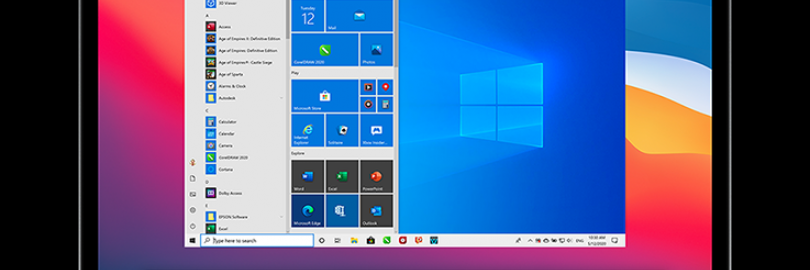
Best Virtual Machine Software: Parallels Desktop vs. VMware vs. VirtualBox vs. Hyper-V?
How to install multiple operating systems (and programs) on the same Windows computer? The answer is simple: use virtualization software. After installing the virtualization program on the Windows computer (host), you can use this virtualization program to install other operating systems (guests). Guests can have different programs and settings from the owner. One of the most representative virtualization software on the market is VMware Workstation, which is generally considered an industry standard and is suitable for Windows and Mac host operating systems. But there are several other important players worth considering: Parallels Desktop, VirtualBox, Hyper-V, so what is the difference between them? Which one should I choose? The virtualization software you choose to a large extent depends on the operating system your current device is already running and the infrastructure you set up. It also depends on what level of security you need, whether you want a bare metal or a hosted hypervisor, and the type of operating system you want to virtualize. As I mentioned above, there are some big players in the market, but in the end you need to choose what suits you.
What is a virtual machine (VM)?
A virtual machine (VM) is a virtual environment that works like a computer within a computer.
Virtualization technology allows people to create multiple virtual machines on a single physical machine. For example, you can install multiple operating systems on your same Windows computer, such as Linux, Windows, and macOS.
Then, each of these new virtual machines can run its own operating system and applications independently, while still sharing the original resources from the bare metal server managed by the hypervisor. These resources include memory, RAM, storage, etc.
Virtual machines are often called guests, and the physical machines they run on are called hosts.
The VM cannot directly interact with the physical computer. Instead, it needs a lightweight software layer called a hypervisor to coordinate it with the underlying physical hardware.
The hypervisor allocates physical computing resources to each VM and prevents them from interfering with each other.
There are two types of hypervisor: Type 1 and Type 2.
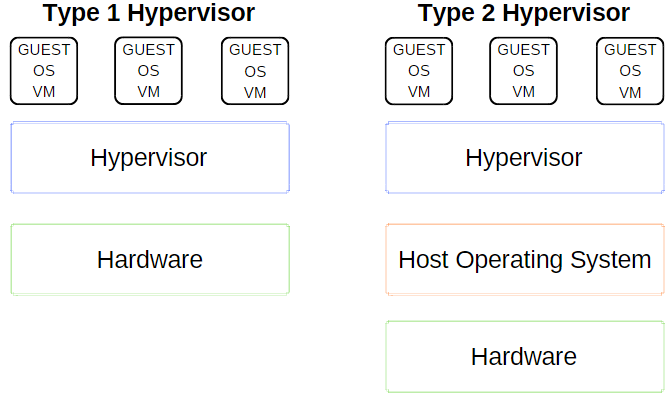
Type 1 Hypervisor
A Type 1 hypervisor runs directly on the host machine's hardware and is sometimes referred to as a bare-metal hypervisor.
Microsoft Hyper-V is a prime example of a Type 1 hypervisor. It replaces the host operating system, does not require additional installation through external packages, and directly manages the guest operating system.
This type of hypervisor is most common in an enterprise data center or other server-based environments.
VMWare ESX and vSphere, KVM, Citrix XenServer, and Oracle VM are all Type 1 hypervisors.
Type 2 Hypervisor
A Type 2 hypervisor installs on the operating system, just like any other software, and is known as a hosted hypervisor.
The virtual machine runs on the host as a process and still shares the system hardware, but the management of the virtual machine is routed through the host instead of directly executing commands. This may cause a slight delay.
A type 2 hypervisor is better for individual users who want to run multiple operating systems on a personal computer.
VMware Workstation and Oracle VirtualBox are examples of a type 2 hypervisor.
What Are the Best Virtual Machine Software?
There are many virtual machine software on the market. The best virtual machine software is a perfect combination of features, deployment mode flexibility, robust customer support, security, third-party application support, and price, among other factors.
After screening and testing, we list here 5 of them that are still the top in 2025:
VMware Workstation
VirtualBox
VMware Fusion
Parallels Desktop
Hyper-V
Comparison of the most popular virtual machine software
Comparison of supported operating systems
| Host | Guest (Virtual Machine) | |
| VMware Workstation | Windows, Linux | Windows, Linux, Solaris, FreeBSD, OSx86 (as FreeBSD), virtual appliances, Netware, OS/2, SCO, BeOS, Haiku, Darwin, others: runs arbitrary OS |
| VirtualBox | Windows, Linux, macOS, Solaris, FreeBSD, eComStation | DOS, Linux, macOS, FreeBSD, Haiku, OS/2, Solaris, Syllable, Windows, and OpenBSD (with Intel VT-x or AMD-V, due to otherwise tolerated incompatibilities in the emulated memory management). |
Parallels Desktop for Mac | macOS | DOS, Windows, Linux, macOS, FreeBSD, OS/2, eComStation, Solaris, Haiku |
| VMware Fusion | macOS | Windows, Linux, Solaris, FreeBSD, OSx86 (as FreeBSD), virtual appliances, Netware, OS/2, SCO, BeOS, Haiku, Darwin, others: runs arbitrary OS |
| Hyper-V (2012) | Windows 8, 8.1, 10, and Windows Server 2012 (R2) w/Hyper-V role, Microsoft Hyper-V Server | Supported drivers for Windows NT, FreeBSD, Linux (SUSE 10, RHEL 6, CentOS 6) |
Comparison of plans and pricing
Not everyone is willing to spend the same amount of money on virtualization software. If your business depends on it, you will treat it as an investment. However, if you just plan to get involved, you may welcome a free option. In addition, even for personal use, the free version does not have as many features as the paid version.
The following are the pricing and discounts of virtualization software:
| Pricing | Cash back | ||
| VMware Workstation | VMware Workstation Player:free or $149 VMware Workstation Pro: $199 VMware Workstation Pro + Support Basic 1 Year: $241 | Get up to 6.5% Cash Back with VMware | Try Now! |
| VirtualBox | Free | _ | Try Now! |
Parallels Desktop | $79.99/year for the Standard Edition, $99.99/year for the Pro Edition, $119.99/year for the Business Edition | Get up to 15% Cash Back with Parallels | Try Now! |
| VMware Fusion | VMware Fusion Pro: $199 VMware Fusion Pro + Support Basic 1 Year: $241 | Get up to 6.5% Cash Back with VMware | Try Now! |
| Hyper-V | Free | Get up to 6% Cash Back with Microsoft | Try Now! |
Comparison of features
It is useful for backing up (snapshots) the guest computer in any state.
For example, if you install some programs on a guest machine and you want to undo or uninstall them, just select a previous snapshot (backup) point instead remove them manually.
Also, is important to transfer files between host and guest (virtual machine) with drag&drop, with copy or at least using shared folders.
Not ultimately, is good to customize and change the hardware resources (CPU ..) for each guest.
| Features | Backup / Snapshots | Share Folders | Drag & Drop | Custom CPU | Custom RAM | Custom HDD Space | Network Support | USB Support | Soundcard Support | DVD/CD-ROM Support |
| VMware Workstation | Yes | Yes | Yes | Yes | Yes | Yes | Yes | Yes | Yes | Yes |
| VirtualBox | Yes | Yes | Yes | Yes | Yes | Yes | Yes | Yes | No | No |
Parallels Desktop | Yes | Yes | Yes | Yes | Yes | Yes | Yes | Yes | No | Yes |
| VMware Fusion | Yes | Yes | Yes | Yes | Yes | Yes | Yes | Yes | Yes | Yes |
| Hyper-V | Yes | Yes | Yes | Yes | Yes | No | Yes | Yes | No | No |
Comparison of Usability
Virtual machine programs aren't very easy to use for beginners, so is important that these programs to provide a detailed documentation and an user forum, or at least a FAQ section.
| Performance impact | Easy to use | Customer Support | |
| VMware Workstation | 4.5/5.0 | 4.4/5.0 | 4.9/5.0 |
| VirtualBox | 4.2/5.0 | 4.8/5.0 | 4.9/5.0 |
Parallels Desktop | 4.8/5.0 | 4.5/5.0 | 4.5/5.0 |
| VMware Fusion | 4.7/5.0 | 4.5/5.0 | 4.9/5.0 |
| Hyper-V | 4.9/5.0 | 4.0/5.0 | 4.1/5.0 |
Which virtual software is best for me?
1. VirtualBox

VirtualBox is a very popular entry-level virtual machine software because it is open source and completely free.
Not only that, although VirtualBox does not have a paid version, it offers even more features than the same free VMware Workstation Player, and you don’t have to deal with the usual "upgrade for more features" upsell and nagging.
VirtualBox is a managed hypervisor-this means you can run it as an application on the operating system and create virtual machines through the application.
It can run on the host operating system, including Windows, Linux 2.4 and higher, Server 2003, Solaris, OpenSolaris, and OpenBSD, or it can be installed as a guest operating system.
You can also use VirtualBox to run macOS in a VM. However, this feature is only applicable if the host operating system is also on the Mac. This is because Apple does not allow macOS to run on non-Apple hardware. Unless the host environment is macOS, you cannot legally run macOS in a virtual machine.
Functionally, VirtualBox supports snapshots, virtual machine migration, the ability to transfer files and clipboard contents between the host and guest operating systems, 3D virtualization and video support, performance optimization tools, and remote access GUI.
Customer supports are also very convenient! Oracle VM VirtualBox also has an ever-expanding developer community, regularly releasing new versions, and an active user forum with nearly 100,000 registered members.
There are many users of VirtualBox, which shows that it is a trustworthy free software. The only disadvantage is that the computer speed will be slowed down when it is running, which is the slowest among these several software, and the user experience is not very satisfactory!
But if you are a novice and want to try the best free virtual machine software, then it can be a good place for you to start using VM, especially when you are not sure which operating system you might use!
Pros:
Free for home and business use
More features
Can create virtual machines on Windows, Mac and Linux
Many users, trustworthy
Simple to use, suitable for novices
Cons:
A reliable hardware setup with sufficient RAM is required to achieve efficient performance.
Additional features need to download guest add software.
2. VMware Workstation

VMware Workstation is one of the best virtual machine software ever. It is specially designed for software developers who must frequently use multiple operating systems. It has even become a standard program in this field!
Made for Windows and Linux, VMware Workstation gives you the possibility to install multiple virtual machines on the same host, in order to seamlessly deploy Windows 10, 8, 7, XP or a Linux distro from the same environment.
VMware Workstation has a high-quality, intuitive, and easy-to-use GUI. It also supports hardware virtualization but doesn’t provide software virtualization like VirtualBox.
This software is available in two versions – Workstation Player and Workstation Pro.
You can use VMware Workstation Player for free, which has no time limitations. But it can only be used for personal or educational purposes, unless you buy a commercial license for VMware Workstation Player. Some of its features are also unavailable and can only be accessed by upgrading to VMware Workstation Pro.
On the bright side, you can fully test VMware Workstation Pro in a 30-days free trial. At the end of the trial period, you can either purchase the pro edition or go back to the free version. It’s a bit expensive, but there are always VMware deals around the corner.
VMware Workstation permits advanced 3D solutions by supporting DirectX 11 and OpenGL 4.1, eliminating image and video degradation within the VMs even when using graphics-intensive applications.
It allows you to create new VMs and supports over 200 guest operating systems. It also allows for file sharing between the host and guest, features the graphical advantages mentioned above, and supports 4K displays.
The free version falls short on VMware's advanced functionality, such as running more than one VM at a time and accessing abilities like cloning, snapshots, and complex networking.
VMware Workstation Pro is a powerful application aimed at a wide range of users including IT enthusiasts, system administrators, testers, programmers, and other specialists.
Pros:
Industrial standard, the provider is well-known and trustworthy
Novices can follow the built-in wizard to create a new virtual machine.
Easy to install and use
Free for personal use
Cons:
May be expensive
The use of products based on third-party requests is not allowed
3. Parallels Desktop

Although Boot Camp is Apple’s free tool for running virtual machines under macOS, many Mac users prefer to use Parallels Desktop instead of Boot Camp because it can be more easily integrated with Windows and native Mac OS. It enables users to run seamlessly between Windows and macOS to cope with awkward moments when they need software that can only run on that platform. This makes Parallels Desktop the best virtual machine software for Mac, now owned by the software giant Corel. Both Parallels Desktop and VMware Fusion for Mac are more refined than virtual machine programs on other platforms because they are aimed at ordinary Mac users who may want to run Windows software. In addition, although the free VirtualBox works well on Windows and Linux, Mac users may want to purchase a more complete, integrated Parallels Desktop or VMware Fusion program. And Windows and Linux tools (such as VirtualBox and VMware Player) tend to target a more geeky audience. Parallels Desktop virtual machine software has many advantages over other similar products. On the one hand, it has better compatibility with the Windows operating system, and it is also well compatible with the Linux operating system. It even allows alerts from your Windows virtual machine to be displayed in your Mac OS Alert Center, which allows you to track what is happening in the VM, even if you are not actively using them. Parallels can also use various Linux distributions to create VMs, and can run Chrome OS or older versions of Mac OS, if you need them for testing purposes. Parallels offers 4 products exclusively for corporate use and three products for your personal use. It also offers a 14-day free trial.
Pros:
Lean towards ordinary users.
Integration with macOS
Three versions to suit different applications
Affordable
A complement of features
Cons:
Mac host only
Although more than 30 additional tools are provided, none of the features is unique.
4. VMware Fusion

Like VirtualBox, VMware Workstation is a hosted hypervisor, installed on the operating system and used like an application. VMware Workstation can only be installed on Windows and Linux machines, but VMware offers VMware Fusion for Mac as an alternative.
So for Apple OSX fans all over the world, you don’t have to be excluded. Although VMware Fusion is not as mature as VMware Workstation, it provides all the excellent features of Workstation on your Macbook.
Even better, the VMware Fusion interface looks more refined, and many users praise its experience even more satisfying than VMware Workstation!
It also includes a “Unity Mode,” which allows you to launch Windows applications from the macOS dock. This way you can integrate the operating systems. The software is visually pleasing, simple to use, and highly stable with a low occurrence of errors.
Another difference is that VMware Workstation provides a free version, but VMware Fusion does not have a free version, only 3 paid versions, so if Mac users want to experience the famous VMware products, they must purchase VMware Fusion.
VMware Fusion is generally considered enterprise-grade software, as it sets up more complex integrations and has more features. On the other hand, Parallels is generally used more for home office or small business virtualization.
Pros:
Good-looking and exquisite design
Has some Mac-specific features, such as support for 5K iMac displays, hybrid retina and non-retina configurations
Unity mode
Cons:
The default configuration may need to be changed.
May be expensive
5. Microsoft Hyper-V

Another huge player in the market is Hyper-V software, which is a type of Microsoft virtualization software. Microsoft Hyper-V is included in Windows Server 2008 and later. This solution can work well, but it does not have the most user-friendly interface. Microsoft Hyper-V is one of VirtualBox's main competitors. VirtualBox is a managed hypervisor, and Hyper-V is a bare metal hypervisor. When your computer starts, Hyper-V runs directly from the BIOS and will start the virtual machine management system, such as Windows, Windows Server, or Hyper-V Server. In other words, as long as the computer starts running, Hyper-V will run, and VirtualBox will only start when the user opens the VirtualBox application on their operating system. Although VirtualBox can run on all the operating systems discussed above, Hyper-V is only compatible with Windows. This is one of the main disadvantages of Hyper-V. If your business uses multiple different platforms, VirtualBox will be your choice. However, if you have a Windows-only or primarily Windows-based system, and you want a bare-metal hypervisor, Hyper-V is the leader. Unlike VirtualBox, Hyper-V only supports hardware virtualization, but all its other functions are very similar (migration, remote control, etc.). However, the support is not very good, and the software may be a bit clumsy to set up and use. On the plus side, it is free virtualization software for Windows 10 Professional and Windows Server.
Pros:
It is free.
Fast speed and high efficiency.
Virtual machines can be used with Azure.
No need to download separately.
Cons:
Setup is bet clunky.
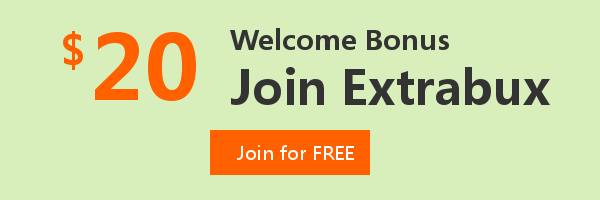
Extrabux is an international cashback shopping site, offering up to 30% cashback from 10,000+ Stores!
Squarespace, SkinStore, MATCHESFASHION, The Wall Street Journal, NordVPN, Visible, Armani Exchange, Sam's Club, PUMA, AliExpress, Card Cash, NET-A-PORTER, Udacity, Udemy, Selfridges, LOOKFANTASTIC, Vimeo, Coach Outlet, lululemon, PrettyLittleThing, Booking.com, Ripley's Aquarium, iHerb, Groupon, etc.
Join to get $20 welcome bonus now! (How does Welcome Bonus work?)
Recommendation
-

Apple Watch Ultra 2 Real vs. Fake Guide 2025: How To Tell Original From Fake?
-
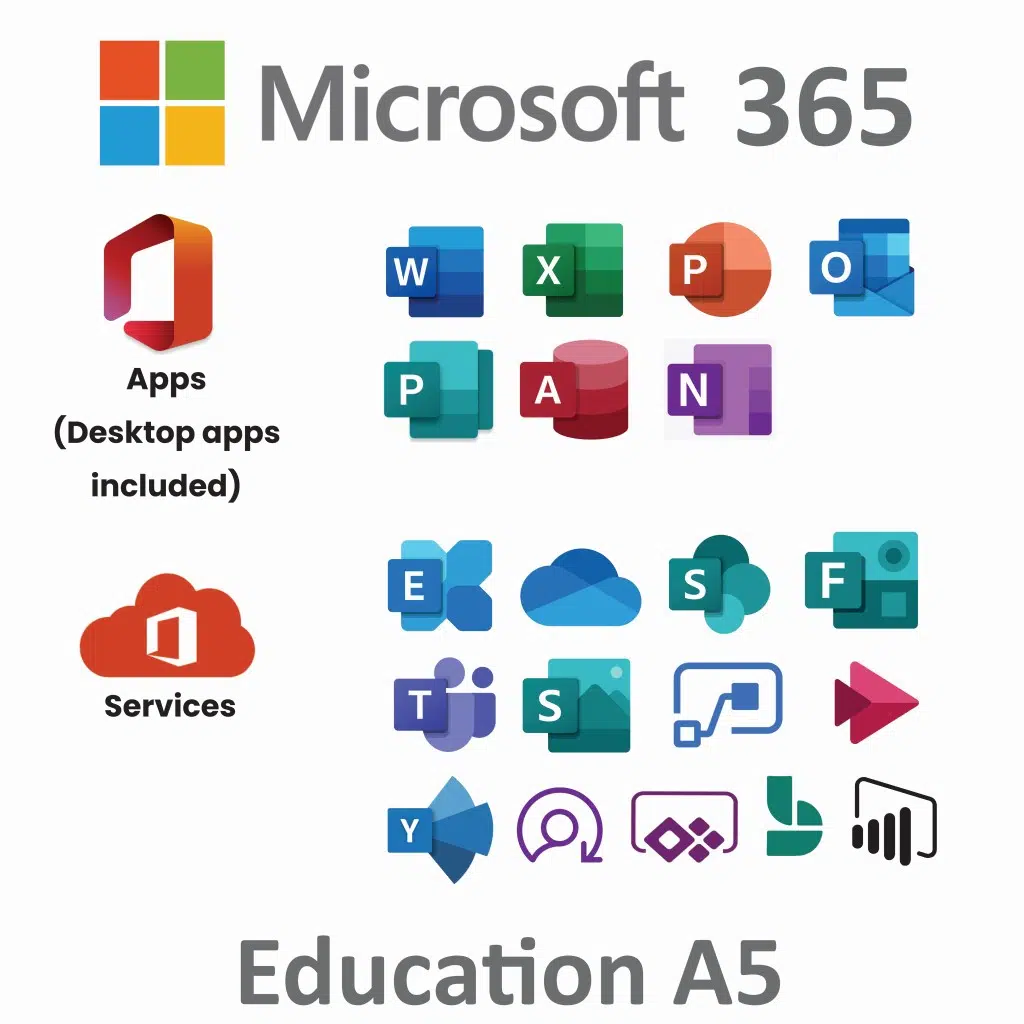
Microsoft 365 A1 vs. A3 vs. A5: Full Comparison & Verdict 2025
-

Is Turkish Airlines Good for International Flights?
-

Top & Best 12 Sneaker Apps/Websites for Raffles, Releases & Restocks in 2025
-

7 Best Gift Card Exchange Sites - Buy, Sell and Trade Discount Gift Card Safely and Instanly!










