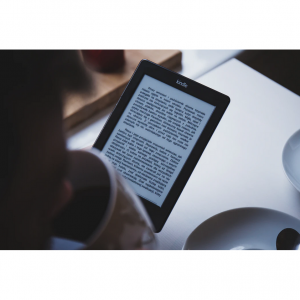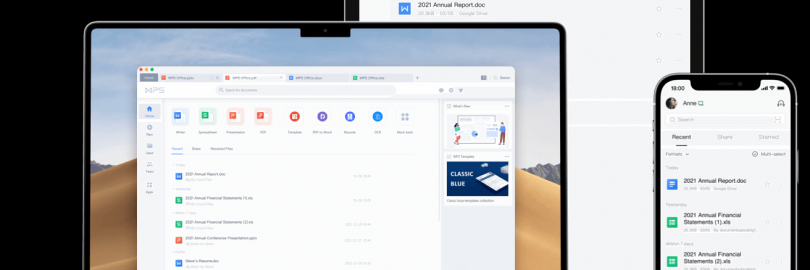
The 7 Best Free Alternatives to Microsoft Word for iPad in 2025
In today's digital age, having the right tools for writing is essential. If you're an iPad user and looking for free alternatives to the ubiquitous Microsoft Word, you've come to the right place. In 2025, there are several excellent options available that offer similar functionality and even some unique features. In this blog post, we'll explore the top 7 free alternatives to Microsoft Word for iPad, helping you make an informed choice based on your specific needs and preferences. Whether you're a student, professional, or just someone who loves to write on the go, these alternatives could be the perfect fit for your iPad writing endeavors. So, let's dive in and discover the best free word processing apps for your iPad in 2025!
Is Microsoft Word available for iPad?
Yes, Microsoft Word is available for iPad. You can download it from the App Store.
With the iPad version of Microsoft Word, you can create, edit, and view documents on the go. It offers many of the familiar features and functionality found in the desktop version, such as formatting text, adding images and tables, and using spell-check.
If you need to work on a document while traveling and don't have access to a computer, the iPad version of Word allows you to continue your work seamlessly. You can also sync your documents with OneDrive to access them across multiple devices.
✅Pros:
Widely Accepted and Standardized: It is the most commonly used word processing software, ensuring compatibility and ease of sharing documents. For instance, if you send a Word document to someone, there's a high chance they can open and view it without any issues.
Rich Feature Set: Offers a vast array of features such as advanced formatting options, styles, tables, charts, and more. This makes it suitable for creating complex and professional-looking documents.
Integration with Other Microsoft Products: Seamlessly integrates with other Office applications like Excel and PowerPoint, facilitating easy data transfer and collaboration.
Spell Check and Grammar Check: Helps improve the quality of writing with built-in language tools.
Templates and Wizards: Provides a wide range of templates for various document types, saving time and effort in formatting.
❌Cons:
Cost: The full version of Microsoft Word often requires a subscription or purchase, which can be expensive.
Resource-Intensive: Can consume a significant amount of system resources, especially when dealing with large or complex documents.
Learning Curve: Some of the advanced features might have a steep learning curve for novice users.
File Size: Documents can sometimes become large in size, especially when including images and formatting, which can be a problem for storage and sharing.
Pricing:
You can use a free Microsoft account to create or edit documents on devices with a screen size smaller than 10.1 inches. To unlock the full Microsoft Office experience, you can subscribe to Microsoft 365 for your iPad, phone, PC, and Mac.
The cost of a Microsoft 365 subscription varies depending on the plan you choose. For example:
Microsoft 365 Personal costs around $69.99 per year or $6.99 per month.
Microsoft 365 Family, which can be shared among up to six people, is approximately $99.99 per year or $9.99 per month.
Keep in mind that prices may change over time and can also vary depending on promotions or discounts that may be available. Going a step further, whenever you buy Microsoft software and hardware, you'll have access to up to 7% cash back in Microsoft Store via Extrabux.
Are there alternatives to Microsoft Word?
There are several alternatives to Microsoft Word. Some popular ones include Google Docs, WPS Writer, and Apple Pages.
Top 7 Alternatives to Microsoft Word for iPad
How do they compare?
Here's a comparison of the mentioned applications along with their official websites:
| Apps | Reviews | |||
| Microsoft Word |
| https://www.microsoft.com/office/word | ||
| WPS Office Writer |
| https://www.wps.com/ | ||
| Apple Pages |
| https://www.apple.com/pages/ | ||
| Google Docs |
| https://docs.google.com/ | ||
| iA Writer |
| https://ia.net/writer | ||
| Ulysses |
| https://ulysses.app/ | ||
| ONLYOFFICE Docs |
| https://www.onlyoffice.com/ | ||
| Scrivener |
| https://www.literatureandlatte.com/scrivener/ | ||
Editor's Review: What's the Best Free Microsoft Word Alternative?
My number one choice is WPS Writer!

There are several compelling reasons why I choose WPS Office as the best alternative to Microsoft Word:
First and foremost, WPS Office offers a comprehensive set of features that rivals those of Microsoft Word. It provides robust tools for text formatting, including font styles, sizes, colors, and alignment options. Tables and charts can be easily created and customized, allowing for clear data presentation.
Another key factor is its compatibility. WPS Office is capable of opening and editing Microsoft Word documents with high fidelity, ensuring that there are no significant formatting glitches or compatibility issues. This seamless compatibility makes it extremely convenient when collaborating with others who are using Microsoft Word.
The software also comes with a wide range of templates for various document types, such as resumes, reports, and newsletters. These templates save time and effort, providing a solid starting point for creating professional-looking documents.
In addition, WPS Office is available across multiple platforms, including Windows, macOS, Android, and iOS. This cross-platform availability ensures that you can access and work on your documents from any device, providing flexibility and convenience.
It's user-friendly interface is intuitive and easy to navigate, making it accessible for both novice and experienced users. The software is regularly updated to improve performance, add new features, and fix any bugs, ensuring a smooth and reliable user experience.
Finally, WPS Office offers a free version that provides essential functionality, making it an attractive option for those on a budget or who don't require all the advanced features of Microsoft Word.
Reviews and Comparisons of Top 7 Word Processors
#1. WPS Office Writer

⭐Why we chose it:
WPS Office Writer is a feature-rich word processor that looks and functions like Microsoft Word.
For those who are looking for a free or low-cost alternative to Microsoft Word, WPS Office Writer offers great value.
WPS Office Writer is also available for iPad. You can download it from the App Store.
With the WPS Office Writer app on iPad, you can create, edit, and view various types of documents, such as Word documents, making it convenient for you to work or study on the go.
I often use WPS Office Writer for iPad to draft reports or write papers. It provides similar functions to those on a computer, allowing me to work on documents smoothly.
✅Pros:
Cost-Effective: Offers a free version with essential features, and even the paid versions are often more affordable than some competitors.
Rich Feature Set: Includes comprehensive functionality for word processing, spreadsheets, presentations, and more, comparable to industry-leading software.
Compatibility: Compatible with a wide range of file formats, allowing seamless interaction with files created in other applications. WPS Office has more than 500 million active users worldwide and is compatible with Microsoft Word.
Cloud Services: Enables easy storage and synchronization of files across devices through cloud integration. 1 GB of cloud storage provides a safe space for your documents.
Templates and Resources: Provides a vast collection of templates for various document types, saving time and effort in formatting.
Multi-language Support: Supports a large number of 45 languages for global use. Also supports Windows, macOS, Linux, Android and iOS.
❌Cons:
Ads in the Free Version: May display ads in the free version, which can be disruptive to the user experience.
Occasional Performance Issues: On lower-end devices or when handling large files, it might experience performance lags.
Pricing:
WPS Office has a free version and a paid version (WPS Pro).
WPS Office Personal Edition is free to use, has few ads, supports common document formats, and includes Writer, Spreadsheet, Presentation, and PDF editing functions, which can meet the basic needs of daily office and study.
WPS Pro provides more value-added services, and its price is: 6-month subscription fee of US$31.99, 1-year subscription fee of US$48.98.
This is an automatically renewed paid subscription product, and the same amount will be charged when renewing, but the subscription can be canceled at any time.
Compared with the free version, WPS Pro's additional features include but are not limited to: more powerful PDF editing functions, file format conversion, can be used on multiple devices at the same time (one account can be used on up to 9 devices, including 3 computers and 6 mobile phones), no ads, 20GB cloud storage space, cloud collaboration, etc.
⭐Best for:
If you're constantly on the go and need to work on documents across different devices and operating systems, the wide compatibility of WPS Office Writer would be a major advantage.
And, if you're a student or someone on a tight budget, the cost-effectiveness and free version of WPS Office can be a significant advantage.
But if you're someone who hates seeing ads and doesn't want to pay for a subscription, the presence of ads in the free version could be a drawback.
https://www.wps.com/office/ios/
#2. Apple Pages

⭐Why we chose it:
Apple Pages is a word processing application developed by Apple. It is part of the iWork productivity suite for macOS, iOS, and iPadOS.
If you start a document on your Mac using Pages and need to make final edits on your iPad while on the go, the seamless transition and synchronization make it a practical choice.
Pages typically offers an intuitive and visually appealing interface that is designed to be easy to navigate and use on the iPad's touchscreen.
It comes with a variety of beautifully designed templates for different types of documents such as reports, letters, and resumes, allowing you to start your work quickly.
While it has its own file format, Pages can export documents to formats like Microsoft Word, PDF, and more, making it convenient for sharing with others who may not use Apple devices.
✅Pros:
Integrated Experience: Seamlessly integrates with the entire Apple ecosystem, including iCloud for effortless synchronization across devices. For example, you can start writing on your Mac and pick up right where you left off on your iPad.
User-Friendly Interface: Has an intuitive and visually appealing interface that is easy to navigate, especially for those familiar with Apple's design language.
Stylish Templates: Comes with a selection of beautifully designed templates that make creating professional-looking documents straightforward.
Collaboration Tools: Allows for real-time collaboration with others, making it convenient for group projects.
❌Cons:
Limited Compatibility: May have issues when sharing files with users who don't use Apple devices or software. Files might not retain formatting perfectly when opened in non-Apple applications. For example, if you are in a workplace that predominantly uses Windows and Microsoft Office, the limited compatibility of Pages could cause difficulties when sharing documents.
Less Advanced Features: Compared to some dedicated word processing software, it might lack some complex and specialized functions required for highly technical or detailed work.
Dependence on Apple Ecosystem: Works best within the Apple environment, which could be restrictive if you need to collaborate with a diverse group of users on different platforms.
Pricing:
Pricing
Apple Pages is a free, powerful word processing software built into Apple devices and comes with most Apple devices.
However, if you want more features or services, you may need to purchase related products or service packages. For example, the iWork office software suite includes Pages, Numbers, and Keynote, and the iWork suite purchased from the Apple Store or third-party sellers costs $79.
In addition, if you buy Pages separately from the Mac App Store, the price is $19.99; the price of purchasing Pages on iPad/iPhone/iTouch is relatively low, at $9.99.
⭐Best for:
If you're fully immersed in the Apple ecosystem and prioritize a seamless experience, Pages' integration is a huge plus. However, if you often need to collaborate with people using non-Apple devices, the limited compatibility could cause complications.
#3. Google Docs
⭐Why we chose it:
Google Docs is a cloud-based word processing software offered by Google.
It can be accessed from any device with an internet connection through a web browser, making it highly convenient for iPad users. You don't need to install a specific app, as long as you have a browser.
If you're constantly on the move and need to access and edit your documents from different devices, Google Docs' web-based nature ensures you can do so easily without having to install the app on every device.
The basic version is available for free, which can be attractive for users who don't want to pay for a word processing tool.
✅Pros:
Cloud-Based Storage: Your documents are stored in the cloud, accessible from anywhere with an internet connection. This means you can start working on a document on your iPad and continue on a computer without the need for manual file transfers. For instance, if you forget your iPad at home but need to access a document, you can do so from a friend's computer.
Collaborative Editing: Multiple people can work on the same document simultaneously and see each other's changes in real-time. It's perfect for team projects, as it simplifies communication and coordination.
Version History: Keeps a record of all previous versions of a document, allowing you to revert to an earlier state if needed. This is useful if you make a mistake or if you want to review how a document has evolved over time.
Integration with Other Google Services: Works seamlessly with Google Drive for storage, Google Sheets for spreadsheets, and Google Slides for presentations, providing a comprehensive productivity suite.
Regular Updates and Improvements: Google frequently updates Docs to add new features and improve performance.
❌Cons:
Internet Dependency: Requires a stable internet connection to work properly. If you're in an area with poor connectivity, you may have difficulty accessing or editing your documents.
Limited Offline Functionality: While it offers some offline capabilities, they are not as extensive as when you have an internet connection.
Less Advanced Formatting Options: Compared to some dedicated word processing software, it might lack certain complex formatting and styling features.
Privacy Concerns: Since your data is stored on Google's servers, there could be concerns about data privacy and security.
Pricing:
Google Docs is free to use for individuals.
It's part of Google Workspace, which offers different plans for businesses and organizations with additional features and support. The pricing for Google Workspace depends on the specific plan chosen.
The basic Google Workspace Starter plan starts at around $6 per user per month. The Standard plan is approximately $12 per user per month, and the Plus plan is around $18 per user per month.
However, for most personal and basic document creation and editing needs, the free version of Google Docs is sufficient.
⭐Best for:
In a business setting where teams need to collaborate closely on documents, the collaborative editing feature of Google Docs is a major advantage.
However, if you're working on a sensitive document and have strict privacy requirements, the privacy concerns might be a drawback.
#4. iA Writer
⭐Why we chose it:
iA Writer is a minimalist writing app designed for a distraction-free writing experience.
If you're a writer who values a clutter-free environment and wants to focus on the words themselves, iA Writer's minimalist design is highly appealing.
iA Writer Pays attention to typography and provides an aesthetically pleasing and easy-to-read layout that enhances the writing process.
If you prefer the simplicity and efficiency of Markdown for formatting, it provides a great alternative to the more feature-rich but potentially overwhelming Microsoft Word.
✅Pros:
Minimalist Design: Provides a distraction-free environment that helps enhance focus and creativity. For instance, it doesn't have cluttered menus or unnecessary buttons, allowing you to immerse yourself in the writing process.
Markdown Support: Enables quick and easy formatting without the need to constantly switch between menus and keyboard. This makes the writing flow more seamless.
Sync and Backup: Ensures your work is safely stored and accessible across multiple devices. You never have to worry about losing your progress.
Typography and Readability: Presents text in a visually appealing and readable way, reducing eye strain during long writing sessions.
❌Cons:
Limited Advanced Features: Compared to more comprehensive word processors like Microsoft Word, it may lack some complex formatting and editing options. If you need to create highly formatted documents with elaborate tables, charts, or footnotes, it might not be the best choice.
Steep Learning Curve for Markdown: If you're not familiar with Markdown syntax, there might be a learning period before you can use the app efficiently.
Integration Limitations: May not integrate as smoothly with other productivity tools and services as some mainstream word processing apps.
Pricing:
iA Writer is not free to use.
The price of iA Writer can vary depending on the platform and any ongoing promotions. As of 2025, on the App Store for iOS, it typically costs around $19.99. However, prices are subject to change, so it's best to check the current price directly on the relevant app store.
⭐Best for:
If you're a blogger or novelist who mainly needs a simple and distraction-free space to write text, the minimalist approach of iA Writer is a major advantage.
But if you're working on a detailed academic paper or business report that requires extensive formatting and references, the limited advanced features could pose a challenge.
#5. Ulysses
⭐Why we chose it:
Ulysses is a powerful writing app that offers a seamless writing experience across multiple devices.
If you're a writer who values a clutter-free writing environment, efficient organization of your work, and the ability to seamlessly switch between devices, Ulysses can be a compelling alternative to Microsoft Word for iPad.
It Presents a clean and intuitive interface that focuses on the writing process, minimizing distractions. For example, it doesn't have complex toolbars or menus that might clutter the screen.
It Enables you to export your work in a wide range of formats, making it easy to share or publish.
✅Pros:
Seamless Cross-Platform Sync: You can start writing on your iPad and continue on your Mac or iPhone, and all your progress is synced automatically. For instance, if you get an idea while on the go using your iPhone, you can expand on it later when you're at your desk with your Mac.
Markdown Compatibility: Supports Markdown, which makes formatting text fast and straightforward. It's especially useful for those who prefer a more code-like approach to formatting.
Focus Mode: Helps you concentrate on the current paragraph or sentence, reducing distractions and improving productivity.
Rich Text Editing: Alongside Markdown, it also offers rich text editing options for those who need more visual formatting tools.
Project Management: Allows you to organize your writing into projects and groups, making it easy to keep your work structured.
❌Cons:
Subscription-Based Model: Some users might not like the need for a recurring subscription payment instead of a one-time purchase.
Steep Learning Curve: The app's extensive features and settings could be overwhelming for beginners.
Limited Collaboration Features: Compared to some other apps, its collaboration options might be less developed, which could be a drawback if you often work in teams.
Pricing:
Ulysses is not free to use.
The pricing for Ulysses varies depending on the platform and the subscription plan you choose. As of 2025, it offers a subscription-based model.
For the iOS and iPadOS version, it's priced at around $5.99 per month or $54.99 per year.
⭐Best for:
For example, if you're a professional writer who works on multiple devices and values a well-organized writing environment, Ulysses' sync and project management features are significant advantages. But if you're on a tight budget or prefer a simpler app with fewer complex options, the subscription model and learning curve could be deterrents.
#6. ONLYOFFICE Docs
⭐Why we chose it:
ONLYOFFICE Docs is an office suite that includes tools for document editing, spreadsheets, and presentations.
It supports a wide range of file formats commonly used in word processing, ensuring seamless opening and editing of files that might have been created in Microsoft Word or other similar applications.
It Allows for cloud storage and access to documents, enabling users to work on their files from anywhere with an internet connection. This is particularly useful for iPad users who are often on the go.
It offers more affordable options or even free versions with essential features, which can be attractive for users looking for cost savings.
If you're looking for a cost-effective option without sacrificing essential word processing capabilities, it could be a suitable alternative to Microsoft Word.
✅Pros:
Open Source and Customizable: Being open source allows for greater flexibility and customization according to specific needs.
Rich Feature Set: Offers a comprehensive range of features comparable to popular office suites, including advanced formatting options and functions.
Strong Compatibility: Compatible with a wide variety of file formats, reducing compatibility issues when working with files from different sources.
Collaboration Tools: Enables real-time collaboration, making it easy for teams to work together on documents simultaneously.
Regular Updates: The developers frequently release updates to improve functionality and fix bugs.
❌Cons:
Learning Curve: Some users might find the interface and feature set a bit complex initially, requiring a learning period to master.
Limited Third-Party Integrations: May have fewer integrations with third-party apps and services compared to more established office suites.
Resource Intensive: Can consume significant system resources, especially when dealing with large and complex documents.
Less Popularity: It might not have as wide a user base and community support as some well-known alternatives, which could mean fewer available tutorials and resources online.
Pricing:
ONLYOFFICE Docs offers both free and paid versions.
The free version provides basic functionality and is suitable for many common tasks.
For more advanced features and enterprise-level requirements, there are paid subscription plans. The pricing varies depending on the specific needs and the number of users. For example, the Team plan might cost around $48 per year per user.
However, it's recommended to visit the official ONLYOFFICE website for the most accurate and up-to-date pricing details.
⭐Best for:
For example, in a small business where cost savings and customization are important, the open source nature of ONLYOFFICE Docs is a significant advantage. But for a large enterprise that relies heavily on seamless third-party integrations, the limited options could pose a challenge.
#7. Scrivener
⭐Why we chose it:
Scrivener is a powerful writing software designed for long-form and complex writing projects.
It offers a structured approach to organizing your writing, allowing you to break your work into sections, chapters, and scenes. This is especially useful for novels, research papers, or large-scale writing projects.
If you're writing a novel and need to keep track of multiple plotlines, characters, and research materials, Scrivener's project management features would be a major advantage over the more linear approach of Microsoft Word.
It Provides a wide range of export formats, ensuring your work can be formatted appropriately for different publishing or sharing needs.
✅Pros:
Comprehensive Project Organization: Helps you manage large and complex writing projects with ease. You can organize your thoughts, chapters, notes, and research all in one place. For example, when writing a non-fiction book with multiple sections and sources, you can keep everything neatly categorized.
Drafting and Editing Flexibility: Allows you to work on different parts of your project independently and then assemble them later. This is great for those who like to write out of sequence.
Metadata and Tagging: You can add tags and metadata to your text, making it easier to search and sort your content.
Full-Screen Mode: Enables a distraction-free writing environment to enhance focus.
Export Options: Offers a wide variety of export formats to suit different publishing requirements.
❌Cons:
Steep Learning Curve: The interface and features can be overwhelming for new users, requiring some time to get accustomed to.
Limited Mobile Functionality: While the iPad version is available, it might not have all the capabilities of the desktop version.
Occasional Compatibility Issues: When exporting to certain formats, there could be minor formatting glitches.
Pricing:
Scrivener is not free to use.
The price of Scrivener varies depending on the platform. For the iPad version, as of 2025, it typically costs around $19.99.
However, prices may change over time, and it's advisable to check the official Scrivener website or the relevant app store for the most accurate and current pricing information.
⭐Best for:
For instance, if you're a professional writer working on a detailed manuscript, Scrivener's organization tools are a huge plus. But if you just need to quickly jot down and format simple documents, the learning curve might make it less suitable.
What's the Best Free Microsoft Word Alternative?
My number one choice is WPS Writer!

I recommend choosing WPS Writer, especially if you pay more attention to free use, simple and practical functions, and multi-device compatibility.
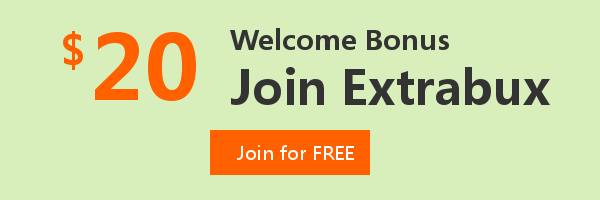
Extrabux is an international cashback shopping site, offering up to 30% cashback from 10,000+ Stores!
Squarespace, SkinStore, MATCHESFASHION, The Wall Street Journal, NordVPN, Visible, Armani Exchange, Sam's Club, PUMA, AliExpress, Card Cash, NET-A-PORTER, Udacity, Udemy, Selfridges, LOOKFANTASTIC, Vimeo, Coach Outlet, lululemon, PrettyLittleThing, Booking.com, Ripley's Aquarium, iHerb, Groupon, etc.
Join to get $20 welcome bonus now! (How does Welcome Bonus work?)
Recommendation
-

Apple Watch Ultra 2 Real vs. Fake Guide 2025: How To Tell Original From Fake?
-
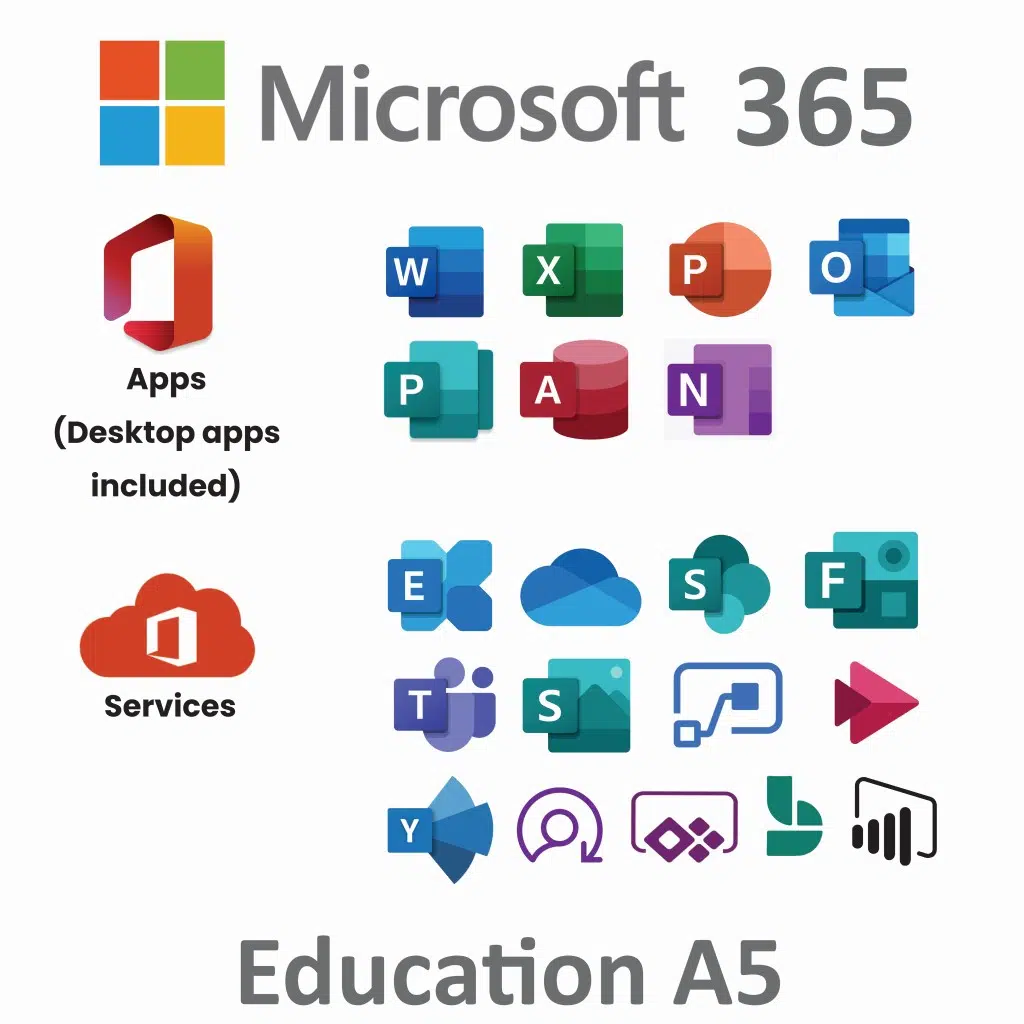
Microsoft 365 A1 vs. A3 vs. A5: Full Comparison & Verdict 2025
-

Is Turkish Airlines Good for International Flights?
-

Top & Best 12 Sneaker Apps/Websites for Raffles, Releases & Restocks in 2025
-

7 Best Gift Card Exchange Sites - Buy, Sell and Trade Discount Gift Card Safely and Instanly!