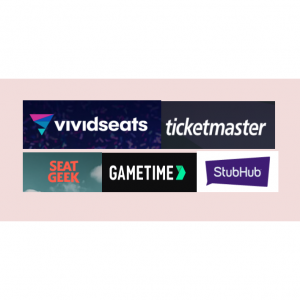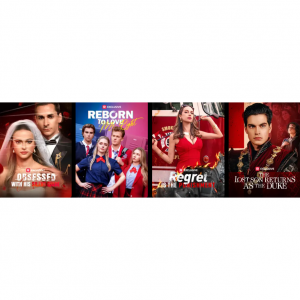Top 10 Free Alternatives to Photoshop (Software & Online Photo Editors) in 2025
Are you tired of Photoshop's high costs and complex interface? Or are you simply searching for new and innovative photo editing tools? Well, you've come to the right place! In this blog post, we'll explore the top 10 free or paid alternatives to Photoshop, including both software and online photo editors. Whether you're a professional photographer, graphic designer, or just someone who enjoys editing photos for fun, there's definitely an option that fits your needs and budget. From user-friendly interfaces to powerful advanced features, we'll cover it all. So, let's dive in and discover these amazing alternatives and top 10 picture editing tools that can revolutionize your photo editing experience!
Why look for Photoshop alternatives?
Looking for a free alternative to Photoshop? Adobe Photoshop is one of the most popular software solutions when it comes to editing images. Used by amateurs and professionals alike, Photoshop can help turn any image into a masterpiece.
However, the Creative Cloud subscription required to access Photoshop can be prohibitively expensive for someone just launching a photography brand. Since its inception, Creative Cloud’s pricing model has been controversial. Photoshop alone costs $22.99 a month or $263.88 a year, with no one-time purchase option available.
There are a few other reasons why people look for Photoshop alternatives:
Simplicity and Ease of Use: Some users may find Photoshop overly complex and prefer a simpler interface and workflow offered by alternative software.
Specific Needs: Different projects or tasks might require specific features that Photoshop doesn't provide, or that are better offered in other software.
Learning Curve: Photoshop has a steep learning curve. Alternatives might be more accessible and quicker to learn for beginners or those who don't have the time or inclination to invest heavily in learning a complex software.
System Requirements: Photoshop can be demanding in terms of system resources. Alternatives might run smoothly on less powerful devices.
Availability: Some users might not have access to Photoshop for various reasons and need to find a suitable alternative.
Open Source and Customization: For those interested in open source software or the ability to customize and contribute to the development, alternatives that are open source can be more appealing.
The good news is that you can use free photo editing software instead of Photoshop, and that’s what we’re going to talk about today.
Top 10 Photo Editing Tools (Apps and Online Image Editing Platforms)
What are the best Photoshop alternatives? In this article, we’ve curated 10 of the best high-quality photo editing alternatives to Photoshop.
Below is our comparison list of the best photo editing tools.
| Tool | Advantages | Disadvantages | Features | Price | Best for |
| GIMP | Powerful image manipulation, layers, masks, scripting, customizable | Steep learning curve, complex interface for beginners | Extensive editing tools, RAW support (limited), non-destructive editing | Free | Linux users |
| Pixlr | Web-based editing, basic and advanced tools, layers, and mobile apps are available. | Limited features compared to desktop software, reliant on an internet connection | Basic editing tools, layers, mobile app | Free; Plus: $0.99/month Premium: $4.90/month Teams: $9.91/month | An authentic Photoshop experience |
| Affinity Photo | Live Mesh Warp distorts an image to match the surface of an underlying template | 6-month free trial, then $69.99 | Layer editing | ||
| Krita | Digital painting, illustration tools, animation support, customizable brushes | Not ideal for basic photo editing | Brush engines, illustration tools, animation support, customizable interface | Free | Artists and illustrators |
| Photopea | Photoshop-like interface, online editing, layers, masks, convenient | Reliant on an internet connection may not be ideal for offline editing | Extensive editing tools, layers, masks, RAW support (basic) | Free; Premium: $10 for 30 days, $15 for 90 days, or $50 for one year | Intermediate users |
| Paint.NET | User-friendly interface, lightweight, plugins available | Limited features compared to GIMP or Photoshop | Basic editing tools, layers (limited), plugins for extended functionality | Free | |
| PhotoDirector Essential | Extensive layer editing tools, including 27 layer blending modes, express layer templates, layer masks, and adjustment layers | Free; Premium: $3.75/month | Users of all skill levels | ||
| Photo Pos Pro | All-in-one editing, collages, batch processing, user-friendly interface | Limited RAW editing in the free version, not as powerful as GIMP for complex edits | Zoom Out Lens effect lets you adjust depth of field | Free; Premium: $49.90 | Adding text to photos |
| Darktable | RAW image processing, non-destructive editing, advanced adjustments, noise reduction, color correction | Steeper learning curve, limited layer functionality | Photo management features allow you to search images by tags, star ratings, color labels, and metadata | Free | Users who need a free Lightroom alternative |
| Canva | Magic Grab AI allows you to click on any part of a photo and turn it into an editable graphic | Free; Pro: $119.99/year Teams: $149.90/year | Marketing |
Editor's Review: What's the Best Free Photoshop Alternative?
My top three photo editor choices are:
GIMP (GNU Image Manipulation Program): This is a free, open-source software with a wide range of tools and features similar to Photoshop. Downloads
Affinity Photo: This software offers powerful editing capabilities and is widely praised for its performance and affordable price. It provides an alternative to the Photoshop subscription model with a one-time purchase model. Creative Software For Professionals | Get 50% Off Today
Pixlr: Available as both an online editor and a mobile app, it facilitates quick editing and has basic to intermediate editing capabilities. AI Image Generator
The choice of an alternative depends on your specific needs, budget, and level of expertise.
Reviews and Comparisons of 10 Best Photoshop Alternatives
Read on to see our top picks after testing them for features, price, and ease of use.
#1. GIMP
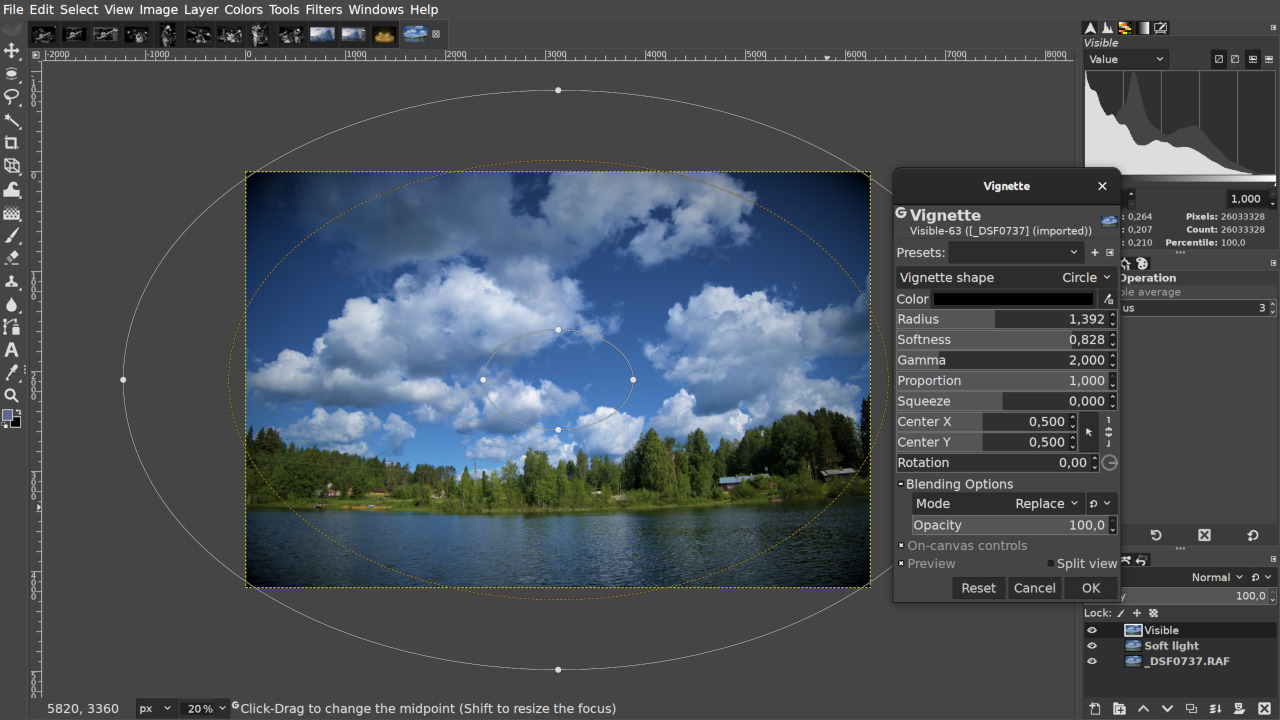
⭐Why we chose it:
GIMP, which stands for GNU Image Manipulation Program, is a free and open-source image editing software.
I think GIMP is a good alternative to Photoshop because I think the software is very well made and although some people may find it unintuitive at first, I must say that it contains all the basic features of Photoshop.
This free Photoshop alternative offers high-quality image processing capabilities with retouching and restoring tools. Other features include cropping, noise reduction, gradients, and filters. Professionals will enjoy more advanced features such as Bezier curves, layer masks, and animation tools.
Another feature that I really like is that GIMP supports a wide range of file formats. For example, import file formats include BMP, GIF, JPEG, PCX, PDF, PNG, PSD, SVG, TIFF, XPM, and more.
You will also find a very powerful file manager built-in, similar to Adobe's Bridge.
Another advantage you will also find is its cross-platform availability, which means it can be used on different operating systems such as Windows, Mac, and Linux.
Lastly, it is constantly updated and improved by the developer and user community, ensuring that it remains relevant and functional.
GIMP boasts a vast feature set for photo editing, graphic design, and image creation. It can be used by photographers, graphic designers, and illustrators alike.
✅Pros:
Free and Open Source: For those who are budget-conscious or prefer open source software, GIMP offers a powerful and free image editing option that doesn’t require expensive subscriptions or licenses.
Rich Feature Set: It offers a wide range of tools and functions for image editing, including selections, layers, masks, filters, and more.
Cross-Platform: Compatible with multiple operating systems like Windows, macOS, and Linux.
Regular Updates: The community actively maintains and updates the software, ensuring it stays current and bug-free.
Large User Community: There is a vast community of users who provide support, tutorials, and plugins.
❌Cons:
Interface and Learning Curve: The interface might seem less intuitive compared to Photoshop, and there can be a steeper learning curve for beginners.
Limited Professional Support: Unlike commercial software, it may lack dedicated professional technical support.
Compatibility Issues: Some plugins or scripts developed for Photoshop might not be compatible with GIMP.
Fewer Advanced Features: While it has many powerful features, it might not have all the cutting-edge or specialized tools that are available in Photoshop for high-end professional work.
Pricing:
Free
#2. Pixlr
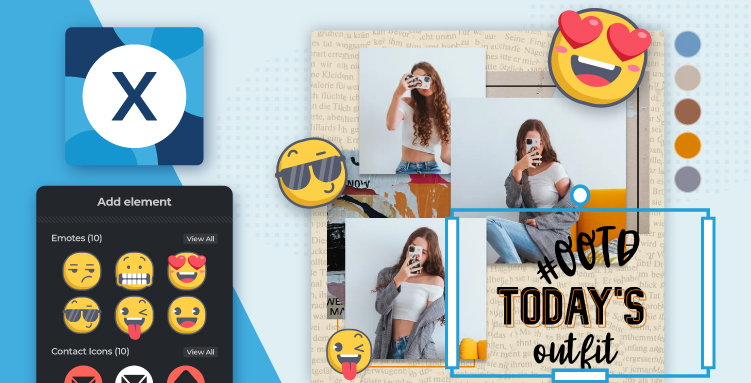
⭐Why we chose it:
Pixlr is an online image editing platform that offers users the ability to edit and create images using a web browser.
A lot of people are confused by the fact that there are two main versions of Pixlr: Pixlr X and Pixlr E. I think they could easily be merged into one app, but it seems like Pixlr E is the “more complex photo editor” and Pixlr X is the “more beginner-friendly option.”
Pixlr X focuses on basic and common editing tasks, providing essential tools for quick fixes and simple designs. Unlike other free alternatives to Photoshop that are open source, Pixlr offers lots of AI tools to help speed up your editing workflow.
Pixlr X offers a user-friendly interface with intuitive controls and drag-and-drop functionality, which is suitable for both beginners and those who need to make edits promptly without a steep learning curve.
Pixlr X also provides a decent set of basic editing tools such as cropping, resizing, adjusting colors, adding text, and applying filters.
Compared to Pixlr X, Pixlr E is more suitable for users who need more control and precision in the editing process.
Pixlr E offers a more extensive set of advanced tools and options, suitable for more complex and detailed editing projects.
Pixlr E provides a wide range of tools and functions that are similar to those found in Photoshop, such as layer management, selection tools, advanced filters, and color correction options.
Switching between Pixlr X and E is easy because they both save projects in a combined library, so you can put a photo into Pixlr X for a quick touch-up, then switch back to Pixlr E for a precise edit.
✅Pros:
Accessibility: It is available online, accessible from any device with an internet connection, without the need for installation.
Free to Use: Offers a free version with a decent set of basic editing tools, suitable for users on a budget.
User-Friendly Interface: Has an intuitive design that is easy to navigate, especially for beginners.
Templates and Presets: It offers pre-made templates and presets that are suitable for various social media platforms and common graphic types.
Text Editing: Allows for easy addition and styling of text, which is crucial for creating engaging captions and titles.
Quick Editing: Enables users to make edits and adjustments quickly, which is important when creating content for social media on a timely basis.
Regular Updates: Keeps improving and adding new features over time.
❌Cons:
Limited Advanced Features: Compared to professional software like Photoshop, it may lack some highly specialized and advanced editing capabilities.
Advanced Effects: May not have as many advanced or unique effects and animations that could make graphics stand out on highly competitive social media platforms.
Performance Constraints: Depending on the internet connection and device, it could experience lag or slowdowns.
File Format Compatibility: May not support as wide a range of file formats as some other dedicated image editing software.
Dependency on Internet: Requires a stable internet connection to function properly.
Advertisements: The free version might have ads that could be distracting.
Pricing:
Pixlr E and X pricing: Both are free to use; the premium plan, which includes both apps, is $7.99/month for 1 person, or $12.99/month for teams of 5 or more
#3. Affinity Photo

⭐Why we chose it:
Affinity Photo is a professional image editing software developed by Serif. Affinity Photo is aimed at professional photographers and designers, but has a lower learning curve and price than Photoshop.
Affinity Photo is considered a good alternative to Photoshop for several reasons.
Firstly, I appreciate its powerful feature set that rivals Photoshop, including advanced layer handling, non-destructive editing, and a wide range of filters and adjustments.
I also praise Affinity Photo's performance, as it handles large files and complex edits smoothly without noticeable lag.
Affinity Photo also has a one-time purchase model, which is more cost-effective compared to Photoshop's subscription-based pricing.
Affinity Photo's compatibility across multiple platforms, such as Windows, macOS, and iPad, makes it highly accessible and convenient for those who work on different devices.
Its interface is customizable, allowing users to tailor it to their workflow and preferences.
Additionally, Affinity Photo receives regular updates and improvements, ensuring that it remains competitive and up-to-date with the latest image editing trends and technologies.
Very good news: Affinity Photo has a new six-month trial, and you can also get trials of Affinity Designer and Affinity Publisher. You don’t have to buy, and the best part is you don’t need to provide payment details when signing up for the trial.
Free trials are nothing new, but they don’t usually last six months - currently, you can only get a seven-day free trial of Photoshop - so six months of free for Affinity Photo does look good, especially if you’re a beginner or starting from scratch.
Affinity Photo is currently 50% off when you buy it outright, bringing the price down to $35/£35, but it’s unclear whether this offer will still be available after the six-month trial ends.
✅Pros:
Powerful Features: Offers a wide range of advanced tools and capabilities similar to Photoshop, suitable for professional-level editing.
One-Time Purchase: Instead of a subscription model, you make a one-time payment, providing long-term cost savings.
Cross-Platform Compatibility: Available on Windows, macOS, and iPad, allowing seamless workflow across devices.
High Performance: Handles large and complex files efficiently, with minimal lag.
Regular Updates: Keeps improving and adding new features over time.
❌Cons:
Learning Curve: Can be somewhat challenging for beginners to master due to its extensive feature set.
Plugin Availability: Fewer plugins compared to Photoshop, limiting some specialized functionality.
Community and Resources: The user community and available tutorials might not be as extensive as for more established software.
Pricing:
Price: 30-day free trial, then $69.99. To check out the six-month free offer, head to Affinity's official trial page.
#4. Krita
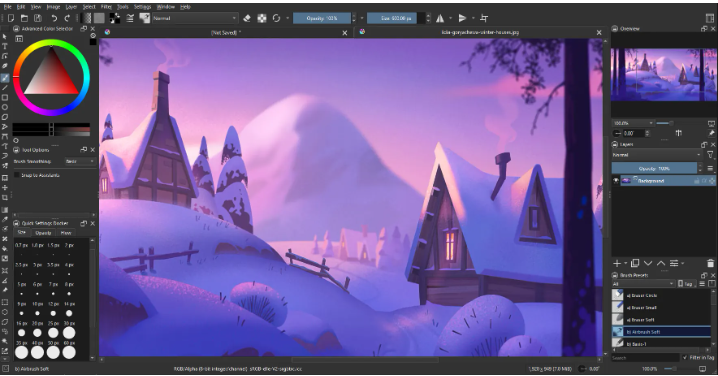
⭐Why we chose it:
Krita is a free and open-source digital painting software.
It is the best free Photoshop substitute for those who use Photoshop only for digital art.
It is freely available, which is a significant advantage for those on a tight budget.
One of its standout features is its extensive brush library and customizable brush engine. Artists have the flexibility to create brushes that precisely match their artistic vision.
Krita also provides support for working with multiple layers, which is essential for complex digital artworks.
It has a user-friendly interface that is accessible to both beginners and experienced artists.
Additionally, Krita has good color management capabilities, allowing for accurate and vibrant color reproduction in digital paintings.
However, Krita is more of a drawing tool which helps artists excel at illustrations and comics than a photo editor like Adobe Photoshop. Therefore, it lacks some features, such as fewer photo filters, etc. But it supports opening and saving PSD files.
✅Pros:
Free and Open Source: It is available at no cost, and the source code is accessible, allowing for community contributions and customizations.
Excellent Painting Tools: Offers a wide variety of customizable brushes and painting options suitable for various styles and techniques. Krita supports pens and drawing tablets and has an extensive brush collection, excellent blending modes, and multiple pre-installed templates.
Layer Support: Enables complex compositions through effective layer management.
Regular Updates: The development team is active, providing frequent updates and improvements.
Good Performance: Runs smoothly even on less powerful systems.
Support for Multiple Platforms: Available on Windows, Mac, and Linux.
❌Cons:
Limited Plugin Availability: Compared to more established software, the number and variety of plugins might be fewer.
Steep Learning Curve for Some: The extensive features and options could make it overwhelming for beginners.
Less Industry Recognition: May not be as widely recognized or supported in some professional settings.
Documentation and Tutorials: The documentation and tutorials might not be as comprehensive as those of more mainstream software.
Pricing:
Free
#5. Photopea
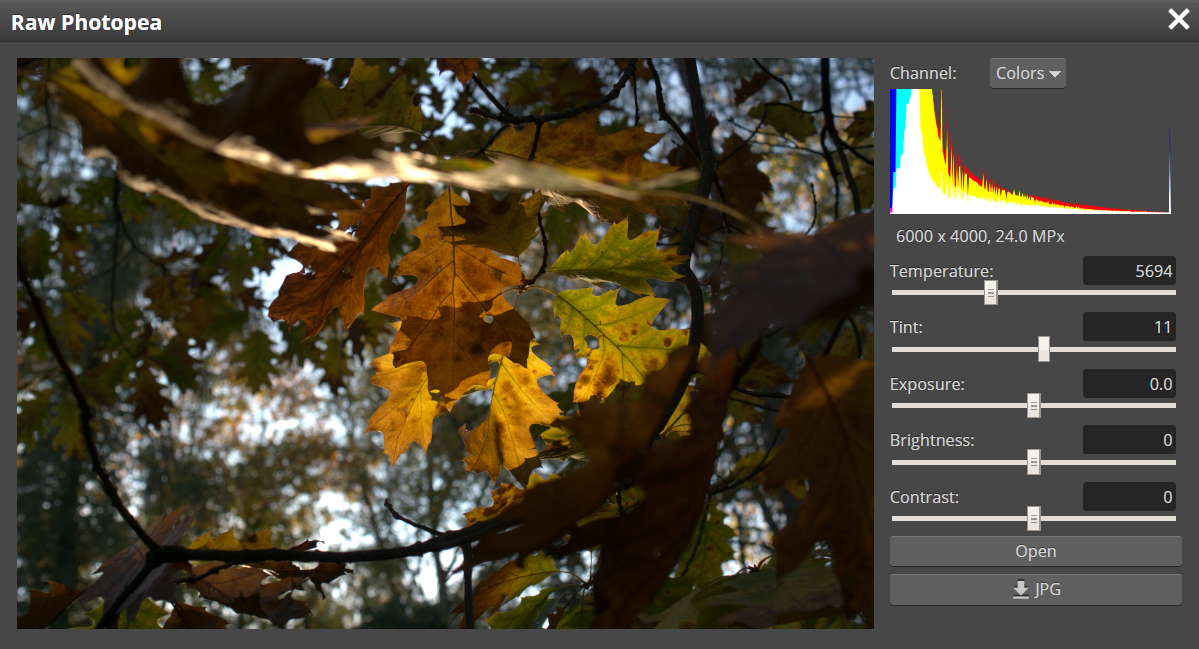
⭐Why we chose it:
Photopea is an online image editing tool.
Designed as an advanced editor with professional tools, it bears clear resemblance to Photoshop and has most of the tools you need for everyday image processing.
It has a familiar interface that closely resembles Photoshop, making it easy for users accustomed to Photoshop's layout to adapt quickly.
It supports a wide range of file formats, including PSD (Photoshop Document), allowing for seamless compatibility with Photoshop files.
Photopea is accessible via a web browser, eliminating the need for software installation and enabling usage on multiple devices. While it's primarily an online tool, it offers an offline mode for those times when an internet connection is not available.
It offers many of the essential editing tools and functions found in Photoshop, such as layers, selections, filters, and adjustments, at no cost.
This makes it a convenient and cost-effective option for those who need basic to intermediate image editing capabilities without the expense or commitment of purchasing and installing Photoshop.
On the downside, it comes with ads, although paying for the premium version gets rid of them, and gives you extra levels of undo (60 rather than 30).
✅Pros:
Familiar Interface: One of the notable aspects is its similarity to Photoshop in terms of interface and functionality. This makes it very accessible for those familiar with Adobe's software.
Free to Use: Does not require a subscription or payment for basic functionality.
Online Accessibility: Can be accessed from any device with an internet connection, eliminating the need for local installation.
PSD Compatibility: Supports PSD files, allowing seamless transfer and editing of Photoshop projects.
Rich Feature Set: Offers a wide range of tools and options for image editing and manipulation.
Advanced Tools: Photopea takes advantage of modern web technologies to offer advanced features like pen tablet pressure sensitivity, mimicking the experience of drawing on a physical tablet. This is a boon for digital artists and designers.
❌Cons:
Internet Dependency: A stable internet connection is necessary for a smooth experience; poor connection can lead to lags or disruptions.
Limited Performance with Large Files: May struggle to handle very large or high-resolution images as efficiently as dedicated software.
Fewer Advanced Features: Compared to professional image editing software, it might lack some highly specialized and cutting-edge features.
Lack of Official Support: May not have the same level of official customer support as paid software.
Pricing:
Free; Premium: $10 for 30 days, $15 for 90 days, or $50 for one year.
#6. Paint.NET
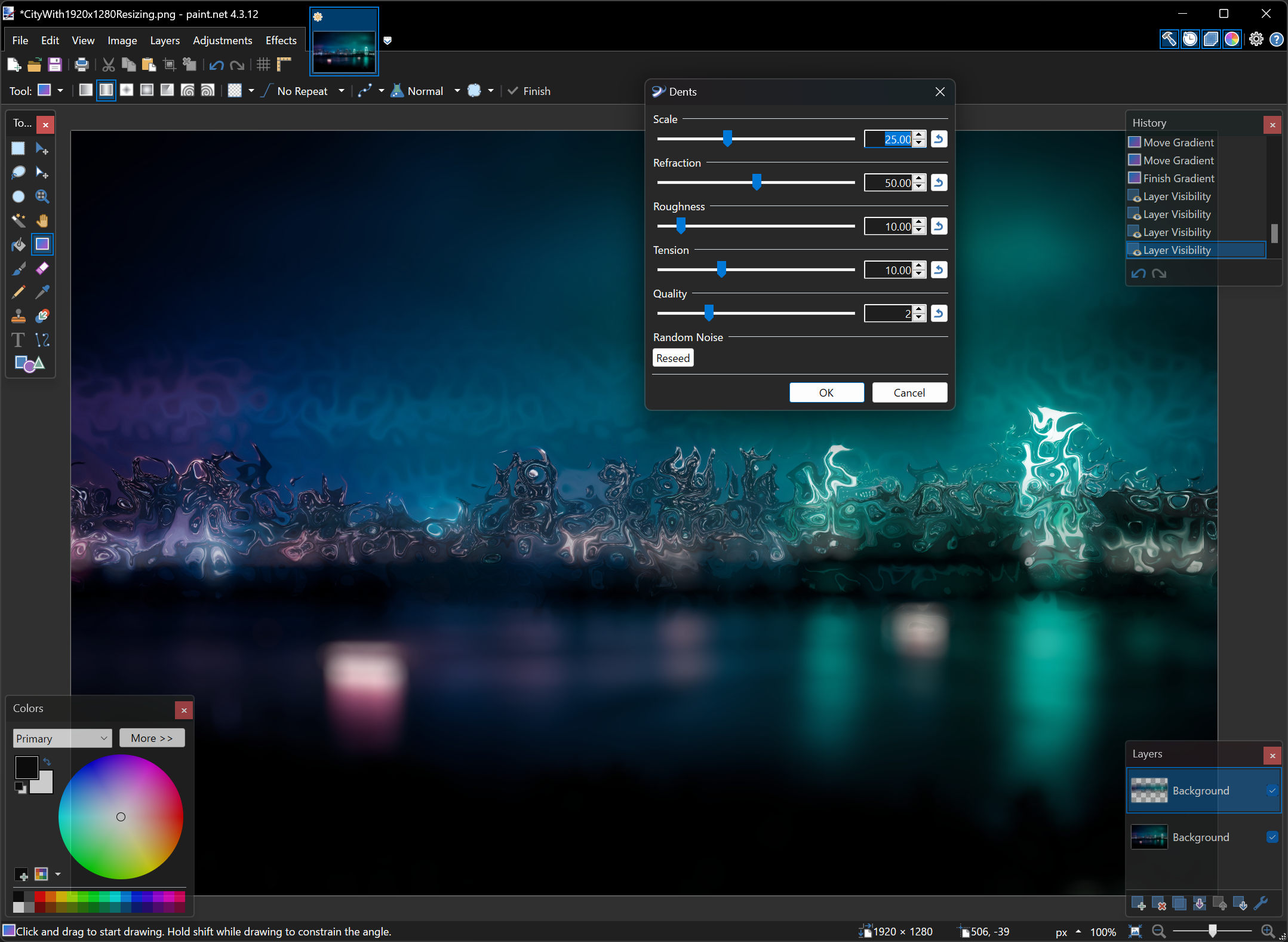
⭐Why we chose it:
Paint.NET is a free image and photo editing software for Windows.
It is praised for its simplicity and ease of use, making it a great option for beginners or those who don't need the extensive complexity of professional editing software like Photoshop. The interface is intuitive and straightforward, allowing users to quickly get started with basic editing tasks.
It offers a good balance of functionality and performance. The toolset includes essential features like layers, various selection tools, and basic effects, which are sufficient for many common editing needs.
For users who need to perform common image editing tasks like cropping, resizing, color correction, and adding text, Paint.NET provides sufficient functionality without the complexity and cost of Photoshop.
Additionally, being a lightweight application, it doesn't consume a lot of system resources and runs smoothly on most Windows computers.
Overall, Paint.NET is a valuable tool for basic to moderate image editing tasks, especially for users who prefer a free and straightforward option on Windows.
✅Pros:
User-Friendly Interface: It has an intuitive and easy-to-navigate interface, making it accessible for beginners.
Free and Lightweight: It's available for free and doesn't demand significant system resources.
Basic Editing Tools: Offers essential tools for common editing tasks like cropping, resizing, and color adjustments.
Layer Support: Allows for more complex editing through the use of layers.
Regular Updates: The developers frequently update the software to fix bugs and add new features.
❌Cons:
Limited Advanced Features: It lacks some of the advanced and specialized tools found in professional software like Photoshop.
Plugin Availability: The selection of plugins is not as extensive as in other applications.
File Format Compatibility: May not support as wide a range of file formats as more comprehensive editing software.
Limited Professional Use: May not be sufficient for demanding professional graphic design or photo editing projects.
Pricing:
Free
#7. PhotoDirector Essential
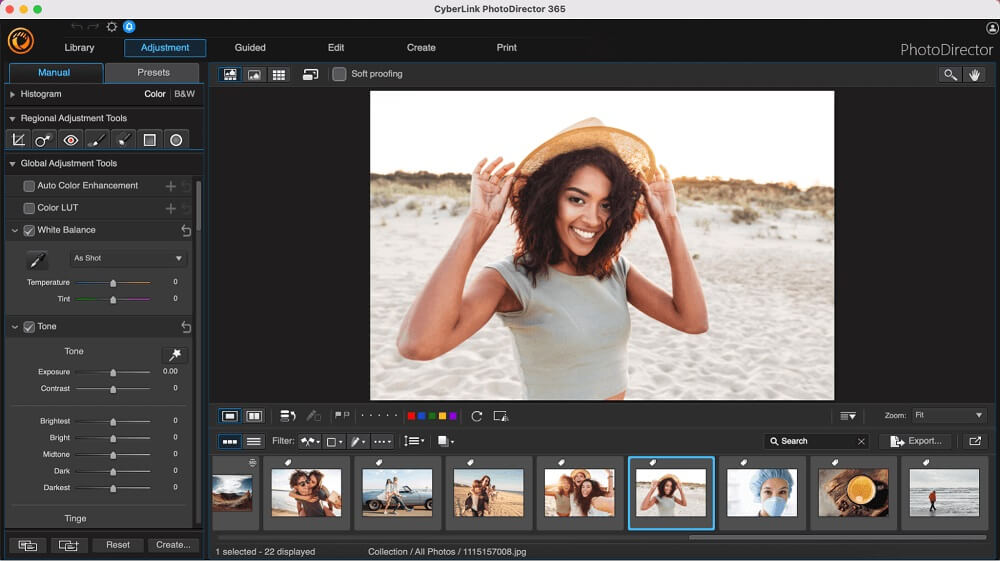
⭐Why we chose it:
PhotoDirector Essential is a photo editing software that combines user-friendliness with powerful tools, making it one of the best free Photoshop alternatives.
It offers a relatively intuitive interface that makes it accessible for novice users while still providing enough functionality for more experienced ones.
It comes with a set of essential editing tools and features that cover common photo enhancement needs such as color correction, cropping, and retouching.
The software often provides pre-set effects and filters that can quickly transform the look of an image without requiring in-depth technical knowledge.
It also handles image organization and management well, allowing users to easily sort and browse through their photo libraries.
It may also have a more affordable price point or even be available for free, making it accessible to a wider range of users.
With PhotoDirector, you can drag-and-drop assets into place, and edit photos with one-click, AI-powered tools. There are also Guided Edits, which walk you through complicated procedures step-by-step.
We love that PhotoDirector also has manual adjustments and professional color tools, so advanced users can edit photos with Photoshop-like control if they desire.
Additionally, it might consume fewer system resources, ensuring smooth performance on various devices.
Overall, PhotoDirector Essential is a decent choice for those looking for a simple yet functional photo editing solution, especially if they don't need the extensive and complex features of professional-grade software like Photoshop.
✅Pros:
Intuitive Tools: As mentioned, the tools are more intuitive compared to Photoshop, making it easier for users to navigate and operate.
Drag-and-Drop and One-Click Features: Allows for quick and effortless editing.
Guided Edits: Helps users through complex procedures step by step, which is beneficial for beginners and those unfamiliar with advanced editing.
Manual Adjustments and Professional Color Tools: Gives advanced users the option to have precise control similar to Photoshop when desired.
Generative AI Tools: The addition of popular tools like the background generator enhances its functionality.
❌Cons:
Limited Advanced Options Compared to Photoshop: Despite having some advanced capabilities, it may still fall short of Photoshop's extensive and highly specialized advanced features.
Uncertainty in Long-Term Feature Updates: The consistency and quality of future feature additions and updates could be a concern.
Pricing:
Free; Premium: $3.75/month
#8. Photo Pos Pro
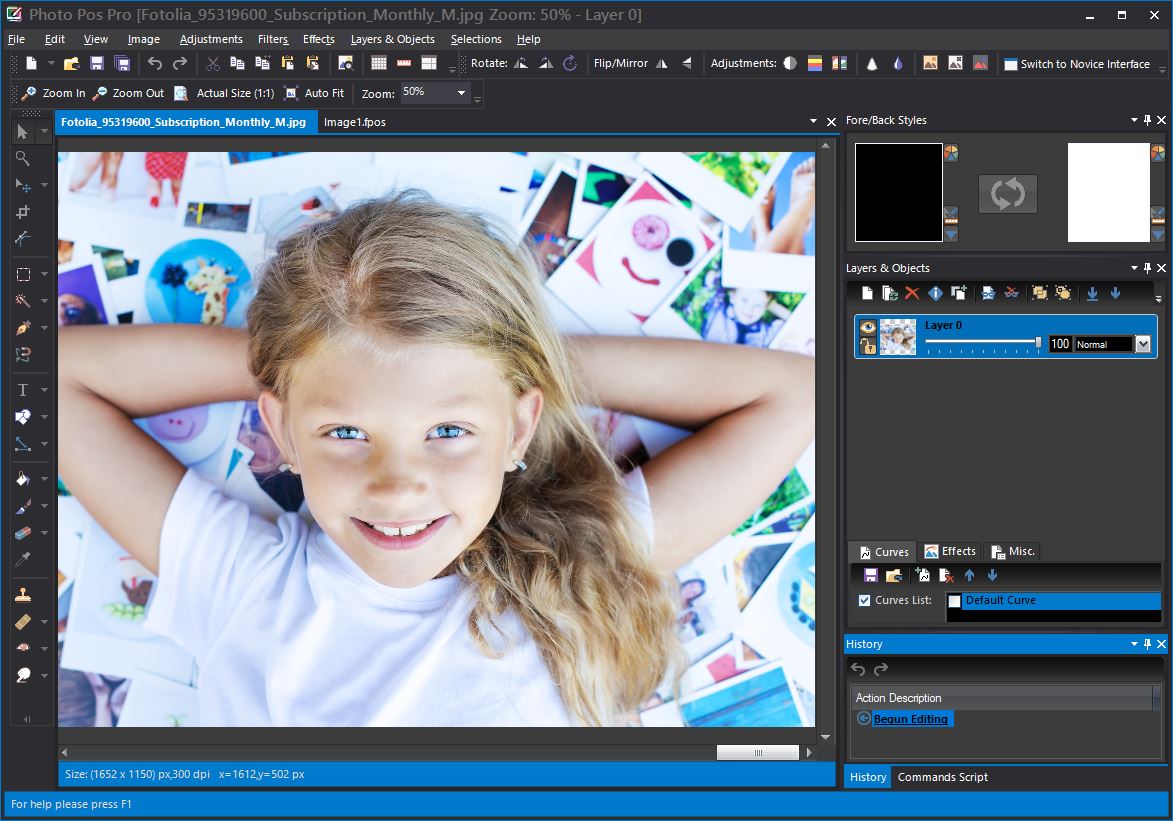
⭐Why we chose it:
Photo Pos Pro is a photo editing software.
It is a great Photoshop alternative, especially for situations where you need to add text to pictures or create graphic designs.
It offers a wide range of font styles, brushes, and effects, including textured pens like gel, chrome, and metal, as well as path text effects. It offers 2 modes - Novice and Expert, making it perfect for both beginners and professionals.
It offers a wide range of editing tools and functions that cover many of the common tasks performed in image editing. It has features for adjusting colors, manipulating layers, applying filters and effects, and more.
The software may also be more accessible in terms of cost and system requirements compared to Photoshop.
Its interface might be more straightforward for some users, especially those who are not looking for the complexity of Photoshop but still need a capable photo editing solution.
✅Pros:
Good for Graphic Design: Offers a wide range of tools and effects suitable for creating graphic designs.
Feature-Rich Free Version and Affordable Paid Option: Provides extensive functionality even in the free version, and the paid option is reasonably priced.
Various Effects and Tools: Includes unique photo effects and tools like magic eraser, smart selection brushes, and zoom out lens effect.
❌Cons:
Difficult Switch Between Modes: Switching between novice and expert modes is challenging due to their different layouts.
Novice Mode Limitations: Doesn't allow working with layers in novice mode.
High Learning Curve in Expert Mode: Expert mode is difficult to master.
Limited Automatic and Manual Options: Not as seamless as in some other software when choosing between automatic and manual control.
Pricing:
Free; Premium: $49.90
#9. Darktable
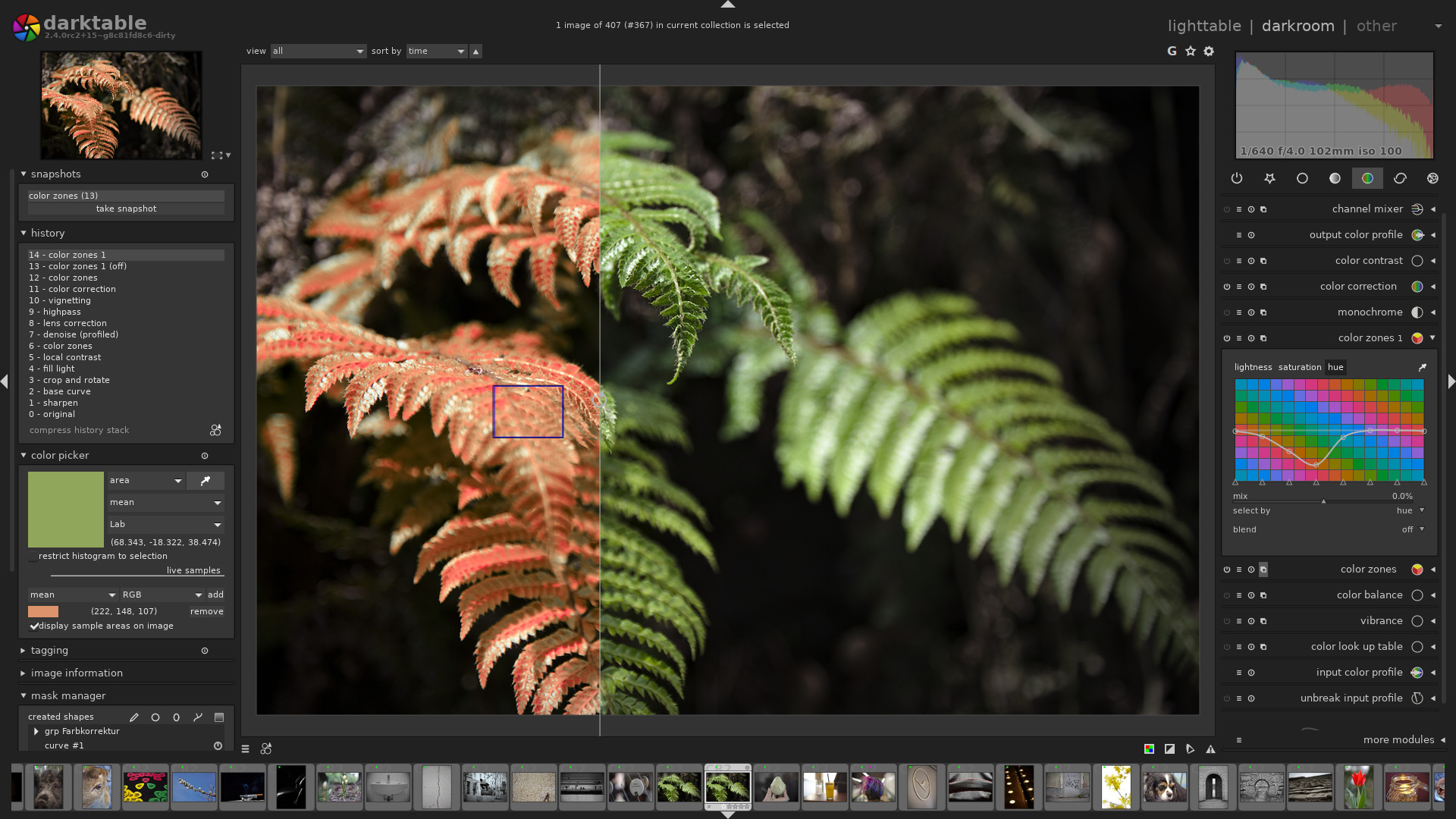
⭐Why we chose it:
Darktable is an open-source photography workflow application and raw image editor.
Darktable is more of a Lightroom replacement than a Photoshop replacement. The interface is very similar to Lightroom, and it has photo management features that let you sort, tag, and organize your images. You can also find images quickly by searching by tags, star ratings, color labels, and metadata. Some of its image adjustment tools even offer more granular control than the Lightroom versions.
Darktable is free to use, which is a significant advantage for those who do not want to invest in expensive software.
Darktable has emerged as a notable option in the realm of photo editing software. One of its key strengths lies in its robust raw processing capabilities. It offers photographers detailed control over the development of raw files, allowing for precise adjustments to exposure, white balance, and other crucial parameters.
Darktable also provides a non-destructive editing workflow, meaning your original image files remain untouched, and all edits are saved as instructions that can be adjusted or reversed at any time.
However, it does have some drawbacks. The learning curve can be steeper compared to more user-friendly alternatives.
✅Pros:
Free and Open Source: Darktable is a compelling choice for photographers, especially those who are looking for a free and customizable solution with a focus on raw image processing.
Excellent Raw Processing: Offers in-depth control and high-quality processing of raw image files.
Non-Destructive Editing: Preserves the original image and keeps edits as reversible instructions.
Comprehensive Feature Set: Includes a wide range of tools for color correction, tone mapping, and more.
Customizable Workflow: Users can tailor the interface and settings to their preferences.
❌Cons:
Steep Learning Curve: The interface and workflow can be challenging for beginners to grasp initially.
Performance Issues: May struggle with handling large volumes of high-resolution images quickly.
Limited Plugin Ecosystem: Compared to some commercial software, the number and variety of available plugins may be fewer.
Less Advanced Specialized Tools: May not have all the cutting-edge features demanded by some professional photographers.
Pricing:
Free
#10. Canva
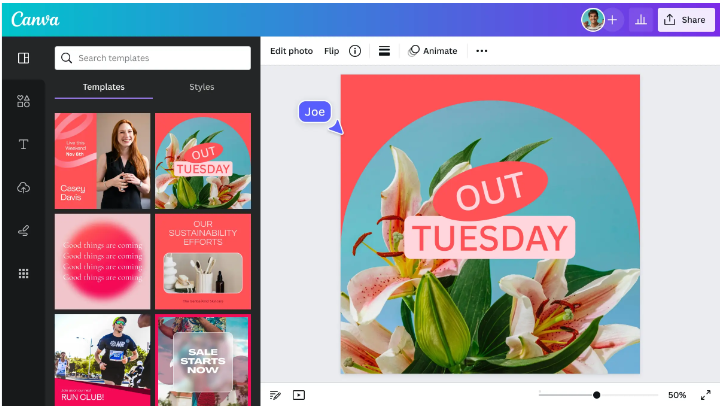
⭐Why we chose it:
Canva is an online graphic design platform that offers a wide range of templates and easy-to-use design tools.
Canva can be a good alternative to Photoshop for several reasons. Firstly, it is highly accessible and user-friendly, requiring no prior design experience or complex software knowledge. It provides a vast library of pre-designed templates for various purposes such as social media posts, presentations, flyers, and more. This saves users significant time and effort as they can simply customize these templates to their needs.
Canva also offers an intuitive drag-and-drop interface, making it straightforward to add elements, change fonts, colors, and layouts. It has a large collection of stock images, icons, and graphics that are readily available for use.
Another advantage is its affordability. While Photoshop can be expensive, Canva offers both free and paid subscription options with a wide range of features to suit different budgets and requirements.
It is also cloud-based, allowing users to access and work on their designs from any device with an internet connection. Canva's collaboration features are also handy, allowing teams to work on projects together seamlessly.
✅Pros:
User-Friendly Interface: It's very easy to navigate and use, even for beginners.
Extensive Template Library: The extensive template library is a huge plus, covering a vast array of design needs from social media graphics to business documents.
Affordable Options: Has both free and paid plans to suit different budgets.
Cloud-Based: Allows access and editing from any device with an internet connection.
Quick and Efficient: Helps create designs in a short amount of time.
Rich Asset Library: Comes with a large collection of images, icons, and fonts.
❌Cons:
Limited Advanced Editing: Doesn't have the same depth of advanced editing features as professional design software like Photoshop.
Customization Constraints: Some templates may have limited flexibility for extensive customization.
Resolution and Print Quality Issues: In some cases, the quality might not be ideal for high-resolution or print-ready designs.
Dependency on Internet: Requires a stable internet connection to function properly.
Branding Restrictions: Free version may have branding elements that can't be removed.
Pricing:
Free; Pro: $119.99/year Teams: $149.90/year
Frequently Asked Questions
How much does it cost to get Photoshop?
Photoshop costs $23.99 per month on its own, or $59.99 per month as part of Adobe’s Creative Cloud (which includes Photoshop, Illustrator, Lightroom, Premiere Pro, After Effects, and more). These prices are only with an annual subscription, and if you don’t want an annual commitment, the prices rise to $31.49/month and $82.49/month respectively.
Adobe Stock images are also not included, even in the Creative Cloud suite. A subscription to Adobe Stock is an additional $29.99/month for 10 standard assets, $49.99/month for 25 standard assets, and so on.
This is why many photo editors are looking for free alternatives to Photoshop. There are lots of options, free and paid. Some of the top choices include Affinity Photo, which is a one-time purchase and has many features, GIMP, which is free and open-source, and Pixlr, a handy browser-based editor.
What is the best open source Photoshop alternative?
Known for its extensive feature set and customization options, GIMP is a powerful open-source alternative to Photoshop. It supports a wide range of file formats and integrates with multiple programming languages. However, it has a steeper learning curve compared to Photoshop and may require installing plugins for some features.
Depending the type of editing you do, there are other open source contenders such as Darktable, which is a great alternative to Lightroom and Inkscape, which is a closer match to Adobe Illustrator.
What is the simplest free photo editor?
Pixlr was the simplest free photo editor that we tested. It’s browser-based and offers a mobile app for editing on the fly. It offers a robust set of tools to accommodate beginners and experts alike such a quick-edit AI tools and advanced layers, drawing features, and brushes. Photopea is another simple, free option, but if you’re looking for more comprehensive desktop editing app that’s still user-friendly, we recommend Krita.
What are the best free Photoshop alternatives for Mac?
The best free Photoshop alternatives for Macs are PhotoDirector Essential, Photopea.
Can I edit RAW photos in these free tools?
Some of the free alternatives do support RAW photo editing, such as Darktable.
What is the difference between RAW and JPEG editing?
RAW editing offers higher flexibility and preserves more image data compared to JPEG. RAW files retain unprocessed sensor data, allowing for extensive adjustments in exposure, white balance, and color. In contrast, JPEG files are already processed by the camera, with less latitude for editing without loss of quality.
How can I share files between Photoshop and free alternatives?
Many alternatives support PSD files or enable you to export to formats like PNG and JPG for compatibility.
Conclusion
A great alternative to Photoshop is Affinity Photo. It offers professional-grade tools and features similar to Photoshop but at a one-time purchase cost. GIMP is another strong option, being free and open-source with powerful capabilities. Both are widely used and highly rated by user.
Here are the Photoshop alternatives categorized by use:
Photo Editing:
Free: GIMP, Photopea
Paid: Affinity Photo
Graphic Design:
Free: Canva, Photo Pos Pro, PIXLR
Paid: Affinity Photo
For Online Store and Blog Picture Editing:
Krita, Photopea, PhotoDirector Essential, GIMP
For Social Media Graphics:
Canva, Photopea
For Creating Print Files:
Photopea, GIMP, Krita
For poster and canvas designs:
Canva
As you can see, there’s really no need to spend a fortune on paid software or monthly subscriptions to Adobe Cloud. Instead, you can use any of these 10 free Photoshop alternatives or free trial alternatives to get similar results without spending a penny or investing a lot of learning time!
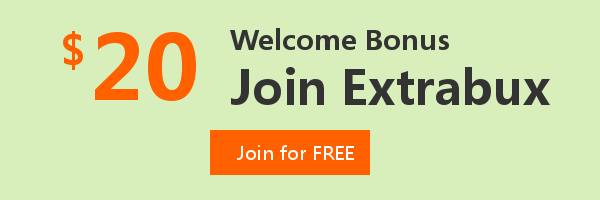
Extrabux is an international cashback shopping site, offering up to 30% cashback from 10,000+ Stores!
Squarespace, SkinStore, MATCHESFASHION, The Wall Street Journal, NordVPN, Visible, Armani Exchange, Sam's Club, PUMA, AliExpress, Card Cash, NET-A-PORTER, Udacity, Udemy, Selfridges, LOOKFANTASTIC, Vimeo, Coach Outlet, lululemon, PrettyLittleThing, Booking.com, Ripley's Aquarium, iHerb, Groupon, etc.
Join to get $20 welcome bonus now! (How does Welcome Bonus work?)
Recommendation
-

Where to Watch Chinese Short Dramas with English Subs: The Best Free and Paid Apps & Sites (2025)
-

Supreme LV Backpack Real vs. Fake Guide 2025: How Can I Tell If It Is Original?
-

U.S. Polo Assn. Cashback, Coupon Codes, and Savings Guide
-

The North Face vs. Columbia vs. Patagonia: Which is the Best Outdoor Gear Brand?
Up to 8% Cashback!
-

Chow Sang Sang Shopping Guide: Get Discounts & Cashback on Unique Holiday Gifts
Top in 3hrs
DoorDash vs. Uber Eats vs. Grubhub vs. Postmates: Ultimate Comparison 2025
for Drivers, Restaurants and Customers!