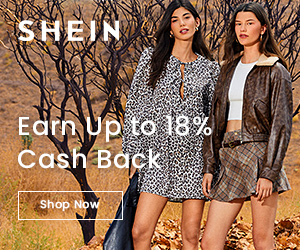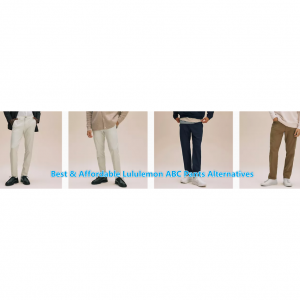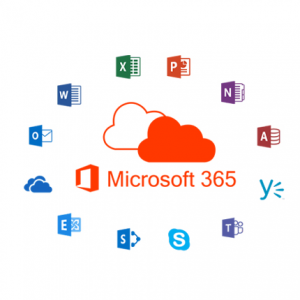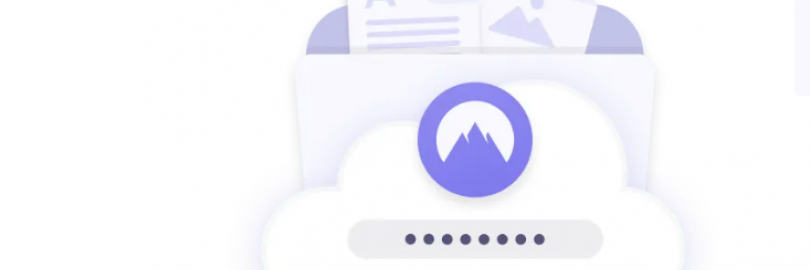
AxCrypt vs. VeraCrypt vs. Boxcryptor vs. BitLocker: Which One Wins the Encryption Software Showdown?
- AxCrypt vEncryption is inevitable for strong digital privacy—both online and offline. While multiple encryption techniques exist today to protect your online data in transit, such as HTTPS, VPNs, and web proxies, it's hard to find a good tool to protect other data. Either the software is too expensive to buy, or they offer sub-par features. Nonetheless, after thorough research and testing, we've shared a list of top-notch encryption software in this guide that you can use to protect your online data. We also have a comparison table if you want to know the difference.
5 Most Popular Encryption Software in 2025
#1. Boxcryptor

In a market flooded with open-source encryption software, Boxcryptor takes a more commercial approach. Although not as flexible for tech enthusiasts, Boxcryptor makes up for it with a feature-dense closed system that works in a variety of situations. Pricing is also decent, with a generous free plan and low enterprise rates.
The most prominent is the accessibility of Boxcryptor. It takes what is usually technical software and makes it easy to use. When you install the app, it immediately finds the cloud storage folders installed on your system and adds them as locations. From there, just drag files and folders to the correct location; they will be encrypted automatically.
Boxcryptor supports over 30 cloud companies, making sharing a breeze (check out our top recommendations for cloud storage), but you can also share encrypted files directly. Of course, the end user needs a Boxcryptor account to access encrypted data. However, doing so is completely free. Because Boxcryptor supports a limited free plan, sharing personal data securely is not an issue.
Boxcryptor ticks all the boxes for an affordable price, great security, and great platform support.
Features
Encryption across 30+ cloud providers, NAS, and local data
Optional two-factor authentication
Available for Dropbox, Google Drive, and OneDrive encryption needs
Mobile compatibility with Android and iOS
Enterprise user management through SSO and SCIM support
Pros
Cloud-focused encryption
Cover 30 of the most popular cloud services
Passwords and keys kept on user devices
Free option available
AES 256-bit encryption and RSA encryption
Cons
Free option only good on two devices
Zero-knowledge provider
Not suitable for on-premise services
Pricing: Boxcryptor is free to use with one cloud storage provider on up to two devices. Learn about pricing for the personal and business packages here.
#2. NordLocker
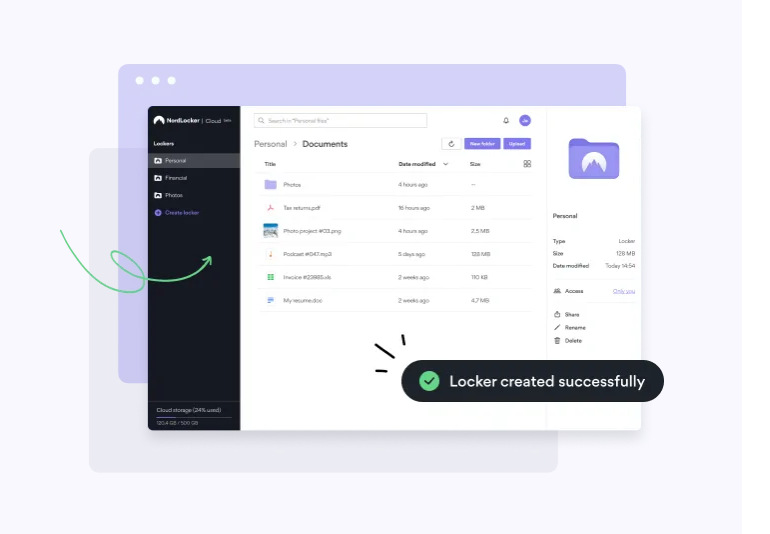
You may have heard this name for other services. They are also the makers of the popular NordVPN virtual private network. Their encryption tools are easy to use. While it lacks some of the bells and whistles of some of the other encryption software services on this list, it's still one of the best.
NordLocker is a file encryption application for macOS and Windows. They use the two strongest forms of encryption available today, AES-256 and 4096-bit RSA. The product is easy to use and has a very intuitive interface.
The app works across multiple platforms and protects information stored on your device or any cloud service.
Add or delete files from encrypted NordLocker folders using built-in drag-and-drop functionality. Be sure to check them out, as Nord has long been a trusted name in security.
Pros
It is simple to use
Securely share encrypted files with others
Free edition available with capacity limits
Dropbox integration
Cons
Unencrypted files cannot be deleted securely
Two-factor authentication is not available
#3. AxCrypt

Originally released in 2001, AxCrypt is one of the oldest encryption software available. It's a solid tool with multiple security and privacy options. However, you need to understand it in depth to make it as effective as possible. The default settings installed by AxCrypt leave some of your files vulnerable.
It depends on how AxCrypt handles subfolders. By default, AxCrypt does not encrypt subfolders within encrypted folders. This means you can drag several folders under the parent folder and they will not be encrypted. Thankfully, you can turn on the "Include subfolders" option to bypass this issue.
Otherwise, AxCrypt is great. There are free and premium plans available, but we recommend the paid version. It gives you a choice between 128-bit or 256-bit AES encryption, and the free plan only has the former. Still, it uses AES encryption, so your files are safe.
AxCrypt falls short in some key areas and ranks low on our list. Still, it's a good choice in encryption software. Despite being less secure, the free plan is generous and the sharing options are excellent.
Features
Password generator and password management features
Anonymous file naming and file erasure
Support mobile encryption and decryption, provide 128-bit and 256-bit encryption
Cloud storage and security support, mainly for Dropbox and Google Drive
Password management and collaboration with other AxCrypt users
Pros: AxCrypt provides a globally accessible interface and supports multiple languages in English, Dutch, French, German, Italian, Korean, Portuguese, Spanish, Swedish, Turkish, Russian and Polish.
Pros
Strong encryption
Free version available
Very easy to use
Edit encrypted files
Secure sharing using public-key cryptography
Secure file deletion
Online password storage
Cons
Mostly mobile
Risky if you don’t tighten up the security of your PC locally
Pricing:
AxCrypt offers two different pricing plans when paid annually: the private user version is $3.75 per month, and the organizational version is $9.92 per user per month. Both plans offer a one-month free trial, and both plans can be paid on a monthly basis at a higher price.
#4. BitLocker
Platforms/operating systems: Windows
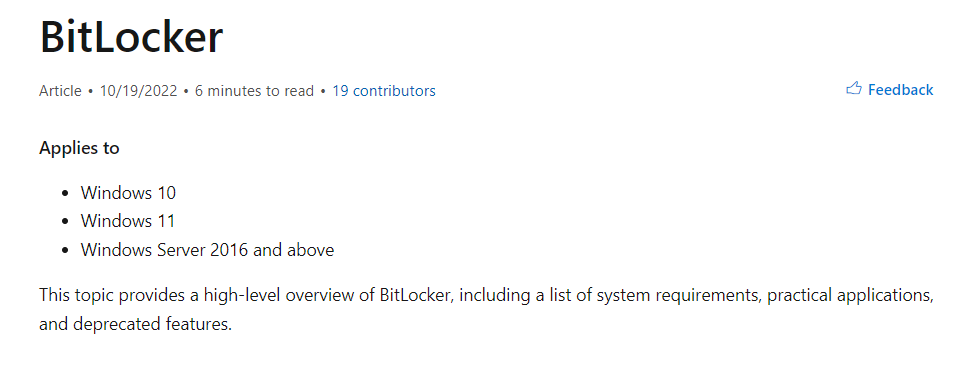
The Windows 10 disk encryption solution from the Microsoft giant comes in the form of BitLocker. It's free for Pro, Enterprise and Education editions, Microsoft Server, and is also bundled with Microsoft Cloud.
Unfortunately, there is no home encryption solution for Windows 10, which is disappointing because the software works so well.
BitLocker handles large-scale rather than individual file encryption, encoding entire volumes via AES 128-bit or 256-bit algorithms. If you want to encrypt files in Windows 10, you should check out other options.
Users can encrypt the volume where the operating system resides as well as separate volumes. You can also hide removable drives as long as they are FAT16, FAT32 or exFAT file systems.
One of the main benefits of encrypting the entire Windows is that it can comprehensively monitor the operating system and know when firmware-level malware is trying to infect it. It can also detect rootkits or "worms" that are mixed in with Windows. It also prevents cold boot attacks. In fact, in any of these cases, it doesn't even go that far.
Another benefit is that if you lose your computer or laptop, no one can access it because everything on the hard drive is encrypted. They won't be able to turn on the machine or use the drive on another computer.
One downside is that decryption greatly increases the time it takes for Windows to actually start up throughout the process. This is far from ideal for those using older machines with fewer resources.
Another, perhaps more obvious, disadvantage is that once the volume is mounted, the encryption no longer applies. You will not be able to leave the machine safely without turning it off, which is impractical if you are only away for a few minutes.
In this case, it makes more sense to use the regular screen lock passwords, but these can be bypassed with some USB plugs.
Still, to start encrypting drive volumes, Windows 10 users just need to search for BitLocker. They will be prompted to choose between "New" and "Compatible". "New" is the volume on which the operating system is installed, while "compatible" is any other compatible drive.
You need to create a password or USB key, the wizard is simple, and start coding. This took at least two hours, but this is a full Windows drive encryption, so there's nothing you can do to speed up the process. In this sense, it is wise to do this at night or when you have time to leave the computer.
After encryption, you will need to reboot and log in via the method of your choice.
BitLocker is a unique form of Windows-centric stealth that only appeals to a certain segment of people. It also only handles the boot process, because once the system is up, your files are still at risk unless you are otherwise proactive.
In that sense, if you have it, use it - it's free after all, and a great security-focused OS. But it's not an all-encompassing solution, just a few tweaks.
Features
Support for removable drive encryption
Cryptographic operations offloaded to device hardware
Automated encryption post-login
Recovery key storage on Microsoft accounts and Microsoft Active Directory (AD)
Transparent operation, user authentication, and USB key modes of encryption available
Pros
Users say that this tool is easy to set up and doesn’t seem to use up much system overhead or resources while in operation.
Cons
Bitlocker encryption does not always resume automatically after pauses or problems. It’s also confined strictly to Microsoft products and services.
Pricing:
Bitlocker is included in Microsoft Windows licenses. Learn more about pricing directly from the Microsoft sales team.
#5. VeraCrypt
PLATFORMS
Windows, Mac, Linux
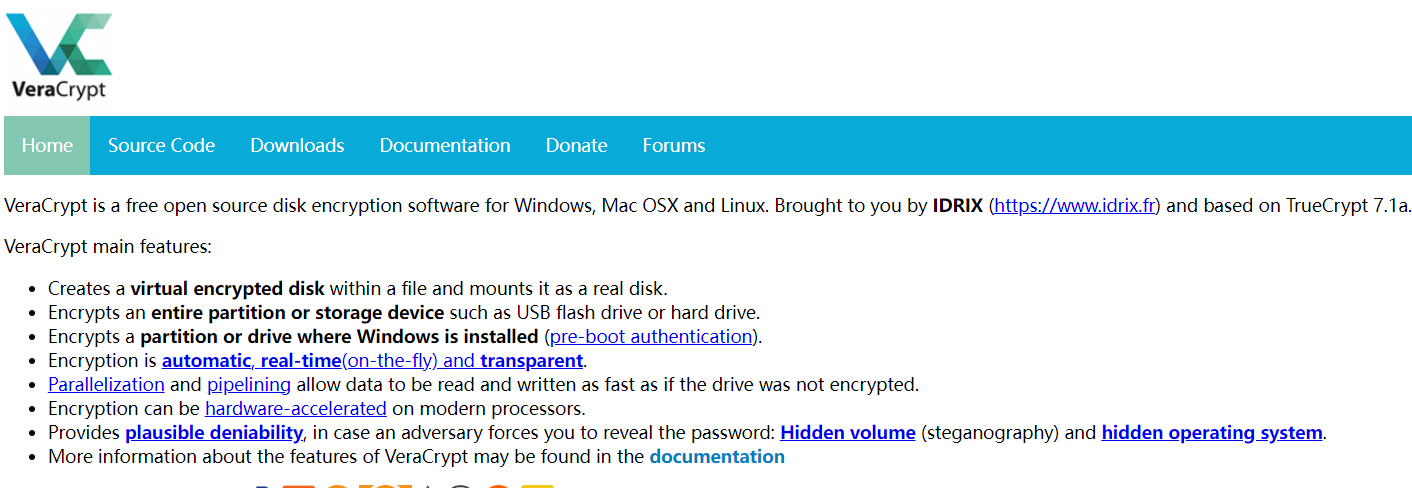
VeraCrypt is one of the most popular TrueCrypt forks, built on the TrueCrypt source code after it was discontinued in 2014. While difficult to use, VeraCrypt is highly customizable, making it one of the best encryption software for techies.
Before learning about these features, we should mention that VeraCrypt is a completely free encryption software. It lacks some of the quality-of-life features seen with Boxcryptor and NordLocker, but for the free low price, it's hard to complain. If you want, you can donate to the project, which goes directly to the small development team.
Unlike the tools above, VeraCrypt offers file encryption as well as full disk and system encryption. That is, Windows treats everything as a volume. Before storing any files there, you need to create a volume and specify its size. No matter how much data is stored in the volume, it will appear as the size you specified when you set up the software.
There are also some unique features in terms of reasonable denial. You can choose to hide the volume within the volume and even hide the OS within the operating system.
This means that even if someone threatens you personally, you can boot into a fake OS or volume instead of the real one.
Features
AES, Serpent, Twofish, Camellia, and Kuznyechik ciphers
Ability to encrypt external storage devices
Automatic, real-time encryption
Plausible deniability in case users are forced to reveal a password
Hardware-accelerated encryption
Pros
Always free
Open-source nature means frequent updates
Strong encryptions
Cons
No backdoor functionality, meaning if a password is lost, so are the files
Some technical knowledge is required
AxCrypt vs. VeraCrypt vs. Boxcryptor vs. BitLocker
AxCrypt Premium | Boxcryptor | NordLocker | BitLocker | VeraCrypt | |
Public Key Cryptography | ✓ | ✗ | ✗ | ✓ | ✓ |
Rate Password Strength | ✓ | ✓ | ✗ | ✓ | ✓ |
Two-Factor Authentication | ✗ | ✓ | ✗ | ✗ | ✓ |
Create Encrypted Storage | ✗ | ✓ | ✓ | ✓ | ✓ |
Encrypt Files/Folders | ✓ | ✓ | ✗ | ✓ | ✗ |
Encrypt Text | ✗ | ✓ | ✗ | ✗ | ✓ |
Create Self-Decrypting EXE | ✗ | ✓ | ✗ | ✓ | ✓ |
Secure Deletion of Originals | ✓ | ✓ | ✗ | ✓ | ✗ |
Where to Buy | $1.00 Per Month at NordLocker |
AxCrypt vs. VeraCrypt vs. Boxcryptor vs. BitLocker: Which One Wins the Encryption Software Showdown?
Our pick is Boxcryptor, an encryption software for encrypting your sensitive files and folders in Dropbox, Google Drive, OneDrive, and other cloud storage providers.
You can use Boxcryptor to encrypt your data right on your device before transferring or syncing it to your cloud storage provider. Boxcryptor encrypts files with AES-256 and RSA-4096 encryption algorithms, and it’s supported on Windows, Mac, iOS, Android, and Linux (though with the Boxcryptor Portable and limited functionality). The product is targeted at individuals (free version) and businesses (commercial version) with full pricing details.
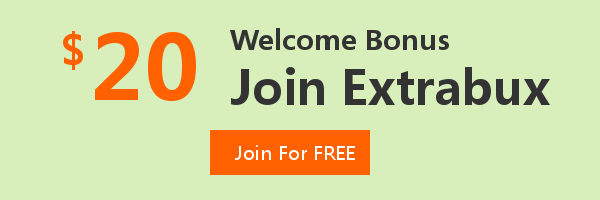
Extrabux is an international cashback shopping site, offering up to 30% cashback from 10,000+ Stores!
Microsoft, Dell, HP, Lenovo, Alienware, Acer, Asus, Samsung, BestBuy, Walmart, Staples, Overstock, QVC, New Egg, Office Depot, eBay, etc.
Join to get $20 welcome bonus now! (How does Welcome Bonus work?)
Recommendation
-

Is Turkish Airlines Good for International Flights?
-

10 Best & Stylish Winter Coats for Women on NET-A-PORTER in 2025
-

Top 12 Items That Are Always Cheaper at Sam's Club!
-

Top & Best 12 Sneaker Apps/Websites for Raffles, Releases & Restocks in 2025
-

7 Best Gift Card Exchange Sites - Buy, Sell and Trade Discount Gift Card Safely and Instanly!