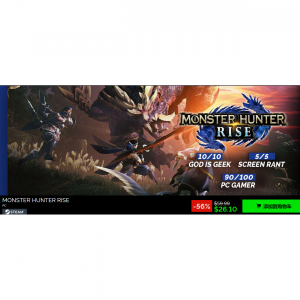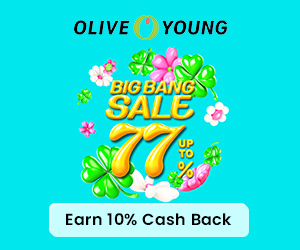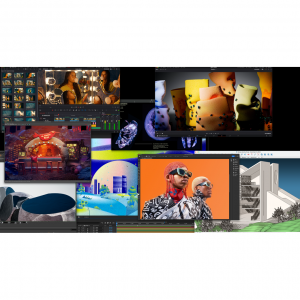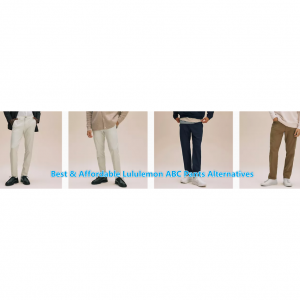Ayaneo Kun vs. Rog Ally vs. Legion Go vs. OneXPlayer 2 Pro: Comparison and Reviews 2025
If you are an avid gamer who has always wanted to play blockbuster titles on the go (or on the toilet), you definitely need a good handheld game console. Anyone that has been looking for the best Windows handheld gaming consoles might have heard of Ayaneo Kun, Rog Ally, Legion Go, and OneXPlayer 2 Pro. But which one should you buy? Therefore in this Ayaneo Kun vs. Rog Ally vs. Legion Go vs. OneXPlayer 2 Pro comparison, we want to look at four handheld gaming consoles from top to bottom. This includes their specs, price & avaliablity, designs, pros & cons, dispaly, software, controls, battery life, and more! By the time you’re finished this guide, you will know all about Ayaneo Kun, Rog Ally, Legion Go and OneXPlayer 2 Pro. That way, you’ll know which one is the best for you.
Ayaneo Kun Reviews
With an 8.4-inch 2560x1600 - 60Hz IPS, the latest AMD Ryzen 7 7840U processor, and up to 64GB of RAM and 4TB of storage the Kun kicks digital sand in the face of the anemic-by-comparison Steam Deck. At 12.29 x 5.22 x 0.86 inches, it’s longer and wider than Valve’s Steam Deck and just about every other handheld it’s competing with. It puts that space to good use with a massive 8.4-inch touchscreen that’s bright, vivid, and yes, feels like a big screen within the handheld world. Physically, it’s a shade taller and, at two pounds (900g), a (double) handful.
The Kun is designed to be a top-tier handheld and offers some major upgrades under the hood too. The battery is now a massive 75 watt-hours, making it the biggest of any Windows handheld. It nearly doubles that of the Steam Deck and ASUS ROG Ally and is around 50% larger than the Lenovo Legion Go. This is paired with an incredible 54-watt maximum TDP. That refers to how much power is able to go to the processor, which handles everything from spreadsheets to in-game graphics, and is dramatically higher than the ~35 watts being offered by the competition. Ayaneo has also developed a new cooling system that keeps the system usable at these high wattages.

Pros & Cons
| Pros | Cons |
|
|
ASUS ROG Ally Reviews
Equipped with an AMD Ryzen Z1 extreme processor, a smooth 7-inch 1080p 120Hz touchscreen with AMD FreeSync technology, and ROG intelligent cooling, the ROG Ally takes handheld gaming on to a whole different level.You can access any game that runs on Windows across all game platforms, including Steam, GOG, Xbox Game Pass, cloud gaming services, Android apps and more. Play anywhere, anytime, using handheld mode or by connecting the Ally to a TV and linking multiple controllers to play with friends. The Ally even transforms into a gaming PC by connecting to ROG XG mobile eGPU and dock - supporting mouse, keyboard, monitor, and more of your favorite peripherals.

Pros & Cons
| Pros | Cons |
|
|
Lenovo Legion Go Reviews
The Lenovo Legion Go is the latest gaming handheld looking to topple the mighty Steam Deck. With its large 8.8-inch 2560x1600 - 60/120/144Hz IPS display, powerful AMD Ryzen 1 Extreme processor and detachable controllers, this Windows 11-powered portable gaming system has a lot going for it.
Packing a 2,560 x 1,600 8.8-inch OLED display, the Legion Go has one of the largest, if not the largest screens on any gaming handheld today. But it’s not just big, because with a 144Hz refresh rate, it’s rather speedy and thanks to a peak brightness of around 500 nits, it’s pretty vibrant too. This makes the panel a great centerpiece for Lenovo’s handheld. The only thing it’s missing is full variable refresh rate support (VRR).

Pros & Cons
| Pros | Cons |
|
|
OneXPlayer 2 Pro Reviews
OneXPlayer 2 Pro upgrades to the newest AMD Ryzen 8840U CPU, more powerful and efficient than 7840U, 10% faster at low wattage mode(10-15w), and 60% faster at AI-related productivity, making the 2 Pro the most powerful gaming handheld. OneXPlayer 2 Pro is an unique 3-in-1 gaming handheld. You can detach the controller to transform it from a gaming device to a mobile workstation with optional magnetic keyboards and controller connectors (sold separately)—compact and versatile, perfect mini PC for gaming and productivity.
Dive into the vivid effects with an 8.4" 2560x1600 IPS touchscreen (358 PPI) and Harman-Certified AudioEFX dual speakers. OneXPlayer 2 Pro with 32GB LPDDR5X 7500MHz dual channel RAM to fully unleash the potential of the Ryzen 8840U. Integrated GPU Radeon 780M (RDNA 3 architecture) can boost up to 2.7GHz, providing a decent 3A gaming experience.
And you can enjoy up to 3+ hours of gaming and 8-9 hours of video playback with a built-in 65.5Wh battery, and charge it up to 50% in just 40 minutes with a 100W GaN Charger (included).

Pros & Cons
| Pros | Cons |
|
|
Where to Buy Handheld Gaming Consoles?
You can buy handheld gaming consoles at brands' official website (like ASUS 1% Super Cash Back, Lenovo 3% Super Cash Back). You can also go Best Buy, GameStop, Walmart.com, or Amazon.com to purchase handheld gaming consoles.
Saving Tip: If you like online shopping, don't forget to sign up at Extrabux!(What is Extrabux) , then you can enjoy up to 30+% cashback on your purchase from Extrabux! Sign-Up Bonus: Free to join it & get $20 welcome bonus! Student Benefits:As long as you are a student at school, you can get a free whole year long VIP Card worth $199.
Extrabux.com cooperates with many merchants, such as: Best Buy (0.5% cashback), GameStop (Up to 7% cashback), Walmart (Up to 4% cashback), Sephora(4% -5% cash back), Moosejaw (5% -6% cash back), LOOKFANTASTIC (Up to 10% cash back), Giorgio Armani Beauty(10-12% cashback) )Sam's Club (Up to 15% cashback), Norton(Up to 20% cashback), Microsoft (Up to 7% cash back) and so on. You can save on buying daily necessities, fashion, beauty, electronic products, broadband installation, mobile communication, air tickets, hotels and other aspects of life!
Ayaneo Kun vs. Rog Ally vs. Legion Go vs. OneXPlayer 2 Pro
Below we will look at these four handheld gaming consoles from top to bottom. This includes their specs, price & avaliablity, designs, pros & cons, dispaly, software, controls, features, battery life, and more!
1. By the Specs
| Ayaneo Kun | ASUS ROG Ally | Lenovo Legion Go | OneXPlayer 2 Pro | |
| Price | Starting at $1129 | Starting at $399.99 | Starting at $699.99 | $999 (Refurbished), new for $1,199.95 |
| Release Date | September 05, 2023 | June 13, 2023 | November 1, 2023 | Summer of 2023; new ONEXPLAYER 2 Pro began selling on March 13, 2025. |
| Display | 8.4-inch 2560x1600 - 60Hz IPS, over 500 nits | 7″ 1920×1080 (16:9), 120 Hz, 500 nits | 8.8” 2560x1600 (16:10), 144Hz, 500 nits | 8.4" 2560x1600 IPS touchscreen (358 PPI) |
| Processor | Ryzen 7 7840U | AMD Ryzen Z1 & Z1 Extreme (Zen 4) | AMD Ryzen Z1 Extreme with RDNA Graphics | AMD Ryzen 8840U |
| Graphical Architecture | RDNA 3, 12 Compute Units, Max 2.7GHz | RDNA 3 | RDNA 3 | RDNA3 |
| RAM | 16, 32, 64GB LPDDR5-6400 (unlockable to 7500MHz) | 16GB LPDDR5 @ 6400MT/s | 16GB LPDDR5X @ 7500Mhz | LPDDR5X(Frequency 7500) 32GB/64GB |
| Storage | 512G, 1T, 2T, 4T | 256GB / 512GB NVMe M.2 SSD | 512GB / 1TB NVMe M.2 SSD | 1 TB, 2 TB |
| Battery Capacity | 75 watt hour | 40Wh, 65W USB Type-C Charger | 49.2Wh, 65W USB Type-C Charger | 65.5Wh |
| Size | 312 x 133 x 220 mm (12.28 x 5.22 x 0.86 inches) | 280mm × 111mm × 212mm (11.0in × 4.4in × 8.3in) | 299mm x 131mm x 41mm (11.8in x 5.15in x 1.61in) | 310mmX 127mm X 23mm (Gaming Console); 208mm X 127mm X 23mm (Host) |
| Weight | ~900g | 608g | 854g | Approx. 848g (Main body +Controllers) |
| Operating system | Windows 11 | Windows 11 | Windows 11 | Windows 11 |
| Ports | x1 USB4 Type-C (top), x1 USB-A 3.2 Gen2 (top), x1 USB4 Type-C(bottom), audio combo jack, MicroSD expansion. | 1x USB-C, 1xCustom Asus PCIe port, 3.5mm headphone jack, Wi-Fi 6E, Bluetooth 5.2. | 2xUSB Type-C, 1xmicroSD slot, 3.5mm headphone jack, Wi-Fi 6E, Bluetooth 5.2. | 2x USB Type-C (1x USB 3.2, 1x USB 4), 1x USB Type-A 3.0, MicroSD 4.0, 3.5mm audio. |
2. Price
| Version | Price |
| 16GB + 512GB | $1,129 |
| 32GB + 1T B | $1,229 |
| 32GB + 2TB | $1,329 |
| 64GB + 4TB | $1,809 |
You can purchase Ayaneo Kun at official website: Ayaneo.com.
| Version | Price |
| Asus ROG Ally Z1 | $399.99 |
| Asus ROG Ally Z1 Extreme | $649.99 |
The Asus ROG Ally features the AMD route with either the standard Ryzen Z1 or more powerful Ryzen Z1 Extreme, along with 16GB of RAM and either 512GB or 1TB of storage.
The Rog Ally is available on Rog.asus.com: 1% Super Cash Back (official website), Bestbuy.com: Up to 5% Super Cash Back, and Amazon.com.
| Version | Price |
| 16GB + 512GB | $699.99 |
| 16GB + 1TB | $749.99 |
The Rog Ally is available on Lenovo.com: 3% Super Cash Back (official website), Bestbuy.com, and Amazon.com.
Refurbished ONEXPLAYER 2 Pro for $999 at Onexplayerstore.com;
New ONEXPLAYER 2 Pro for $1,199.95 at Amazon.com.
3. Design and Features
The Ayaneo KUN features a distinctive design that resembles a combination of Ayaneo 2 and Steam Deck. Front and center, you’ll find an 8.4-inch IPS screen that delivers 1600p resolution at 60hz which is by far the biggest the focal point of the handheld. Its joysticks are staggered, with a D-pad on the left and ABXY buttons on the right. It would be better if it supported VRR technology, but this feature might be implemented in the company’s next-generation handheld, the Ayaneo Flip.
Ayaneo added a touchpad to the KUN, which is very convenient when using Windows 11, as it is more suitable for operation than a touchscreen or joystick. Its response speed is fast, making it easier to play games that require a mouse. The Ayaneo KUN also has a front-facing camera located next to the left joystick. It can be used for standard PC webcam functions like video chatting or taking photos, but its image quality is not very high. However, it supports Windows Hello, allowing you to unlock the device with facial recognition, a very practical feature.
Up top you’ll find the fingerprint sensor/power button and a volume rocker beside a USB-C and USB-A port and the top vent for the company’s new “KUNPeng” heat distribution system. For controls, the KUN has your typical triggers and buttons on both sides. The triggers, as well as both joysticks, use hall effect sensors. Thanks to their magnetic connection over a mechanical one, there’s less wear and tear, which means they’re virtually never going to quit working or need to be replaced.
Ayaneo also added two programmable LC and RC buttons on the top, which can be used to quickly execute some Windows functions. The default settings are to open the on-screen keyboard and return to the desktop. It’s a bit inconvenient to reach them, requiring a shift in hand position, but they are still useful, especially when installing games. The bottom of the Ayaneo KUN has a USB-C port and a 3.5mm headphone jack. The back has four programmable buttons and a stand, allowing you to place the handheld on a table. Below the stand is a MicroSD card slot for storage expansion.
To provide better battery life, Ayaneo included a 19,500mAh battery in the KUN, but this also increased its size and weight. The handheld weighs 950g, which converts to just over 2 lbs, and is about half of a pound heavier than the Steam Deck and Asus ROG Ally. It may not seem like much, but it quickly becomes noticeable during long playthroughs. Despite its weight, the KUN is quite comfortable. The grips on both sides allow for a good hold, and the buttons are easy to press.

The ASUS ROG Ally has a striking all-white design that distinguishes it from the all-black Steam Deck. RGB lighting under the two analog sticks stands out nicely against the white chassis. The front air vents are strategically placed near the bottom and direct your eyes toward the screen, which is a nice touch. The handheld is great to hold thanks to its light weight and even weight distribution.
Design-wise, the Ally shares similarities to the Nintendo Switch and Steam Deck. On the left side, you’ll find an analog stick and a D-pad. On the right, you’ll find the face buttons and another analog stick (at an offset angle). Each side has two vents and two buttons for navigating the user interface. Along the top, there are power and volume buttons, a PCIe port to connect to the ROG XG Mobile external GPU, a USB-C port, a mini SD card reader and a headphone jack. There are also more air vents up top. Lastly, there are two buttons on the handheld’s back and more air vents.
The ROG Ally measures 11.0 x 4.4 x 0.5 inches and weighs 1.3 pounds. In contrast, the Steam Deck measures 11.73 x 4.60 x 1.93 inches and weighs 1.5 pounds. Overall, Asus' handheld is smaller and weighs less than the Steam Deck. Because it’s so light, you can easy to hold and use the handheld for hours at a time.

The Lenovo Legion GO isn’t the worst looking handheld out there. Its thin bezels help protect the extra large screen from any visual distractions, and while the device is heavy, it’s relatively comfortable to hold. RGB lighting around each controller thumb stick sprinkles in the usual level of gaming hardware flare, and cooling vents are kept out of sight around the top and back. Other nice to have design traits include a wide kickstand that draws influence from the Nintendo Switch OLED, and two USB-C ports, with the bottom input coming in handy for playing while charging.
Unlike the ROG Ally, the controllers on the sides of the screen are removable, fashioning this as something more akin to an oversized Nintendo Switch that just so happens to run Windows instead of whatever glued-together Unix-based OS Nintendo's handheld runs on. Because unlike the Switch, the 8.8-inch screen is perfect for playing propped up on a table with the controllers removed. Also unlike the Switch, the Go’s kickstand is actually pretty freaking awesome. Instead of a flimsy little sliver of plastic, the entire bottom half of the Legion Go doubles as a kickstand, folding out to support it without having to worry about it toppling over. What's more, the right "faux-con" doubles as a mouse when it's removed, which makes the OS much easier to use. (Microsoft has never been able to get the whole "Windows on a touch screen" thing down.) But even if you don't take the controller off, there's a touch pad beneath the right joystick that you can operate like a little laptop. It doesn't physically click, but you can tap to click, double-tap to simulate holding down the mouse button, or hold it down until you feel haptic feedback to right click. Heck, beneath the right trigger, there's even a mouse wheel that's usable in whatever configuration you have the device in, which is super handy for installing programs for the first time or just navigating Windows.
There's also an absolute deluge of buttons on the Lenovo Legion Go. There are four on the back that are bindable either in controller mode or in "FPS mode" – what Lenovo is calling using the right controller as a mouse. There are special launcher buttons at the top of each detachable controller, too. The one on the right launches a quick settings page where you can adjust things like screen brightness and even the resolution of the display, which you're going to want to do. On the left, the top button opens the Legion Space app, which is essentially your "everything launcher" that will help you open games from any service with your controller. Of course, unless you’re pairing it with a mouse and keyboard you'll still have to fiddle with the awful Windows touch experience to install game services other than Steam or Xbox Game Pass.
Finally, tying the whole aesthetic of the Lenovo Legion Go together, though, is the RGB lighting, because of course it has RGB lighting. There's three main lighting zones, none of which are obtrusive. You just get RGB zones around the two joysticks and one around the power button. If you don't want RGB eating up your battery, though, you can easily turn down the intensity or just turn them off altogether in the quick settings page at the push of a button.

The OneXPlayer 2 is available in either white or black, with orange light elements in each case (but they can be disabled). To remove them there is a small button on the back which needs to be pressed and they slide back off. When both controllers are connected the LED lighting around the analogue sticks and bottom of the controls are lit up. Unlike the very colourful ONEXPLAYER Mini Pro, you can not customise the colours so it’s just the orange lighting unfortunately.
It measures around 12.2 x 5 x 0.9 inches (31 x 12.7 x 2.3 cm) with the controllers connected, and weighs around 848g. The display is a 8.4” touchscreen with a native resolution of 2560×1600. The casing is made of plastic and the workmanship is okay, but the two connections of the side controllers cause minimal play in the construction. The connection mechanism itself works well, though, and the controllers also snap in neatly. The central part is ultimately a small tablet with an integrated kickstand, in which all components are installed. A bit annoying is the fact that the two controllers do not have a battery, and thus only work with an additional adapter when disconnected, which has to be purchased separately. Alternatively, you can of course connect a regular controller via USB or Bluetooth.
The OneXPlayer 2 offers a wide range of ports including 2x USB-C (1x USB 4.0), a microSD reader and even a regular USB-A port. A regular M.2-2280 SSD is also installed, but the entire device has to be removed for access. Thanks to USB 4.0, even an external graphics card can be connected to the device at home. The microSD card reader is even really fast with a maximum of 246 MB/s and could therefore also be used as a memory expansion. Intel's AX210 card serves as the WLAN module, so modern Wi-Fi 6 connections are also supported.
Along the top we have the power button, volume buttons and turbo button which brings up the OXP software. This unit is a preview model so the software is not finalised and as a result some buttons do other tasks, this will be correct in the final model. There is a 3.5mm headphone port, USB Type-C and USB 3.0 Type-A ports. And finally there is a micro SD card for additional storage. On the bottom there is a four pin connection for future accessories, maybe a keyboard for example. And there is a USB Type-C port. On the back we have a useful kickstand to keep the ONEXPLAYER 2 upright on the desk.

Verdict:
Bigger, weightier, thicker, there's room for two USB type-Cs and even a Type-A on the Kun and OneXPlayer 2 Pro, with the latter in particular remarkable in just how thick it is. The Go has detachable controllers that work like Switch joycons, which it seems that the OneXPlayer 2 Pro emulates - except that while detachable, they need to be connected to a hub to actually work. There's no such luxury on the AyaNeo Kun, but it does get dual trackpads - a rarity on Windows handhelds (but standard on the Deck of course). The Legion Go has one such pad, and an innovative 'cradle' for the right controller that makes it act like a mouse. Interesting!
As these devices are large, all of them come with kickstands. However, the OneXPlayer 2 Pro and Kun use the flimsy style of stand favoured by Nintendo on its standard Switch design. Only the Legion Go goes the extra mile in terms of stability with a metal, full length stand, reminiscent of Microsoft Surface and Switch OLED. All of these solutions work OK, but the Legion Go feels like the real deal - a stable solution and detachable controllers that work with minimal fuss. It's a properly well-designed piece of kit.
4. Software
Ayaneo Kun: AyaSpace 2
The Kun runs on Windows 11 and uses AyaSpace 2 for all of its configuration options. Starting automatically with Windows, AYASpace forms the control centre for my games and device settings. From there, it gives you a list of games you have installed as well as a plethora of options to sort through in settings. From there you can customize your button layout, adjust the touchpads, set power options in custom presets, and more. The addition of custom presets allows users to define specific FPS and TDP limits for different styles of games, which in turn brings better battery life and performance across the board.
Ayaneo has also incorporated a number of shortcuts into the system. The left shoulder button can raise the keyboard at any time. The ABXY buttons are all mapped to different controls, including left and right click. The bottom right programmable button minimizes everything and brings you back to the desktop and returns you with another tap. There are also shortcuts for bringing up the Task Manager, Ctrl+Alt+Delete, or snapping a screenshot tied to the D-pad, but only when the right bumper and trigger and held together. Tapping the AyaSpace button also gives you access to a selection of other shortcuts, like enabling FSR or muting the volume. With the exception of the D-pad shortcuts, each of these is customizable to match how you would like to use your system.
Holding the AyaSpace button raises the full version of the software with even more options. Aya has done a great job of streamlining AyaSpace over the years to the point. It’s great to see Ayaneo improve its software functions, and Ayaspace 2 feels intuitive and easy to use. Ayaneo KUN Handheld DEXERTO AyaSpace 2 also provides a large chunk of these features outside of the app as well through an overlay that pops up when you press the Aya button on the bottom right of the handheld. It’s quite handy to have, as this overlay allows you to customize your power profile without leaving the game.
Overall, both Windows and AyaSpace 2 are easier than ever to use here. There will always be a learning curve to navigating Windows on a device like this, but Ayaneo has done a very good job of making it as easy as possible to learn and use.

ASUS ROG Ally: Armoury Crate
ASUS ROG Ally runs on Windows 11. Because of that, you’re able to run any game or program like AYN Loki Max that’s Windows-compatible right out of the box. This is one of the Ally’s major selling points since the handheld is effectively a small Windows PC. However, this same strength also presents a weakness.
Asus’ Armoury Crate app is the Ally’s closest equivalent, but it’s not nearly as intuitive to use. Armoury Crate lets you see and select all the games you’ve downloaded, regardless of their respective launchers. The app itself works as intended, however, once you select a title, you’re then forced to use its associated launcher.
For instance, selecting a Steam game brings up the Steam desktop app. Clicking on an Xbox game pulls up the Xbox app. With the exception of Steam which has a controller-friendly Big Picture mode, you’ll be forced to use the right analog stick as a mouse or use touch controls to navigate these launchers since they don’t recognize the Ally’s controller buttons.
You’re able to use the d-pad to cycle through items on the desktop and can do the same when navigating through Windows settings. You can press the A button to open selected items on the desktop but can’t do the same in settings; forcing you to use the right analog stick. Granted, none of this feels too clunky in action but it’s certainly not as seamless as navigating through the streamlined SteamOS UI.
Armoury Crate lets you see and select all the games you’ve downloaded, regardless of their respective launchers, which is great. Originally, you were forced to use a game's associated launcher after you've selected it. After a recent update, this nuisance no longer exists, which is fantastic. The right bottom button (with the Armory crate symbol) opens Armory Crate. In here, you’re able to quickly launch whatever game you have installed, which is way more convenient than trying to go through Steam, EA or GOG. This is also the place you will want to configure how command center looks and make updates to Armory crate.

Lenovo Legion Go: Legion Space
Legion Space brings together games from all your favorite platforms, eliminating the need to juggle multiple launchers and interfaces.
Legion Go is fully customizable, so you can tweak a myriad of settings to enhance your gaming experience & make it uniquely yours.
And you can discover the Gamesplanet store, where Lenovo ID users unlock incredible discounts on select games, enabling you to play more for less.

OneXPlayer 2 Pro: OXP
The OXP software overlay can be opened at any time. You can quickly and easily change commonly used settings such as the TDP, GPU frequency, fan speed, brightness and volume. You can also easily switch screen resolution, alter the brightness etc.
It’s got everything you need in terms of quick access to functions. While it’s not anywhere near its competitor, the AYA SPACE from AYANEO, it does the job fine. One thing to note is that with anti-cheating software such as that used on FIFA 23, you may need to close the OXP software before running the game as it will prevent you from running it.

5. Performance
At 25W, all of the Windows handhelds produce very similar performance, whether they're based on Z1 Extreme or 7840U. 25W is the sweet spot for the latest Z1 Extreme and Ryzen 7 7840 processors. However, the Legion Go is prone to stutter and/or irregular frame delivery on test titles.
Whether you're gaming on a Z1 Extreme processor or the Ryzen 7 7840U generally favoured by Chinese manufacturers, the hardware performs in a very, very similar manner. You can push all of these chips further, of course. The ROG Ally, OneXPlayer 2 Pro and Legion Go max out at 30W (the Ally requires the unit to be plugged into the mains for this), but ultimately there's very little gain for doing so - only around three to 10 percent of extra performance for 20 percent of extra power.
The AyaNeo Kun is a fascinating piece of kit in that you can push it to 54W TDP - but again, the rule of diminishing returns kicks in massively. There's a point at which the GPU reaches its intended performance target, or else bottlenecks according to another factory, like memory bandwidth limitations, possibly. It's just not worth it for gaming, though you will see more of a boost in CPU-based tasks.
6. Battery Life
| Battery Capacity | Battery Life | vs ROG Ally | |
| Ayaneo Kun | 75.0Whr | 111 Mins 35 Secs | +92.6% |
| ASUS ROG Ally | 40.0 Whr | 57 Mins 55 Secs | - |
| Lenovo Legion Go | 49.2Whr | 78 Mins 48 Secs | +36.0% |
| OneXPlayer 2 Pro | 65.5Whr | 105 Mins 41 Secs | +82.5% |
It's of little surprise to find that the Asus ROG Ally, with just a 40Whr battery, coming in last here, with just under an hour then. The Legion Go with its nigh-on 50Whr battery does better with almost one hour, 19 minutes of gameplay - so the much larger, more vibrant screen doesn't appear to be having any impact on battery life. That's followed by the OneXPlayer 2 Pro with its 65.5Whr battery delivering almost 106 minutes of gaming. It's slightly more efficient overall than the Legion Go but it isn't running at 144Hz screen so perhaps to be expected.
The OneXPlayer also scores well against the AyaNeo Kun. You're getting an extra 9.5Whr of battery capacity with the AyaNeo product but that's only translating into around six minutes more gaming. OneXPlayer 2 Pro offers relatively impressive battery life judged by the other Windows handhelds.
Verdict: Which One Is Best For You?
There's plenty of choice then, but no outright winner. These four handheld game consoles all have their own advantages, and which one you choose mainly depends on your needs. Here are some suggestions for you.
To be honest, Ayaneo Kun's configuration is a bit redundant. There is just no need for a 2560x1600 screen: 1080p with VRR would have been a much better choice. AyaNeo has thrown everything it can at the specs here - 64GB is extreme overkill, but if you consider this device as a full-on laptop in a handheld shell, it starts to make more sense as a dockable, take-anywhere computer - albeit one that will require a workstation set-up to 'dock' into.
However, the ASUS ROG Ally is still a great piece of kit - memory limitations at 16GB are starting to make themselves known, but otherwise, it's the smallest and lightest machine of the bunch and holds up well performance-wise in most titles. It's only the battery life and weaker colour reproduction that is problematic. Steam Deck aside, it's the only PC handheld out there that lets you game with more consistent frame-times beyond 30fps thanks to its VRR screen. Compared to the Legion Go and the OneXPlayer 2 Pro in particular, that display is somewhat washed out and nowhere near as vibrant, but VRR - or a tweakable Deck-style refresh rate - is crucial to these handhelds and this remains a gamechanger for the Ally.
The Lenovo Legion Go is the most well-made device. Build quality is great, while the 8.8-inch screen is huge. But the software needs to be better and it needs support for more modern drivers - or whatever else it is that's causing the frame-time inconsistencies.
Finally, the OneXPlayer 2 Pro offers relatively impressive battery life judged by the other Windows handhelds. The screen quality is good, but again, resolution is arguably too high and the 60Hz panel basically means you're targeting 30fps or 60fps - and vanishingly few modern triple-A games ever get closer to 60. The detachable controllers require a hub to function like the Joycons they mimic - which is a missed opportunity - and the form factor of the machine is frankly huge in comparison to the others, particularly in terms of depth. OneXPlayer 2 Pro's accessories are great, and there's even an old Surface-style keyboard that transforms it into a mini-laptop of sorts. The software side of things is a bit threadbare though compared to the AyaNeo devices and the ROG Ally.
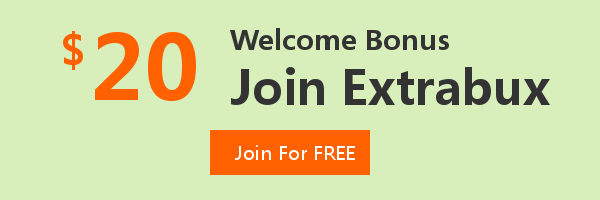
Extrabux is an international cashback shopping site, offering up to 30% cashback from 10,000+ Stores!
Microsoft, Dell, HP, Lenovo, Alienware, Acer, Asus, Samsung, BestBuy, Walmart, Staples, Overstock, QVC, New Egg, Office Depot, eBay, etc.
Join to get $20 welcome bonus now! (How does Welcome Bonus work?)
Recommendation
-

Is Turkish Airlines Good for International Flights?
-

10 Best & Stylish Winter Coats for Women on NET-A-PORTER in 2025
-

Top & Best 12 Sneaker Apps/Websites for Raffles, Releases & Restocks in 2025
-

7 Best Gift Card Exchange Sites - Buy, Sell and Trade Discount Gift Card Safely and Instanly!
-

Top 9 Professional Skincare Brands for Licensed Estheticians 2025