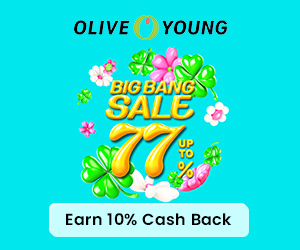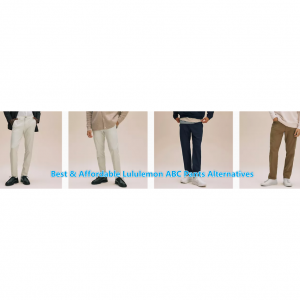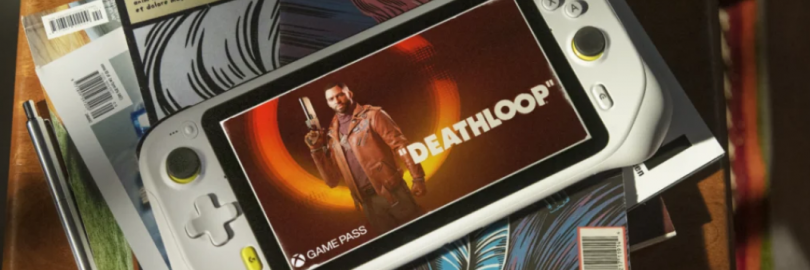
ASUS ROG Ally vs. Steam Deck vs. Logitech G Cloud vs. Razer Edge: Which Handheld Gaming Console to Choose?
ASUS ROG Ally Reviews
Equipped with an AMD Ryzen Z1 extreme processor, a smooth 7-inch 1080p 120Hz touchscreen with AMD FreeSync technology, and ROG intelligent cooling, the ROG Ally takes handheld gaming on to a whole different level.You can access any game that runs on Windows across all game platforms, including Steam, GOG, Xbox Game Pass, cloud gaming services, Android apps and more. Play anywhere, anytime, using handheld mode or by connecting the Ally to a TV and linking multiple controllers to play with friends. The Ally even transforms into a gaming PC by connecting to ROG XG mobile eGPU and dock - supporting mouse, keyboard, monitor, and more of your favorite peripherals.

Steam Deck Reviews
They partnered with AMD to create Steam Deck's custom APU, optimized for handheld gaming. It is a Zen 2 + RDNA 2 powerhouse, delivering more than enough performance to run the latest AAA games in a very efficient power envelope.
Once you've logged into Steam Deck, your entire Steam Library shows up, just like any other PC. You'll also see the compatibility rating of each game, indicating the kind of experience you can expect when playing. You can dynamically filter any view in your library by compatibility rating if you're looking for specific sorts of experiences. The Steam Deck was built for extended play sessions—whether you're using thumbsticks or trackpads—with full-size controls positioned perfectly within your reach. The rear of the device is sculpted to comfortably fit a wide range of hand sizes.

Logitech G Cloud Reviews
Logitech G CLOUD takes massive libraries of AAA titles and advanced graphics (up to 1080P/60FPS) from the cloud and puts it all in your hands. This allows you to play a ridiculous amount of games from Xbox2Xbox Cloud Gaming (Beta) requires Xbox Game Pass Ultimate., NVIDIA GeForce NOW, and even Steam Link. Just pickup CLOUD and play anywhere you have WiFi3Subscription to cloud gaming platform required for product intended use.
CLOUD Gaming Handheld is a perfect addition to your cloud gaming routine. It has a large 7-inch Full HD touchscreen with a 60Hz refresh rate, precision controls that rival the best controllers, and it lets you play your favorite games in your favorite locations.

Razer Edge Reviews
The exclusive Snapdragon G3x Gen 1 delivers unrivaled performance, the 144Hz AMOLED display offers incredible clarity at high speeds, and Kishi V2 Pro is a console-quality controller for compatible Android and Xbox games. The world’s first device powered by the Snapdragon G3x Gen 1—an active-cooled gaming chipset with a 3 GHz Kryo CPU, purpose-built to play Android games at high framerates over long play sessions.
Dominate touchscreen gaming or use the included Razer Kishi V2 Pro with microswitch buttons, analog triggers, programmable macros, and Razer HyperSense haptics for competitive AAA gaming. Gaming demands superior graphics and reponsiveness to what handheld and smartphones offer. An industry-leading 144Hz display ensures your games look better and run smoother than the competition.
Whether you love Halo Infinite, Fortnite, Diablo Immortal, or Roblox, Razer Edge gives you access to an epic game library. Play games from Google Play, or stream PC and Xbox Console games from your home or the Cloud.

Where to Buy Handheld Gaming Consoles?
You can buy handheld gaming consoles at brands' official website (like Logitech, Razer). You can also go Best Buy, GameStop, Walmart.com, or Amazon.com to purchase handheld gaming consoles.
Saving Tip: If you like online shopping, don't forget to sign up at Extrabux!(What is Extrabux) , then you can enjoy up to 30+% cashback on your purchase from Extrabux! Sign-Up Bonus: Free to join it & get $20 welcome bonus! Student Benefits:As long as you are a student at school, you can get a free whole year long VIP Card worth $199.
Extrabux.com cooperates with many merchants, such as: Best Buy (0.5% cashback), GameStop (Up to 7% cashback), Walmart (Up to 4% cashback), Sephora(4% -5% cash back), Moosejaw (5% -6% cash back), LOOKFANTASTIC (Up to 10% cash back), Giorgio Armani Beauty(10-12% cashback) )Sam's Club (Up to 15% cashback), Norton(Up to 20% cashback), Microsoft (Up to 7% cash back) and so on. You can save on buying daily necessities, fashion, beauty, electronic products, broadband installation, mobile communication, air tickets, hotels and other aspects of life!
ASUS ROG Ally vs. Steam Deck vs. Logitech G Cloud vs. Razer Edge
| ASUS ROG Ally | Steam Deck | Logitech G Cloud | Razer Edge | |
| Price | $699.99 | From $399 | $299.99 | $399.99 |
| Release Date | 06/13/2025 | 02/25/2022 | 10/18/2022 | 01/2025 |
| Chipset | AMD's new Ryzen Z1 and Ryzen Z1 Extreme chips | Semi-custom AMD APU code-name "Aerith" (TSMC 7nm) | Qualcomm Snapdragon 720G (SD720G) Octa-core CPU up to 2.3GHz | Qualcomm Snapdragon G3x Gen 1 |
| Graphics | RDNA 3 | RDNA 2 | RDNA 2 | --- |
| Screen | 7-inch IPS LCD display | 7-inch, 1280×800 | 7-inch Full HD touchscreen | 6.8” FHD+ (2400x1080) AMOLED 144Hz |
| RAM | 16GB LPDDR5 dual-channel memory | 16 GB LPDDR5 on-board RAM (5500 MT/s quad 32-bit channels) | 4GB of RAM | 6 GB LPDDR5 |
| Storage | 512GB PCIe 4.0 NVMe M.2 SSD (2230) | 64 GB eMMC (PCIe Gen 2 x1), 256 GB NVMe SSD (PCIe Gen 3 x4 or PCIe Gen 3 x2), or 512 GB high-speed NVMe SSD (PCIe Gen 3 x4 or PCIe Gen 3 x2). | 64GB of internal storage | Internal: 128 GB (UFS 3.1); External Memory Support: MicroSD (Up to 2 TB |
| Battery | 40WHrs, 4S1P, 4-cell Li-ion | 40Whr battery. 2 - 8 hours of gameplay | Rechargeable Li-Polymer; Battery Watt-h: 23.1. | 5,000mAh |
| Connectivity | Wi-Fi, Bluetooth, USB-C, custom Asus PCIe port. | Bluetooth 5.0 (support for controllers, accessories and audio); Dual-band Wi-Fi radio, 2.4GHz and 5GHz, 2 x 2 MIMO, IEEE 802.11a/b/g/n/ac. | Bluetooth 5.1 and Wi-Fi 5 support | Wi-Fi; 6E Bluetooth 5.2; USB Type C; 3.5mm Headphone Jack (via controller). |
| Dimension | 28.0 x 11.1 x 2.12 ~ 3.24 cm | 298 × 117 × 49 mm | 256.84 × 117.21 × 32.95 mm | 260 x 85 x 11 mm |
| Weight | 608g (1.34 lbs) | Approx. 669 grams | 463 grams | 264 g (tablet only); 401 g (with controller attached) |
| Audio | AI noise-canceling technology; Dolby Atmos; Hi-Res certification; Built-in array microphone; 2-speaker system with Smart Amplifier Technology. | Stereo with embedded DSP for an immersive listening experience; Dual microphone array; 3.5mm stereo headphone / headset jack; Multichannel audio via DisplayPort over USB-C, standard USB-C, or Bluetooth 5.0. | Stereo speakers, driven by high voltage smart amplifier providing clear playback. Dual microphones, featuring echo canceling and noise suppression with high quality codec and DSP. 3.5mm stereo headphone/headset jack. Bluetooth 5.1, with Qualcomm aptXTM Adaptive support. Digital USB-C headphone support. | 2-way speakers with 2 digital microphones; THX Spatial Audio |
Price & Availability
ASUS ROG Ally
The Asus ROG Ally is now available to pre-order from Best Buy for $699 and will launch on June 13. In addition, a number of accessories are available for the ROG Ally, including the Asus ROG Ally travel case ($39) and Asus ROG charger dock ($64). The handheld is also compatible with other Asus products, including the ROG Cetra True Wireless earbuds ($99) and the Asus ROG Raikiri Pro controller ($169).
Steam Deck
The Valve Steam Deck has three configurations. Aside from different storage and display options, all three units are identical. At present, the Steam Deck is only available to purchase on Steam’s website or desktop application.
| 64GB eMMC | 256GB NVMe SSD | 512GB NVMe SSD |
| $399 | $529 | $649 |
|
|
|
Logitech G Cloud
You can buy the Logitech G Cloud from Logitech’s official website. Now just for $299.99. For the sake of comparison, a base model Nintendo Switch costs $300, while a low-end Steam Deck costs $400. At full price, the G Cloud sits right in-between those two devices, but seems to offer a much more limited feature set.
Razer Edge
Razer Edge is sold on its official website. Presently, you can purchase the Wi-Fi version — which costs $399.99. There is also RAZER EDGE 5G available for you. Visit Verizon.com for pricing.
Designs
ASUS ROG Ally
The ASUS ROG Ally has a striking all-white design that distinguishes it from the all-black Steam Deck. RGB lighting under the two analog sticks stands out nicely against the white chassis. The front air vents are strategically placed near the bottom and direct your eyes toward the screen, which is a nice touch. The handheld is great to hold thanks to its light weight and even weight distribution.
Design-wise, the Ally shares similarities to the Nintendo Switch and Steam Deck. On the left side, you’ll find an analog stick and a D-pad. On the right, you’ll find the face buttons and another analog stick (at an offset angle). Each side has two vents and two buttons for navigating the user interface. Along the top, there are power and volume buttons, a PCIe port to connect to the ROG XG Mobile external GPU, a USB-C port, a mini SD card reader and a headphone jack. There are also more air vents up top. Lastly, there are two buttons on the handheld’s back and more air vents.
| The ROG Ally measures 11.0 x 4.4 x 0.5 inches and weighs 1.3 pounds. In contrast, the Steam Deck measures 11.73 x 4.60 x 1.93 inches and weighs 1.5 pounds. Overall, Asus' handheld is smaller and weighs less than the Steam Deck. Because it’s so light, you can easy to hold and use the handheld for hours at a time. |
Steam Deck
At 11.73 x 4.60 x 1.93 inches, the Steam Deck is one of the largest handhelds ever released. The Steam Deck’s build quality makes it look like a premium product, with its thick flat center and contoured hand grips. There are two analog sticks and two trackpads on either side, along with a D-pad on the left and X/Y/A/B buttons on the right. The View and Menu buttons serve as Select and Pause in-game, respectively, while the Steam and Quick Access buttons let you access SteamOS.
Volume buttons, a 3.5 mm headphone jack, a USB-C port and a power button are located between the shoulder buttons. There are also four programmable back buttons and an SD card reader on the Steam Deck’s underside. Two speakers reside underneath the Steam and Quick Access buttons, respectively. You’ll also find air vents along the top.
| The Steam Deck’s design isn’t wildly different from other handhelds, but it looks great regardless. Button spacing and weight distribution make the unit comfortable to use for extended periods. It’s clear that Valve put a lot of thought into the user experience, even going so far as to place the USB-C port on the top so you can easily play while plugged in. |
Logitech G Cloud
While the Logitech G Cloud serves a slightly different function than the Switch or the Steam Deck, it looks an awful lot like those two systems. A seven-inch, 1080p, 60Hz touchscreen dominates the device, encased within a white plastic chassis. On the left side, you’ll find an analog stick, a D-pad, an options button and a programmable Logitech G button. On the right, you’ll find the face buttons, another options button, the home button and another analog stick (at an offset angle).
On the bottom of the G Cloud, there’s a 3.5mm audio jack and a USB-C charging port. On the top, there’s a power switch and a volume rocker, as well as two sets of bumpers and triggers, just like you’d find on a console controller.
| While the G Cloud may not have the most creative design, it’s at least utilitarian, and comfortable to hold. The ergonomic grips on the back helped it fit into your hands easily, and at 16 ounces, it’s easy enough to hold for long periods of time. |
Razer Edge
You may be much prefer the versatility of the Razer Edge’s design compared to the Logitech G Cloud. The detachable controllers of the Razer Edge allow you to play both mobile and core games in a matter of seconds, while the Logitech G Cloud does not. Both devices lack hall-sensing joysticks, meaning they are prone to drift issues after use.
Display
ASUS ROG Ally
A high-powered machine needs a top-spec display to match, and the ASUS ROG Ally has specifications that just a few years ago would have rivaled gaming laptops many times its size. Sporting a 1080p touchscreen panel with a 120Hz refresh rate and FreeSync Premium support, this 7-inch display is truly a joy to game on. With 100% coverage of the sRGB color space, you can trust that all of your content looks exactly as the game makers intended.
Common LCD displays generally have a max brightness of 200-300 nits, but the Ally boasts a max brightness of 500 nits. A higher brightness allows the Ally to clearly display the action on screen when in challenging brighter environments like the great outdoors.
Steam Deck
The Steam Deck's 7-inch display, with 1280 x 800 resolution and a claimed 67% sRGB color coverage, is good enough, but it doesn't necessarily compare with the quality you'd see on your PC. It's not as high-res or as vivid as the panel on the Asus ROG Ally, that's for sure. But FX Technology has come up with its own 7-inch screen designed as an aftermarket replacement for the Steam Deck's panel to improve resolution, brightness and add anti-glare coating to all models.
The new screen, which FX Technology is calling DeckHD, jumps to 1920 x 1200 resolution and claims 95% coverage of the sRGB color gamut. It will maintain the same 400 nits of claimed brightness and a 60 Hz refresh rate, which mean when it comes to comparing the Steam Deck vs. Asus ROG Ally, the latter will still be brighter and offer a faster 120 Hz refresh rate.
Logitech G Cloud
Logitech G Cloud has a 7-inch, 1080p, 60Hz IPS touch LCD, and it’s bright and colorful. It’s also significantly sharper than the Switch and Switch Lite’s 720p display, and the Steam Deck’s 1,280-by-800 screen.
Razer Edge
The exclusive Snapdragon G3x Gen 1 delivers unrivaled performance, the 144Hz AMOLED display offers incredible clarity at high speeds.
Razer Edge’s gorgeous AMOLED panel allows for colors to pop, and since it’s equipped with a high-resolution panel, you can also natively game with crisp graphics at up to 144Hz. The Logitech G Cloud is much more underwhelming by comparison, only offering an IPS display at a bog-standard 1080p, 60Hz refresh rate.
Controls
ASUS ROG Ally
Gamepad controls:
A B X Y buttons
D-pad
L & R Hall Effect analog triggers
L & R bumpers
View button
Menu button
Command Center button
Armoury Crate button
2 x assignable grip buttons
Thumbsticks: 2 x full-size analog sticks with capacitive touch
Haptics: HD haptics
Gyro: 6-Axis IMU
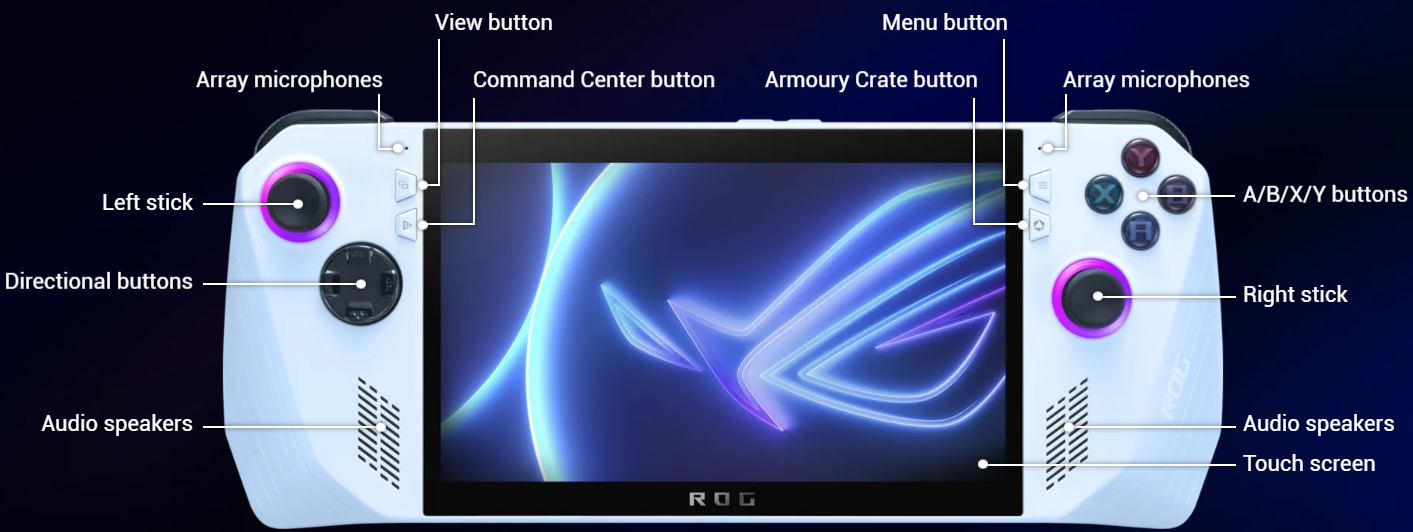
Steam Deck
Gamepad controls:
A B X Y buttons
D-pad
L & R analog triggers
L & R bumpers
View & Menu buttons
4 x assignable grip buttons
Thumbsticks: 2 x full-size analog sticks with capacitive touch
Haptics: HD haptics
Trackpads:
2 x 32.5mm square trackpads with haptic feedback
55% better latency compared to Steam
Controller Pressure-sensitivity for configurable click strength
Gyro: 6-Axis IMU

Logitech G Cloud
A / B / X / Y buttons
D-Pad
L & R analog joysticks
L & R bumpers
L & R analog triggers
L & R option buttons
G button and Home buttons
Volume control buttons
Power switch
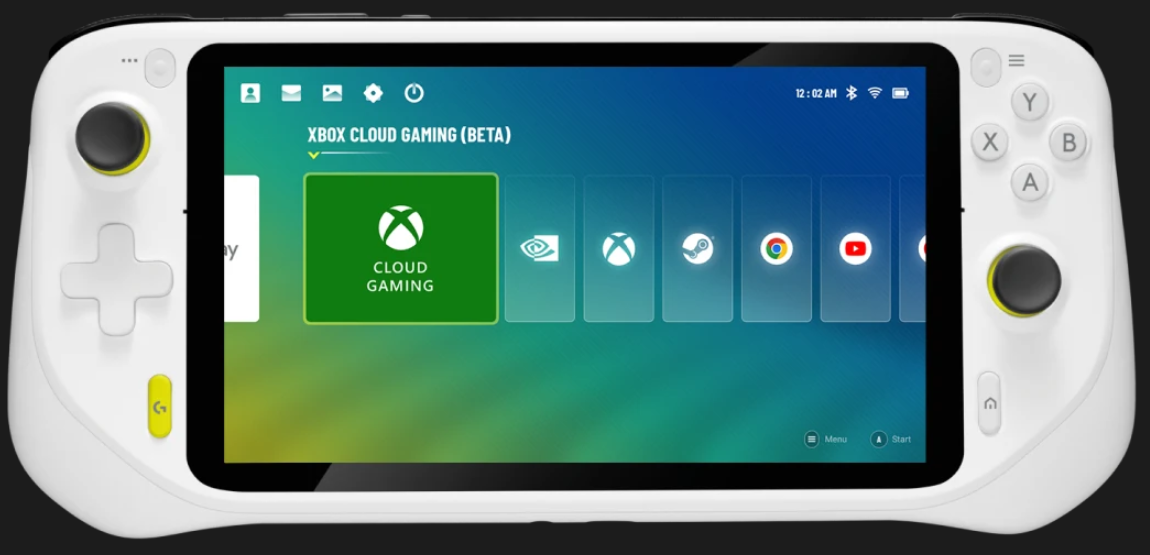
Razer Edge
Powered via USB-C
2 analog sticks
8 buttons
1 D-pad
2 triggers
2 bumpers
2 programmable buttons
Razer HyperSense haptics

Software
ASUS ROG Ally
ASUS ROG Ally runs on Windows 11. Because of that, you’re able to run any game or program that’s Windows-compatible right out of the box. This is one of the Ally’s major selling points since the handheld is effectively a small Windows PC. However, this same strength also presents a weakness.
Asus’ Armoury Crate app is the Ally’s closest equivalent, but it’s not nearly as intuitive to use. Armoury Crate lets you see and select all the games you’ve downloaded, regardless of their respective launchers. The app itself works as intended, however, once you select a title, you’re then forced to use its associated launcher.
For instance, selecting a Steam game brings up the Steam desktop app. Clicking on an Xbox game pulls up the Xbox app. With the exception of Steam which has a controller-friendly Big Picture mode, you’ll be forced to use the right analog stick as a mouse or use touch controls to navigate these launchers since they don’t recognize the Ally’s controller buttons.
You’re able to use the d-pad to cycle through items on the desktop and can do the same when navigating through Windows settings. You can press the A button to open selected items on the desktop but can’t do the same in settings; forcing you to use the right analog stick. Granted, none of this feels too clunky in action but it’s certainly not as seamless as navigating through the streamlined SteamOS UI.
Steam Deck
Steam Deck runs on SteamOS 3.0, which is based on the Arch Linux distribution with a KDE Plasma 5 desktop. The OS supports Proton, which is a compatibility layer that lets Microsoft Windows-developed games run on the Linux-based SteamOS. All of that means Steam Deck can run a slew of games, although not all titles are compatible or optimized for the handheld.
Instead of a UI similar to Steam’s Big Picture mode, Steam Deck instead uses a modified version of the Steam desktop client that works well with a controller input. If you’re familiar with Steam’s interface then you’ll have little trouble navigating through its menus and sub-menus. You can access your game library, the Steam store, your friends list, downloads and settings.
Pressing the Quick Settings button lets you see your notifications and allows you to adjust settings such as brightness, speaker volume and controller rumble. You can also select performance options like frame rate limit, refresh rate, thermal power limit and scaling filter. A slew of other options allows you to configure the Steam Deck to perform exactly as you’d like. Tech-savvy users will no doubt appreciate the high level of customization the system offers.
Logitech G Cloud
The Logitech G Cloud ships with Android 11 for its OS. While you can use the G Cloud in “Tablet Mode” to enable a full Android 11 tablet experience, it’s recommended to play in “Handheld Mode” that overlays a dedicated launcher akin to the Nintendo Switch home screen, including a series of tiles cascading horizontally in order of most recent use to give it more of a console feel.
Booting it up for the first time required configuring the device with my Google account before being offered the option of booting into the aforementioned Handheld or Tablet Modes. It comes preloaded with the Xbox Cloud Streaming (beta) and Nvidia GeForce Now apps, as well as the standard Xbox and Steam Link apps for streaming locally. In addition to the four gaming options, you’ll also find the standard preinstalled suite of Google apps such as Chrome, Calendar, Contacts, Maps, etc., all of which unfortunately cannot be removed from the device.
With the Google Play Store available, you can download just about any other app you might possibly want, such as Netflix, Disney+, or the near-endless stream of Android shovelware games. However, despite being marketed as a cloud streaming device, apps such as PlayStation Remote Play and Amazon Luna didn’t recognize the built-in controller, and only offered the option to use touchscreen controls or pair a separate Bluetooth controller for gaming. It’s hard to say if any additional cloud or local game streaming apps will be supported in the future, but currently you’re stuck with the four mentioned above.
Razer Edge
The Razer Edge uses a mostly stock version of Android 12, with Razer’s Nexus game launcher available at a press of the Nexus button. Android on its own isn't the most pleasant interface for a game system; it wasn't designed to support gamepad controls, and its icons and menus are generally sized for reading at a slightly closer distance than you would hold a Steam Deck or Switch. However, it's a powerful operating system with a massive app store, and it's easy to install your own software from outside of the app store as long as you have access to the .apk file.
Nexus provides a simple interface for your games and apps, which are arranged in a single row of large tiles. In fact, the row is a bit too simple. It lets you select your favorite installed software, but there aren't any folders, customizable sections, or ways to sort titles on the launcher bar. If you have more than a handful of games, it’s a frustratingly inflexible menu. The app also suggests Edge-supported games, with each title prompting you to install it from Google Play. Nexus organizes these suggestions by genre-based rows, which makes it even more baffling that you can't sort games once you've installed them.
Android is extremely inconsistent in gamepad support, and generally each game and app must be individually programmed to use physical game controls. This leaves some baffling coverage holes, like Genshin Impact (which supports gamepads on iOS). Fortunately, Nexus fixes this with its Virtual Controller feature. It lets you assign the Kishi’s physical controls to activate parts of the touch screen with taps and slides. It took me less than a minute each to configure the Virtual Controller with Genshin Impact and Mega Man X Dive. The controls worked perfectly with Mega Man X Dive, and almost as well with Genshin Impact.
Game Library
ASUS ROG Ally
As a Windows 11 device, you can install games from a wide range of launchers, including (but not limited to) Steam, GOG, Ubisoft Connect, Xbox Game Pass, EA Origin and many others. This gives you access to thousands of the best PC games. All of your games get sorted in the Armoury Crate app.
In short, the system’s game library consists of the titles you already own — which is also one of the Steam Deck’s selling points. It’s possible some games may not run well (or at all) on the ASUS ROG Ally, so there might be some trial and error involved.
Steam Deck
The Steam Deck’s game library consists of titles available on Steam. Currently, there are more than 2,000 "Verified" games for Steam Deck. This includes games like Elden Ring and Marvel's Spider-Man Remastered.
Four compatibility categories exist. "Verified" titles, such as Elden Ring, run correctly right out of the box. "Playable" games, such as Team Fortress 2, may require you to select a community controller configuration, or may require you to use touch controls to navigate a launcher. "Unsupported" titles, such as the VR-based Half-Life Alyx are currently not functional on Steam Deck. Lastly, games such as Day of Defeat are designated as "Unknown."
Logitech G Cloud
Logitech G Cloud takes massive libraries of AAA titles and advanced graphics (up to 1080P/60FPS) from the cloud and puts it all in your hands. This allows you to play a ridiculous amount of games from Xbox2Xbox Cloud Gaming (Beta) requires Xbox Game Pass Ultimate., NVIDIA GeForce NOW, and even Steam Link. Just pickup CLOUD and play anywhere you have WiFi3Subscription to cloud gaming platform required for product intended use.
Razer Edge
Whether you love Halo Infinite, Fortnite, Diablo Immortal, or Roblox, Razer Edge gives you access to an epic game library. Play games from Google Play, or stream PC and Xbox Console games from your home or the Cloud.
Battery Life
ASUS ROG Ally
Asus put a 40 Watt-hour battery inside the Ally and says its "temperate stress tests" show that, when it's not plugged in, the Ally draws 30, 15, and 9 watts in Turbo, Performance, and Silent modes, respectively. At a glance, that suggests anywhere from 1.3 to a bit over 4 hours in battery life, depending on your mode.
Steam Deck
The battery life of the Steam Deck at ‘between two and eight hours’ when playing games, it’s certainly fair to say that you’re dealing with a broad spectrum of potential battery usage there. Simply put, it really depends on the games that you’re playing on Steam Deck. If you’re playing less technically complicated fare such as retro JRPG Live A Live or less recent 3D titles such as Burnout Paradise Remastered, you’ll arguably get much closer to that eight hour limit. On the other hand though, if you’re intending to get stuck into games which boast higher quality visuals and more complex simulations that push the Steam Deck harder, such as Cyberpunk 2077, Returnal and others, then you can certainly expect battery life to be closer to the lower end of that scale. Thankfully, the Steam Deck provides no shortage of ways for players to tweak performance to secure the most battery life possible with any given title.
Logitech G Cloud
As far as gaming goes, there’s a huge case to be made for the cloud. To bolster that a bit, Logitech is going all in with the new G Cloud gaming handheld, which gets a whopping 12 hours of battery life and lets you play games from major cloud services.
Razer Edge
Razer says you’ll get about one to two hours when game streaming. Battery life outside of the cloud is expected to be at least in the 6.5-hour range. While this isn’t horrible for a cloud gaming system, the G Cloud does better at around 10-13 hours of standby time, though streaming battery life isn’t significantly different from the Edge.
Pros & Cons
ASUS ROG Ally Pros & Cons
| Pros | Cons |
|
|
Steam Deck Pros & Cons
| Pros | Cons |
|
|
Logitech G Cloud Pros & Cons
| Pros | Cons |
|
|
Razer Edge Pros & Cons
| Pros | Cons |
|
|
Verdict: Which Handheld Gaming Console to Choose?
If the budget is sufficient, it is a good choice to start with ASUS ROG Ally or Steam Deck. Both the ROG Ally and Steam Deck have generated significant buzz among gamers, with each device offering its own unique set of features and capabilities. The ROG Ally feels a bit more powerful than the Steam Deck, and even has a beautiful 1080p screen to enjoy while gaming on the go. Xbox Game Pass is another big win for the Ally, with Steam Deck falling behind when it comes to easy-to-access native support for launchers other than Steam.
On the other hand, it does feel like the ROG Ally is missing out on the software-based customization that optimizes the Steam Deck as a device overall. Moreover, Steam Deck feels reasonably more settled when it comes to being a handheld device, with community led gamepad profiles, unique front-facing touchpads, and the ability to resume games on the fly after putting the device to sleep.
In summary, it's an exciting time for gaming handhelds, and the ROG Ally and Steam Deck are just the beginning of what could be a new era of portable gaming. As more devices enter the market, gamers will have a wider range of options to choose from, providing a more personalized gaming experience than ever before. While it does have a few setbacks, the ROG Ally is a great step in the right direction for handheld gaming, and a wonderful competitor to the Steam Deck that could inspire even more brilliance in the market moving forward.
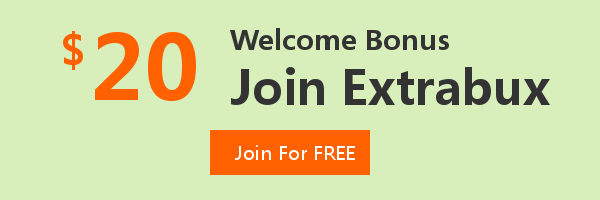
Extrabux is an international cashback shopping site, offering up to 30% cashback from 10,000+ Stores!
Microsoft, Dell, HP, Lenovo, Alienware, Acer, Asus, Samsung, BestBuy, Walmart, Staples, Overstock, QVC, New Egg, Office Depot, eBay, etc.
Join to get $20 welcome bonus now! (How does Welcome Bonus work?)
Recommendation
-

Is Turkish Airlines Good for International Flights?
-

10 Best & Stylish Winter Coats for Women on NET-A-PORTER in 2025
-

Top & Best 12 Sneaker Apps/Websites for Raffles, Releases & Restocks in 2025
-

7 Best Gift Card Exchange Sites - Buy, Sell and Trade Discount Gift Card Safely and Instanly!
-

Top 9 Professional Skincare Brands for Licensed Estheticians 2025