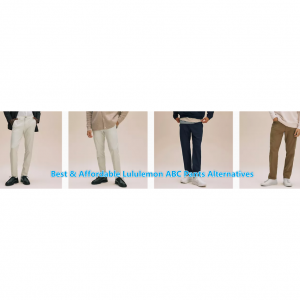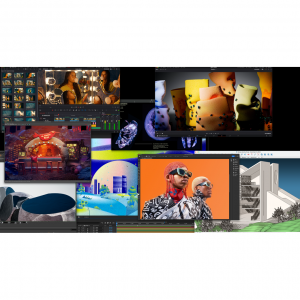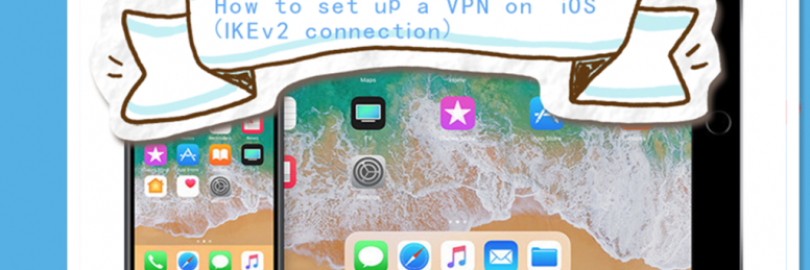
How to Set Up an IKEv2/IPsec VPN on iOS(iPhone/iPad)?
What is IKEv2?
In the VPN world, IKEv2 is shorthand for IKEv2/IPsec, one of the most popular VPN protocols around.
The IKEv2/IPsec is specifically designed for VPN use. While IKEv2 is a key management protocol, the IPsec takes care of tunneling security and transportation. Therefore, for best results, IKEv2 is nearly always used with IPsec.
IPSec
IPSec, or Internet Protocol Security, is a set of protocols used to secure internet protocol (IP) data transmissions and communications, or more simply, internet traffic. To establish a secure connection, IPSec works by authenticating and encrypting each packet of data during the time you are connected.
IKEv2
Internet Key Exchange Version 2 (IKEv2) is the second-generation standard for a secure key exchange between connected devices. IKEv2 works by using an IPSec-based tunneling protocol to establish a secure connection. IKEv2/IPsec was jointly developed by Microsoft and Cisco, dubbed VPN Connect by Microsoft, IKEv2 is particularly good at automatically re-establishing a VPN connection when users temporarily lose their internet connections.
Mobile users in particular, therefore, benefit the most from using IKEv2, which because of its support for the MobilityandMultihoming (MOBIKE) protocol, also makes it highly resilient to changing networks. This is great news for cell phone users who, for example, connect their smartphones to a WiFi network while at home but switch to mobile data use when out and about, or who regularly switch between hotspots.
In comparison to other VPN protocols, IKEv2 offers advantages in terms of speed, security, stability, CPU usage, and the ability to re-establish a connection. This makes it a decent choice for mobile users if WireGuard is not suitable.
Pros and Cons of IKEv2
Before setting up an IKEv2 VPN connection, you should take a minute and read about this VPN protocol’s pros and cons.
Pros:
Highly secure protocol, as it supports multiple high-end ciphers for maximum protection.
Stable and reliable connection
Faster than most other protocols
MOBIKE support, IKEv2 can efficiently combat network changes, and can automatically restore dropped connections
Ideal for mobile devices
Available on BlackBerry devices.
Cons:
Supports a limited number of platforms
Can be blocked by some firewalls, as it runs only on port 500 on UDP.
Best VPNs with IKEv2 of 2025
IKEv2 is very secure to use, as it has support for robust encryption ciphers. Also, IKEv2 is the best choice for mobile users due to its MOBIKE support which allows IKEv2 connections to powerfully withstand network changes. It is fast, secure, stable, in short, it is a reliable VPN protocol.
What are you waiting for? Signup for a VPN service which support IKEV2 protocol and enjoy a safe and secure internet without worrying about network changes and cyber threats.
Money Saving Tip First:
No matter which of the best VPN is right for you, you can get a trial with money-back guarantee.
Don’t forget to Sign up at Extrabux first before buying, (What is Extrabux?), then you can enjoy up to 45+% cashback on your purchase!
Sign-Up Bonus: Join for FREE & Earn $20 Welcome Bonus today! Then earn $5 Friend Referral Bonus!
The following is a list of the top 10 VPN services that we’ve reviewed.
| Top VPNs | Price (lowest price per month) | Cash Back | Servers and countries | Max number of devices | Review |
| NordVPN | $3.13 | 75% | 5,200+ servers | 6 | Best VPN for most people |
| SurfShark | $2.21 | 80% | 3,200+ servers 65 countries | Unlimited | Best value |
| CyberGhost VPN | $2.17 | 100% | 7,400+ servers | 7 | Best for beginners |
| Private Internet Access | $2.03 | 100% | 33,000+ servers 78 countries | 10 | Best for a Large Server Network |
| VyprVPN | $5 | Best for Silent Runnings | |||
| PureVPN | $1.49 | 25% | 6,500+ servers 140+ countries | 10 | |
| Hotspot Shield | $0.00 | 3,200+ servers 80+ countries | 5 | ||
| IPVanish | $3.20 | 1,900+ servers 52 countries | Unlimited | ||
Ivacy VPN | 75% | ||||
| TunnelBear | $0.00 | 1,800 servers 41 countries | 5 |
How to Setup IKEv2?
iOS devices have built-in IKEv2 and L2TP/IPSec VPN configurations, but you can connect to any type of VPN through third-party applications.
Therefore, when setting up IKEv2 on your device, there are two methods available.
The easiest way is to install a VPN application that supports the IKEv2 protocol, but if you need to connect to your own VPN server, then you should set it up manually.
Here are the two ways to set up a VPN on your iPhone or iPad:
Manually. You can set up an IKEv2 or L2TP/IPSec configuration by downloading one from your provider and going to your Settings > General > VPN > Add VPN configuration > Type.
Automatically. Just download a VPN client. Just switch to the configured IKEv2 option in it!
Why set up a VPN manually?
In most cases, downloading a pre-configured and ready-to-use VPN client is easier and better than setting up a VPN manually.
However, there may be several reasons why you want to set it manually:
In countries such as Russia or China, you are likely to have trouble trying to use VPN apps. Because the Internet censorship system prevents you from using VPN directly. Setting up a VPN manually on your iOS device may help you bypass VPN bans in restrictive countries.
In any other case, when your VPN application stops working, a manually configured VPN could “substitute” it.
In short, manual VPN settings are mainly used when your other methods do not work.
Manual IKEv2 setup
If you still want to set up IKEv2 VPN on iPhone manually, go step-by-step through following instructions.
Although the configuration may be slightly different depending on the VPN provider you choose, the principle remains the same.
Things to Consider:
Before you begin, please make sure that:
You have a working internet connection
An iOS device (iPad, iPhone, etc.)
A VPN account (if you haven’t bought yet click here to buy, NordVPN is our favorite!)
Your VPN username, password and VPN server IKEv2 hostname. You can find them in your account on VPN website.
Step 1: Download the IKEv2 certificate to your device.
You can do so by opening this link in Safari: https://downloads.nordcdn.com/certificates/root.der
The certificate installation dialogue will appear.
Click on Install in each step:

Once the certificate is installed, Click on Done to complete the installation.
On iOS 12.2 and later versions, after you download the certificate, you might see a pop-up saying "Profile Downloaded - Review the profile in Settings app if you want to install it".
Navigate to your device Settings > Profile Downloaded > NordVPN Root CA > Install > Trust.
If you cannot see the Profile Downloaded button, go to Settings > General > Profiles. You should find the downloaded profile there.

Now you have to determine which server to connect to.
Go to https://nordvpn.com/servers/tools/. The tool will select the server recommended for you.
For example, select the server US #810, and the host name is us810.nordvpn.com.

Step 2: IKEv2 VPN Setup
On the iOS device,click on "Settings".

Click on "General".

Click on "VPN".

Click on "Add VPN Configuration...".

Choose IKEv2.
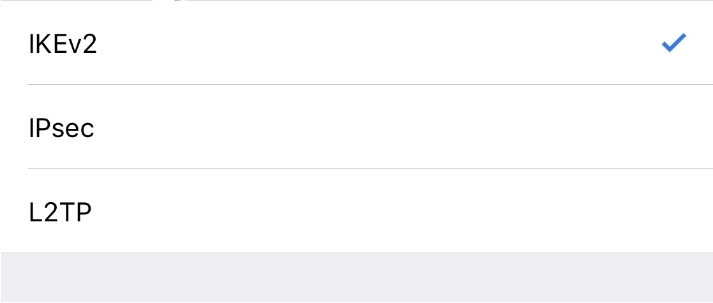
Step 3: IKEv2 VPN Configuration
Enter the following configuration:
Type: IKEv2
Description: any description to identify VPN server
Server: select your preferred server from the server list from the Nord Account dashboard(e.g. mel-a06.vpn.wlvpn.com)
Remote ID: same as the Server field
Local ID: empty
User Authentication type: Username
User Name: your NordVPN account name from the dashboard
Password: your NordVPN account password from the dashboard
You can find your NordVPN service credentials (username and password) in the Nord Account dashboard. Copy the credentials using the “Copy” buttons on the right, please make sure there are NO spaces before or after the entries.
Make sure you use your VPN username and password and NOT the client area credentials.

Proxy settings: Off
Click on Done to complete the setup:
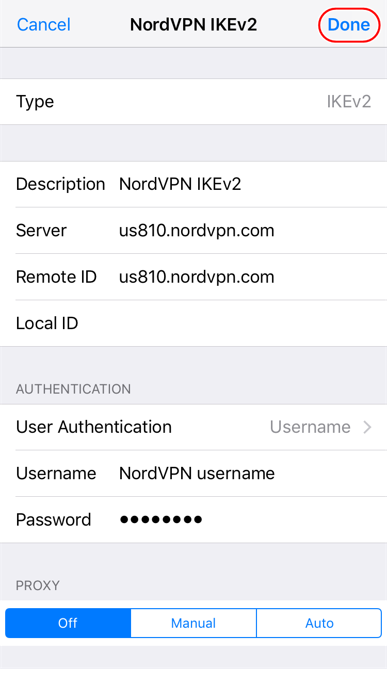
Step 4: Connecting to VPN
To connect to the VPN service, go back to the device Settings and click on the toggle switch next to VPN.

Select the configuration that you have just created and turn on the VPN Connection by toggling the Status button to the ON position.

Once the VPN connection is successfully established, the status will turn Green and states Connected.
You can manage your VPN connection in the network settings.
Use VPN client apps
Since IKEv2 is a fast and secure protocol, in addition to OpenVPN (TCP or UDP), WireGuard, or L2TP, many VPN providers use it in their own applications.
An excellent VPN service that we recommend and use IKEv2 in its application is NordVPN.
Subscribe to NordVPN
Download NordVPN iOS app for your device
Launch the app
Go to Settings
Pick the IKEv2 VPN Protocol
Enjoy secure and speedy IKEv2 VPN connection!

Protect yourself online with NordVPN. Try it now with a risk-free 30 days money-back guarantee!
Get NordVPN
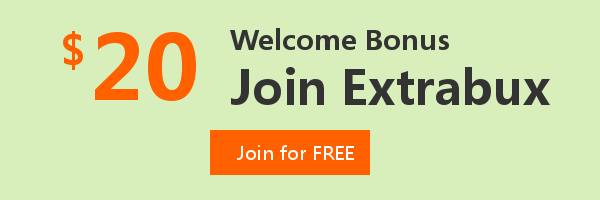
Extrabux is an international cashback shopping site, offering up to 30% cashback from 10,000+ Stores!
Squarespace, SkinStore, MATCHESFASHION, The Wall Street Journal, NordVPN, Visible, Armani Exchange, Sam's Club, PUMA, AliExpress, Card Cash, NET-A-PORTER, Udacity, Udemy, Selfridges, LOOKFANTASTIC, Vimeo, Coach Outlet, lululemon, PrettyLittleThing, Booking.com, Ripley's Aquarium, iHerb, Groupon, etc.
Join to get $20 welcome bonus now! (How does Welcome Bonus work?)
Recommendation
-

Is Turkish Airlines Good for International Flights?
-

10 Best & Stylish Winter Coats for Women on NET-A-PORTER in 2025
-

Top & Best 12 Sneaker Apps/Websites for Raffles, Releases & Restocks in 2025
-

7 Best Gift Card Exchange Sites - Buy, Sell and Trade Discount Gift Card Safely and Instanly!
-

Top 9 Professional Skincare Brands for Licensed Estheticians 2025