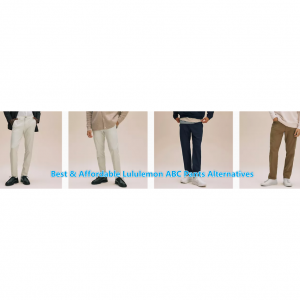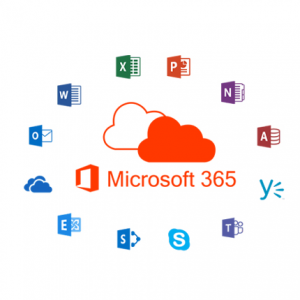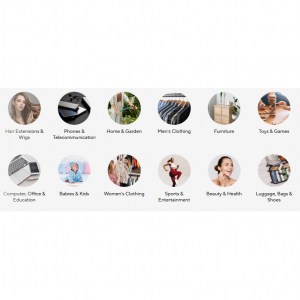Logitech C920 vs. C922 vs. C930: What are the Differences?
- Whether it's for work or chatting with family, one of the best webcams will help you look your best. Unlike the camera built into your laptop, tablet, or smartphone, a webcam has a larger image sensor, which means that it'll better capture details, even in lower light.In order to make this process a little bit easier to find the best webcam , we have decided to do a complete Logitech C920, C922and C930 webcam review and help you find the right option for yourself.The Logitech webcams are great for filming youtube videos, streaming purposes and video conferencing, and every person who needs a webcam to earn a living should invest in this device. Let's see togethere what does Logitech webcam software do? What are the differences bewteen Logitech C920 , C922 And C930?
What Does A Logitech Webcam Do?
You can use a Logitech Web camera, or webcam, to conduct everything from job interviews to conference calls using software such as Skype. Logitech webcams can also be useful for recording videos and capturing images, which you can then share on your business's website, blog and/or business pages on social networks such as Facebook to provide information about products and services. Install a Logitech webcam if your computer doesn't come with a built-in webcam, or if the built-in one is insufficient for your needs.

Where to Buy Logitech Webcam?
Logitech (Up to 5% cashback)
B&H Photo Video (Up to 1.5% cashback)
Staples (Up to 5% cashback)
Office Depot and OfficeMax (Up to 6% cashback)
Abt Electronics (Up to 4% cashback)
Best Buy (Up to 1% cashback)
Newegg (Up to 1% cashback)
Tigerdirect (Up to 2% cashback)
Walmart (Up to 4% cashback)
Adorama(Up to 2% cashback)
Amazon (Cashback temporarily unavailable)
Money Saving Tip: If you want to buy aLogitech webcam, Sign up at Extrabux first,(What is Extrabux?), then book through the Recommended website, so you can enjoy up to 6% cashback from Extrabux! Sign-Up Bonus: Free to join it & get a $20 welcome bonus!
Logitech C920 vs. C922 vs. C930 Webcam Review
>>Logitech C920 HD PRO
The Best Budget Webcam
Google Users Rating: 4.6/5

Don’t settle for the built-in webcam on your PC. At best, it provides mediocre audio and video quality, which just won’t do if you’re trying to make a strong impression in a professional Skype call or as a serious online broadcaster. You’ll get far more polish from Logitech’s HD Pro Webcam C920 provides, which offers 1080p resolution and stereo sound at a very affordable price .
The C290 measures just over 3.5 inches at its widest. Its camera features a full HD glass lens and is flanked by two microphones to capture stereo sound. This head unit comes attached to a rubber-lined clip that fits snugly over laptop screens and external displays. If you want an angle other than the typical top-of-the-monitor shot, you can screw the C920 to a tripod using the built-in mount.
Key Features
FHD 1080p / HD 720p at 30 fps
HD Auto-Focus
Dual Stereo Microphones
Compatible with Multiple Platforms
Wide 78° Diagonal Field of View
Wide 78° Diagonal Field of View
Privacy Cover Included
Review
| Pros | Cons |
|
|
>>Logitech C922 Pro HD Stream Webcam
The Best Feature Packed Webcam
Google Users Rating: 4.7/5

If you’re looking for a mid-price professional webcam for streaming, the Logitech C922 Pro HD Stream Webcam is the sweet spot among the company’s dozen offerings. It has more features than the economical, no-frills models, but doesn’t include an adjustable field of view and high dynamic range like the models at the highest price points.
It does have excellent video, streaming at Full 1080p/30fps, as well as auto focus, auto light correction, and two omni-directional microphones. And it has something that’s rare in the Logitech webcam universe: a tripod.
Key Features
Supports Full HD 1080p Video at 30 fps
Wide 78° Diagonal Field of View
Automatic Low-Light Correction
Adjustable Tripod Included
Works with Chrome and Android
Supports HD 720p Video at 60 fps
Customizable Background Replacement
Dual Stereo Microphones
Windows and Mac Compatible
Review
| Pros | Cons |
|
|
Which Is Better C920 vs C922?
If you are looking at the potential and features of the webcam between the Logitech C922 vs C920, I would give it to the Logitech C922. As we indicated earlier that the C922 is able to do 720p/60FPS where as the Logitech C920 is only able to get 30FPS maximum on any setting.
It also allows you to use 3rd party software to get rid of your background, but it is cpu intensive and it doesn't look so great, so its not really recommended. So if you want a higher quality streamcam, something that offers crisper image on video calls or something that just offers more than 30 frames per second, go for the Logitech C922 webcam.
>>Logitech c930e Webcam
The Best Logitech Webcam for Home Offices
Google Users Rating: 4.5/5

Logitech has been making great webcams for years, but it's possible the Webcam c930e is its best one yet. Thanks to various built-in encoding technologies in the hardware, it enables 1080p over-the-Internet HD streaming at 30 frames per second, at least with business-class apps like Microsoft Lync and Cisco WebEx. And it's compatible with Skype, Google Hangouts, and several other Web video chat services. You also get a 90-degree view, so you can show off a conference table or whiteboard behind you as you speak. Thanks to its excellent video and audio quality and unusually flexible mount, the Logitech Webcam c930e is our new Editors' Choice for consumer-level webcams, replacing the HP Webcam HD 5210.
The Logitech C930e costs more than the average HD webcam, but its wide viewing angles (and additional video conferencing platform compatibility) make it one of our top picks.
Key Features
Up to Full HD 1080p Resolution
90° Field of View
RightLight 2 Auto-Light Correction
Plug-and-Play via USB 2.0 Type-A
30 fps Frame rate
Auto Focus, Glass Lens
Noise Cancellation Technology
Clip and Tripod Thread Mounting Options
Windows, Mac, and Chrome Compatible
Dual Omnidirectional Mics
Review
| Pros | Cons |
|
|
Which Is Better C922 vs C930?
Both Logitech C922 and C930e are great cameras, and both will meet your expectations. Both webcams perform almost the same in terms of picture and stream quality. So, you can choose either of them.If you only use webcams to communicate with people and shoot videos inside, it would be best to buy C922; because it comes with a free tripod. If you are anxious about your online safety, you should probably go for C930e as it has a privacy shutter. In the end, you should select a webcam considering your utmost priority, and you are going to use the camera.
What Are The Differences Bewteen Logitech C920 , C922 And C930?
1.Specifications
Logitech C920
1080p, 30 FPS. MJPEG. Field of View: 78 degrees. USB 2.0 Type A.
Logitech C922
1080p, 30 FPS. 720p, 60 FPS. Field of View: 78 degrees. USB 2.0 Type A.
Logitech C930
1080p, 30 FPS. Field of View: 90 degrees. USB 2.0 Type A.
2.Build Quality
All of these devices are made of plastic. They have a monitor clip and also 1/4th inch tripod threading on the bottom. Each device has a non-detachable USB 2.0 Type A cable.
The C920, C922, and C930e have very similar builds with the main difference being the color scheme.
The C920 and C922’s wires are 60 inches, while the C930e’s wires are 72 inches. This improved length helps a lot when using a desktop PC.
3.Image Quality
With daylight only and fully automatic settings, all 3 of these devices look pretty similar. There's not enough light to really see the difference in color reproduction here, and the sharpness on all of them is about the same.
The only real advantage (or disadvantage depending on your use case) is the C930e has a wider field of view.
4.Studio lighting, manual settings
With studio lighting and manual settings, we can see a difference. Sharpness is still just ok on all of them - standard for devices around this price range.
But the colors of the C930 make it stand out from the other 3 devices. It's much more vibrant. I wouldn't use the phrase more accurate necessarily, but the other 3 are quite washed out.
5.Microphone
All the Logitech C920 , Logitech C922 and Logitech C930 offer an integrated microphone. The Logitech C920 and Logitech C922 feature the Stereo recording, but the Logitech C930e features an recording.
6.Image Quality Summary
The C920 and C922 are hard to tell apart and are all passable with daylight only. They look much better with legitimate lighting, and suffice for conference calls.
The C930 wins in the image quality department. Even though it doesn’t get a sharpness boost, the colors are much better and it has a wider field of view.
Quick Comparison: Logitech C920 Vs C922 Vs C930
Product name | Logitech C920
| Logitech C922
| Logitech C930
|
| Maximum resolution | FullHD | FullHD | FullHD |
| Maximum resolution | 1920 x 1080 px | 1920 x 1080 px | 1920 x 1080 px |
| Maximum frame rate | 30 fps | 60 fps | 30 fps |
| Frame rate 1080p | 30 fps | 30 fps | 30 fps |
| Frame rate 720p | 30 fps | 60 fps | 30 fps |
| Adjustable | No | No | No |
| Max. | 78 ° | 78 ° | 90° |
| Autofocus | Yes | Yes | Yes |
| 360° swivel | No | No | No |
| Cover aperture | No | No | Yes |
| Tripod thread | Yes | Yes | Yes |
| Cable length | 1,5 m | 1,5 m | 1,5 m |
| Hardware Platform | Laptop, PC | Laptop, PC | Laptop, PC, Xbox |
| Connection type | USB 2.0 | USB 2.0 | USB 3.0 |
Microphone | Two stereo Microphones | Two stereo Microphones | Built-in dual omnidirectional |
Warranty | 2 years Limited Warranty | 2 years Limited Warranty | 3 years Limited Warranty |
Summary and Verdict
All above these,I recommend… getting whichever device is the cheapest. In my case it was the C920.
The C920 and C922 look so similar at their maximum resolution that if they weren’t labled it would be difficult if not impossible to tell the difference.
The only real improvement comes from the C930e which has a wider field of view and more vibrant colors. But I commonly see this priced much higher than the C920. If you find it on a major sale, that’s great, but the improvement is too marginal to make it worth the jump.

What Should You Look For When Buying A Logitech Webcam?
The first thing to consider is what you need your webcam for.
For working professionals or office staff, most conference calling software such as Zoom or Microsoft Teams will restrict your broadcast quality to 1080p resolution and 30fps to preserve bandwidth. Google meets goes a step further and restricts your quality to 720p as this is the standard resolution on most built-in laptop cameras.
If you're planning on using a webcam purely for these work-related calls then there isn't any point in buying a powerful 4k model as you simply won't see the benefit. The light and color detection will vary for each model though, so you'll still see a variance in recording quality depending on what webcam you buy.
For content creators such as YouTubers or Streamers, there is a range of powerful webcams available, with some reaching 4K resolution and 60fps for buttery smooth video. These webcams are overkill for occasional use, but with features like a variable field of view (or FOV) and adjustable resolution or and zoom, the extra cash could be a worthy investment in your hobby.
How to Set up a Logitech Webcam on Windows and Mac?
Here’s what you need to do to set up your Logitech webcam and turn it on.
Place your Logitech webcam in the desired position on your computer, desk, tripod, or stand.
Plug your Logitech webcam into your computer via a USB port.
Your computer should automatically detect the Logitech webcam and install the appropriate device drivers if they’re not already present.
Open the app or website that you want to use the webcam with. For this example, we’ll use the Windows 10 Camera app, though the steps should be similar for most webcam-enabled programs and services.
You should automatically see a video input from your Logitech webcam within the app after you open it. You don’t need to turn on your webcam.
If you don’t see an image, or a different webcam is being used, select its name from a menu. The menu should be called something like Camera, Video, Input, or Source. The specific menu name will vary from app to app but the function should be the same.
To use your Logitech webcam’s built-in microphone, open Settings and select System > Sound in Windows, and make sure it's selected in the Input dropdown menu. On Mac, open the Apple menu and click System Preferences > Sound and select your webcam from the list of devices.
Logitech MK270 vs. MK295 vs. MK320: Which is the Best Wireless Keyboard and Mouse Combo?
Logitech MK235 vs. MK270 vs. MK295: Which Makes the Best Budget Wireless Keyboard and Mouse Combo?
Logitech G915 vs. SteelSeries Apex Pro vs. CORSAIR K100: Which Makes the Best Gaming Keyboard?
Logitech MK850 vs. MK825 vs. MK875: Which Wireless Keyboard & Mouse Combo is Best for You?
Logitech MK520 vs. MK540 vs. MK710: What are the differences?
Logitech MK710 vs. MK850 vs. MK550: Which Keyboard and Mouse Combo is Best for Gaming?
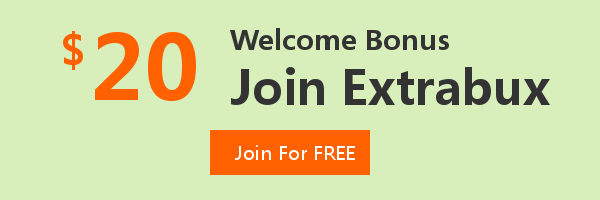
Extrabux is an international cashback shopping site, offering up to 30% cashback from 10,000+ Stores!
Microsoft, Dell, HP, Lenovo, Alienware, Acer, Asus, Samsung, BestBuy, Walmart, Staples, Overstock, QVC, New Egg, Office Depot, eBay, etc.
Join to get $20 welcome bonus now! (How does Welcome Bonus work?)
Recommendation
-

Is Turkish Airlines Good for International Flights?
-

10 Best & Stylish Winter Coats for Women on NET-A-PORTER in 2025
-

Top & Best 12 Sneaker Apps/Websites for Raffles, Releases & Restocks in 2025
-

7 Best Gift Card Exchange Sites - Buy, Sell and Trade Discount Gift Card Safely and Instanly!
-

Top 9 Professional Skincare Brands for Licensed Estheticians 2025