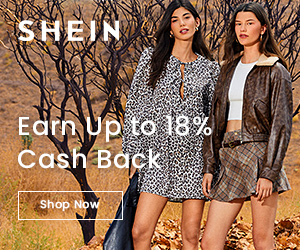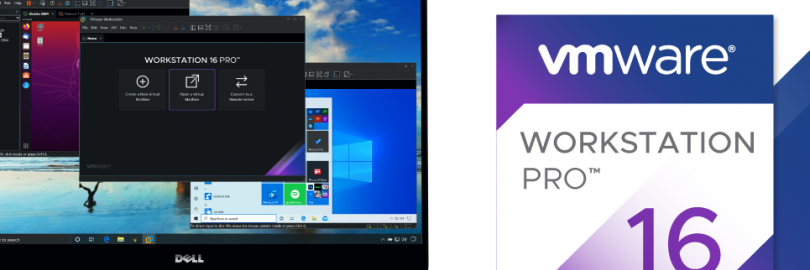
VirtualBox vs. VMWare vs. Hyper-V: Which Makes the Best Virtual Machine Software?
- A virtual machine (VM) is the virtualization/emulation of a computer system. Virtualization VMs provide a substitute for a real machine. They provide functionality needed to execute entire operating systems. A hypervisor uses native execution to share and manage hardware, allowing for multiple environments which are isolated from one another, yet exist on the same physical machine. There are several virtualization tools available to users, and three tools dominate the market: VirtualBox, VMware, and Microsoft Hyper-V. But which of these virtual machine tools is best? By comparing the following items, you may find the virtual machine that suits you best!
1,Types of hypervisors
Virtualization is technology that allows you to create multiple simulated environments or dedicated resources from a single, physical hardware system. It makes a single physical machine act like multiple—saving you the cost of more servers and workstations.
A VM cannot interact directly with a physical computer. Instead, it needs a lightweight software layer called a hypervisor to coordinate between it and the underlying physical hardware.
The hypervisor allocates physical computing resources—such as processors, memory, and storage—to each VM. It keeps each VM separate from others so they don’t interfere with each other.
The physical hardware, when used as a hypervisor, is called the host, while the many VMs that use its resources are guests.
There are two primary types of hypervisors that can be used for virtualization: type 1 and type 2 hypervisors.
1.1, Type 1
A type 1 hypervisor, also referred to as a native or bare metal hypervisor, runs directly on the host’s hardware to manage guest operating systems. It takes the place of a host operating system and VM resources are scheduled directly to the hardware by the hypervisor.
This type of hypervisor is most common in an enterprise data center or other server-based environments.
KVM, Microsoft Hyper-V, and VMware vSphere are examples of a type 1 hypervisor.
Pros: Type 1 hypervisors are highly efficient because they have direct access to physical hardware. This also increases their security, because there is nothing in between them and the CPU that an attacker could compromise.
Cons: A Type 1 hypervisor often needs a separate management machine to administer different VMs and control the host hardware.
1.2, Type 2
A type 2 hypervisor is also known as a hosted hypervisor, and is run on a conventional operating system as a software layer or application.
It works by abstracting guest operating systems from the host operating system. VM resources are scheduled against a host operating system, which is then executed against the hardware.
A type 2 hypervisor is better for individual users who want to run multiple operating systems on a personal computer.
VMware Workstation and Oracle VirtualBox are examples of a type 2 hypervisor.
Pros: A Type 2 hypervisor enables quick and easy access to an alternative guest OS alongside the primary one running on the host system. This makes it great for end-user productivity. A consumer might use it to access their favorite Linux-based development tools while using a speech dictation system only found in Windows, for example.
Cons: A Type 2 hypervisor must access computing, memory, and network resources via the host OS, which has primary access to the physical machine. This introduces latency issues, affecting performance. It also introduces potential security risks if an attacker compromises the host OS because they could then manipulate any guest OS running in the Type 2 hypervisor.
1.3 hypervisors of VirtualBox, VMWare, Hyper-V
1.3.1,VMware hypervisors
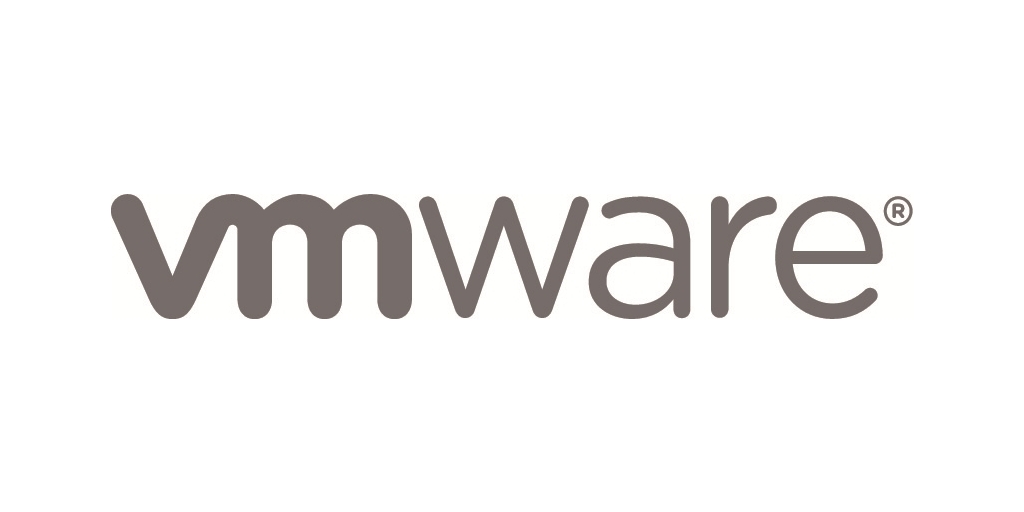
VMware offers two main families of Type 2 hypervisor products for desktop and laptop users:
VMware Fusion:
This is the company’s MacOS-focused offering, which lets Mac users run a large range of guest operating systems.
Workstation:
VMware’s Linux- and Windows-focused platform comes in two flavors: Pro, which is a paid version, and Player, which is free for personal use. The Pro version allows users to run multiple operating systems on a single PC and also connects to VMware vSphere, just like Fusion. Workstation Player only supports a single guest OS.
1.3.2,VirtualBox:

A Type 2 hypervisor running on Linux, Mac OS, and Windows operating systems.
1.3.3, Hyper-V hypervisor
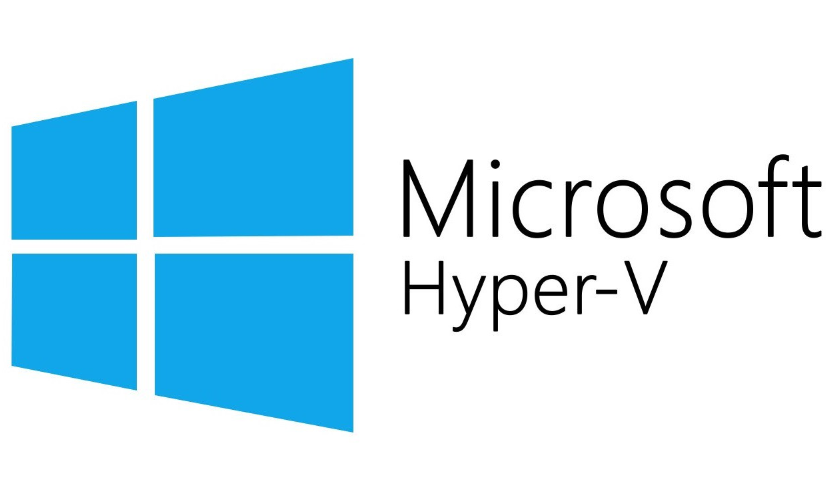
Hyper-V is Microsoft’s hypervisor designed for use on Windows systems. Microsoft made a dedicated version called Hyper-V Server available, which ran on Windows Server Core. This enabled administrators to run Hyper-V without installing the full version of Windows Server. Hyper-V is also available on Windows clients.
Microsoft designates Hyper-V as a Type 1 hypervisor, even though it runs differently to many competitors. Hyper-V installs on Windows but runs directly on the physical hardware, inserting itself underneath the host OS. All guest operating systems then run through the hypervisor, but the host operating system gets special access to the hardware, giving it a performance advantage.
https://docs.microsoft.com/en-us/virtualization/
2, Licenses
2.1, VirtualBox
Oracle VM VirtualBox is a free and open-source hosted hypervisor for x86 virtualization, developed by Oracle Corporation.
The current version of VirtualBox is v.5.2.22.
VirtualBox Extension Pack
Some features require the installation of the closed-source "VirtualBox Extension Pack":
Support for a virtual USB 2.0/3.0 controller (EHCI/xHCI)
VirtualBox RDP: support for the proprietary remote connection protocol developed by Microsoft and Citrix Systems.
PXE boot for Intel cards.
VM disk image encryption
While VirtualBox itself is free to use and is distributed under an open source license the VirtualBox Extension Pack is licensed under the VirtualBox Personal Use and Evaluation License (PUEL). Personal use is free but commercial users need to purchase a license. While Guest Additions are installed within each suitable guest virtual machine, the Extension Pack is installed on the host running VirtualBox.
2.2, VMware
VMware Workstation Player is free for personal, educational, and non-commercial use. Business and non-profit organizations must obtain a commercial license(for about $149) that allows you to run Restricted VMs created in Workstation/Fusion, and provides better support for mass deployments.
VMware Workstation Pro has a 30-day trial period available for you to evaluate the product. Generally, you need to buy a license (for about $249) including a full set of virtualization features provided by VMware for desktops.
VMware Fusion is the equivalent of VMware Workstation for computers that have a macOS operating system. There are two editions of VMware Fusion – VMware Fusion ($79) and VMware Fusion Pro ($159). VMware Fusion Pro includes slightly more enterprise-grade features as compared to VMware Fusion, which is primarily oriented towards home users.
2.3, Hyper-V
Hyper-V is built into Windows as an optional feature -- there is no Hyper-V download. Microsoft provides Hyper-V through two channels:
Part of Windows: Hyper-V is an optional component of Windows Server 2008 and later. It is also available in x64 SKUs of Pro and Enterprise editions of Windows 8, Windows 8.1 and Windows 10.
Hyper-V Server: It is a freeware edition of Windows Server with limited functionality and Hyper-V component.
3, Host OS support
With virtualization, a single physical server can become multiple virtual machines, which are essentially isolated pieces of hardware with plenty of processing, memory, storage, and network capacity. Virtualization is less expensive and more efficient when it comes to sharing resources between the host OS and the guest OS. In other simple words, the operating systems that run on the hardware are termed as host operating systems while those running on the virtual machine are termed as the guest operating systems.
For example, a user has an Apple OS X operating system. If he wants to run a Windows operating system, he can install hypervisor to create a virtual machine. Then he can install a Windows operating system on that virtual machine. Therefore, the user can run Windows applications on that virtual machine. In this case, the original Apple OS X is the host operating system whereas Windows OS is the guest operating system.
VirtualBox: Windows, Linux, macOS, Solaris, FreeBSD, eComStation
VMware Workstation: Windows, Linux
VMware Fusion: macOS
Hyper-V (2008): Windows Server 2008 (R2) w/Hyper-V role, Microsoft Hyper-V Server
Hyper-V (2012): Windows 8, 8.1, 10, and Windows Server 2012 (R2) w/Hyper-V role, Microsoft Hyper-V Server
4, Guest OS support
Hypervisors can create multiple Virtual Machines. Each of the machines runs an operating system. These operating systems are called guest operating systems. In other words, guest OS is software installed into the virtual machine. Therefore, the guest operating system runs on the virtual machine.
VirtualBox: DOS, Linux, macOS, FreeBSD, Haiku, OS/2, Solaris, Syllable, Windows, and OpenBSD (with Intel VT-x or AMD-V).
VMware Workstation: Windows, Linux, Solaris, FreeBSD, OSx86 (as FreeBSD), virtual appliances, Netware, OS/2, SCO, BeOS, Haiku, Darwin
VMware Fusion: Windows, Linux, Solaris, FreeBSD, OSx86 (as FreeBSD), virtual appliances, Netware, OS/2, SCO, BeOS, Haiku, Darwin
Hyper-V (2008): Windows 2000, Windows 2003, Windows 2008, Windows XP, Windows Vista, FreeBSD, Linux (SUSE 10 released, more announced)
Hyper-V (2012): Windows NT, FreeBSD, Linux (SUSE 10, RHEL 6, CentOS 6)
5, Typical Use
Oracle VirtualBox: Business workstation, server consolidation, service continuity, developer, hobbyist
VMware Player: Technical professional, advanced dev/test, trainer, end user on prebuilt machines
VMware Workstation: Technical professional, advanced dev/test, trainer
VMware Fusion: Hobbyist, Developer, Tester, Business workstation
Hyper-V Server 2008 R2: Server consolidation, service continuity, dev/test, desktop virtualization, cloud computing
6, Shared Folders
Oracle VirtualBox: Yes with Guest Additions
VMware Workstation: Yes
VMware Fusion: No
Microsoft Hyper-V Server: Yes
7, USB Support
With USB support, you can attach a USB device to a host machine and connect the USB device to a guest machine. This feature is useful for attaching USB hard disk drives, web cameras, WI-FI adapters, printers, scanners etc. to the VM. VirtualBox and VMware platforms support the connecting of USB devices to virtual machines.
Oracle VirtualBox (formerly OSE, GPLv2), with Guest Additions (GPLv2): USB 1.1 only
Oracle VirtualBox with Extension Pack (PUEL) and Guest Additions (GPLv2): Yes
Microsoft Hyper-V Server 2008 R2: Partial support over remote desktop connections
Microsoft Hyper-V Server 2012 R2: Yes
VMware Workstation: Yes
VMware Fusion: Yes
8, Live memory allocation
Oracle VirtualBox: Yes
VMware Workstation: Yes
VMware Fusion: No
Microsoft Hyper-V Server: Yes
9, 3D acceleration
The 3D Accelerator is a type of graphics board that can be installed into a computer. A person who does so would be installing this board to speed up the time it takes for their machine to load and create images on the monitor of their computer.
3D acceleration in a VM gives that VM a virtual GPU, by using either the host's CPU or, if available, hardware GPU. If you're using a VM as a full desktop, for media or for advanced 3D tasks then 3D acceleration can help alot.
Since you can have many available VMs on any given host, this allows you to pick and choose which VMs get access to this tech, so the host doesn't get bogged down.
Oracle VirtualBox (formerly OSE, GPLv2), with Guest Additions (GPLv2): No
Oracle VirtualBox with Extension Pack (PUEL) and Guest Additions (GPLv2): Yes, OpenGL 2.0 and Direct3D 8/9.
VMware Workstation: Yes, Support for DirectX 9.0c Shader Model 3 and OpenGL 2.13D.
VMware Fusion: Yes, DirectX 9 Shader model 2
Microsoft Hyper-V Server: Yes, DirectX 9.0c (via RemoteFX)
10,Snapshot of running system
With snapshots, you can save a particular state of a virtual machine for later use. At any later time, you can revert to that state, even though you may have changed the VM considerably since then. A snapshot of a virtual machine is thus similar to a machine in Saved state, but there can be many of them, and these saved states are preserved.
Oracle VirtualBox: Yes
VMware Workstation: Yes
VMware Fusion: No
Microsoft Hyper-V Server: Yes
11, Maximum host memory
VirtualBox: No limit
VMware Player: No limit
Microsoft Hyper-V Server 2008 R2: 1 TB
Microsoft Hyper-V Server 2012: 4 TB
Microsoft Hyper-V Server 2016: 24 TB
Oracle VM VirtualBox is cross-platform virtualization software that allows users to extend their existing computer to run multiple operating systems at the same time. Designed for IT professionals and developers, Oracle VM VirtualBox runs on Microsoft Windows, Mac OS X, Linux, and Oracle Solaris systems and is ideal for testing, developing, demonstrating, and deploying solutions across multiple platforms on one machine.
VMware isn’t a single product as much an ecosystem of connected tools and applications. You can use VMware to set up a private cloud, to manage mobile devices in your corporate network, to protect endpoints, and of course, to virtualize stuff.
For the purpose of this comparison, we’ll mostly be looking at VMware Workstation — their desktop virtualization tool for Windows and Linux — and VMware Fusion — their desktop virtualization tool for Mac. The latest release, VMware Workstation 12, came out in September of this year.
It would be an understatement to call VMware the market leader. In fact, they were the first to virtualize the x86 architecture and make the technology available as a commercial product. And Gartner’s 2016 Magic Quadrant for x86 Server Virtualization listed VMware as the undisputed “leader.”
Hyper-V offers high performance virtual machines, and can output a lot of power depending on the hardware that it is running on. Additionally, since Hyper-V is a type 1 hypervisor, virtual machines are always running as long as the hardware is. Hyper-V also integrates well with Windows infrastructures, and is simple to use once it has been implemented.
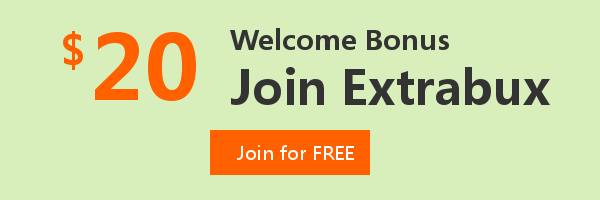
Extrabux is an international cashback shopping site, offering up to 30% cashback from 10,000+ Stores!
Squarespace, SkinStore, MATCHESFASHION, The Wall Street Journal, NordVPN, Visible, Armani Exchange, Sam's Club, PUMA, AliExpress, Card Cash, NET-A-PORTER, Udacity, Udemy, Selfridges, LOOKFANTASTIC, Vimeo, Coach Outlet, lululemon, PrettyLittleThing, Booking.com, Ripley's Aquarium, iHerb, Groupon, etc.
Join to get $20 welcome bonus now! (How does Welcome Bonus work?)
Recommendation
-

Is Turkish Airlines Good for International Flights?
-

10 Best & Stylish Winter Coats for Women on NET-A-PORTER in 2025
-

Top & Best 12 Sneaker Apps/Websites for Raffles, Releases & Restocks in 2025
-

7 Best Gift Card Exchange Sites - Buy, Sell and Trade Discount Gift Card Safely and Instanly!
-

Top 9 Professional Skincare Brands for Licensed Estheticians 2025